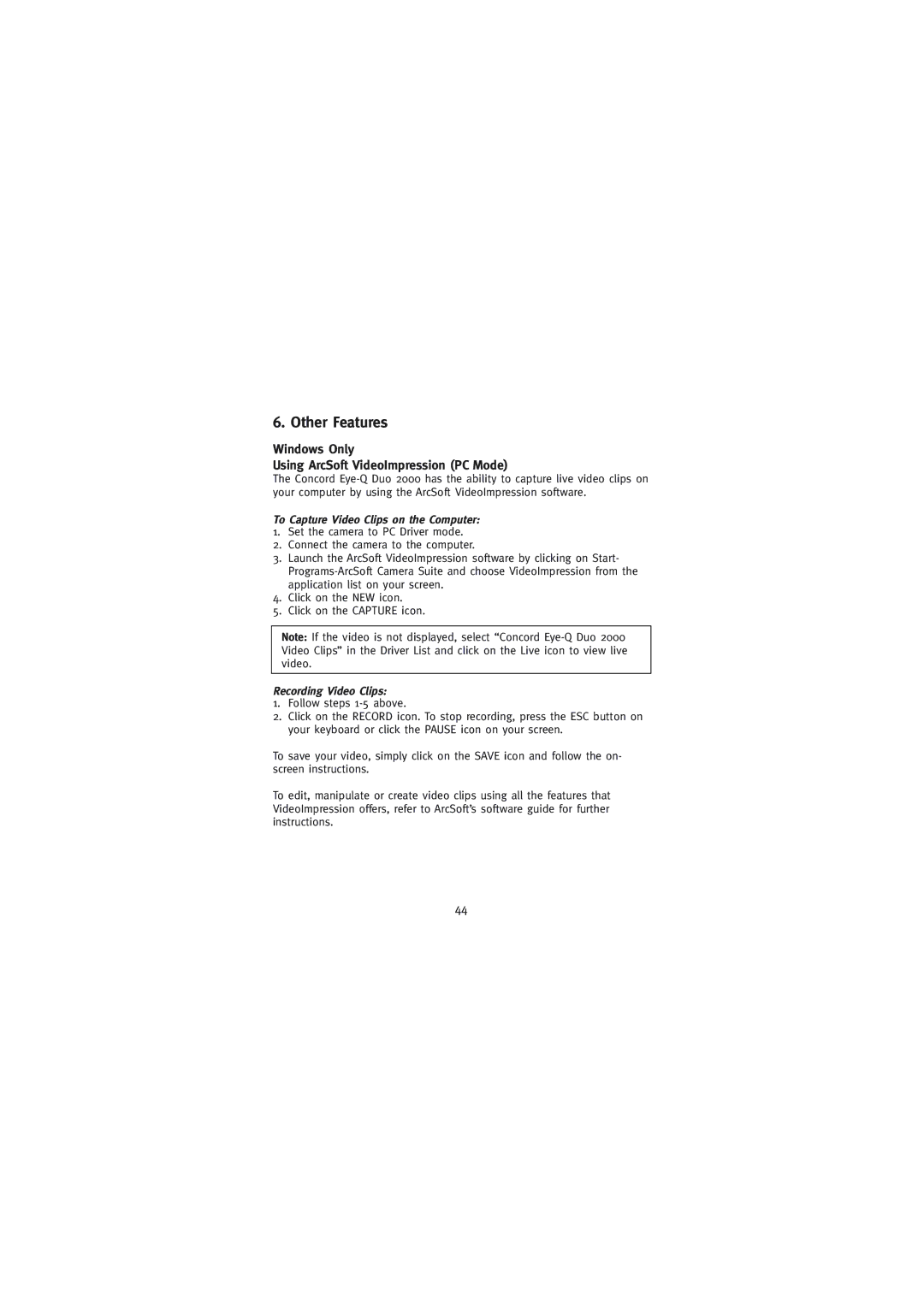6. Other Features
Windows Only
Using ArcSoft VideoImpression (PC Mode)
The Concord
To Capture Video Clips on the Computer:
1.Set the camera to PC Driver mode.
2.Connect the camera to the computer.
3.Launch the ArcSoft VideoImpression software by clicking on Start-
4.Click on the NEW icon.
5.Click on the CAPTURE icon.
Note: If the video is not displayed, select “Concord
Recording Video Clips:
1.Follow steps
2.Click on the RECORD icon. To stop recording, press the ESC button on your keyboard or click the PAUSE icon on your screen.
To save your video, simply click on the SAVE icon and follow the on- screen instructions.
To edit, manipulate or create video clips using all the features that VideoImpression offers, refer to ArcSoft’s software guide for further instructions.
44