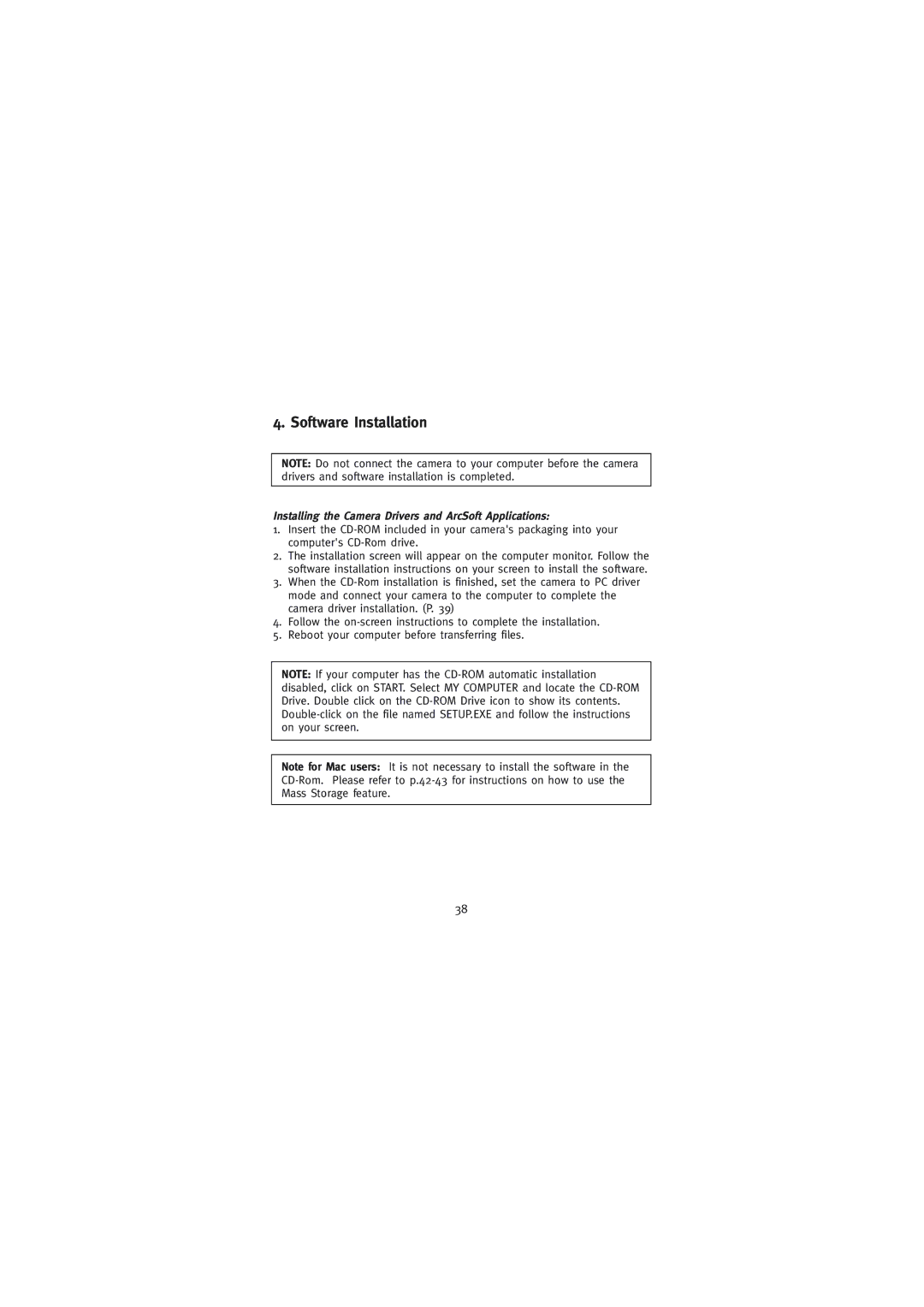4. Software Installation
NOTE: Do not connect the camera to your computer before the camera drivers and software installation is completed.
Installing the Camera Drivers and ArcSoft Applications:
1.Insert the
2.The installation screen will appear on the computer monitor. Follow the software installation instructions on your screen to install the software.
3.When the
4.Follow the
5.Reboot your computer before transferring files.
NOTE: If your computer has the
Note for Mac users: It is not necessary to install the software in the
38