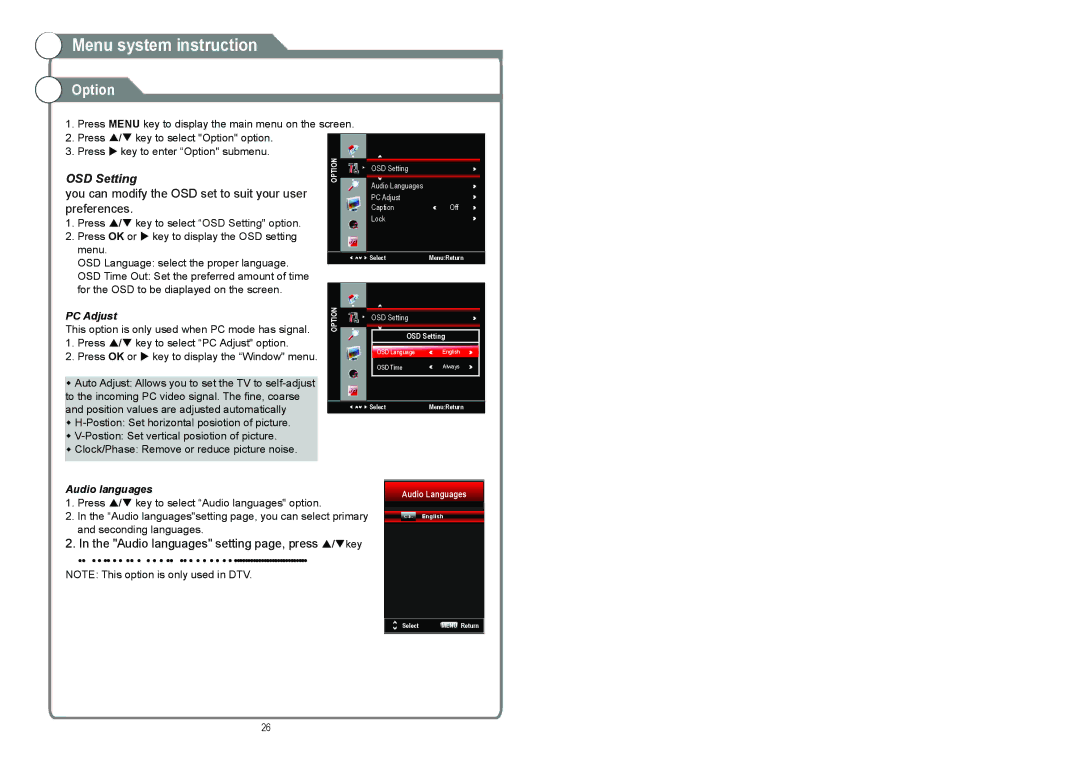Menu system instruction
Menu system instruction
Option
1.Press MENU key to display the main menu on the screen.
2.Press / key to select "Option" option.
3. Press key to enter “Option" submenu.
OSD Setting | OSD Setting |
| |
Audio Languages |
| ||
you can modify the OSD set to suit your user |
| ||
PC Adjust |
| ||
preferences. | Caption | Off | |
1. Press / key to select “OSD Setting" option. | Lock |
| |
|
| ||
2. Press OK or key to display the OSD setting |
|
| |
menu. | Select | Menu:Return | |
OSD Language: select the proper language. | |||
|
| ||
OSD Time Out: Set the preferred amount of time |
|
| |
for the OSD to be diaplayed on the screen. |
|
| |
PC Adjust | OSD Setting |
| |
This option is only used when PC mode has signal. | OSD Setting | ||
1. Press / key to select “PC Adjust" option. | |||
OSD Language | English | ||
2. Press OK or key to display the “Window" menu. | |||
OSD Time | Always | ||
| |||
Auto Adjust: Allows you to set the TV to |
|
| |
to the incoming PC video signal. The fine, coarse | Select | Menu:Return | |
and position values are adjusted automatically | |||
|
| ||
Clock/Phase: Remove or reduce picture noise.
Audio languages
1.Press / key to select “Audio languages" option.
2.In the “Audio languages"setting page, you can select primary and seconding languages.
2. In the "Audio languages" setting page, press /key
•• • • •• • • •• • • • • •• •• • • • • • • • •••••••••••••••••••••••••••
NOTE: This option is only used in DTV.
Audio Languages
C.E. English
Select | MENU Return |
26