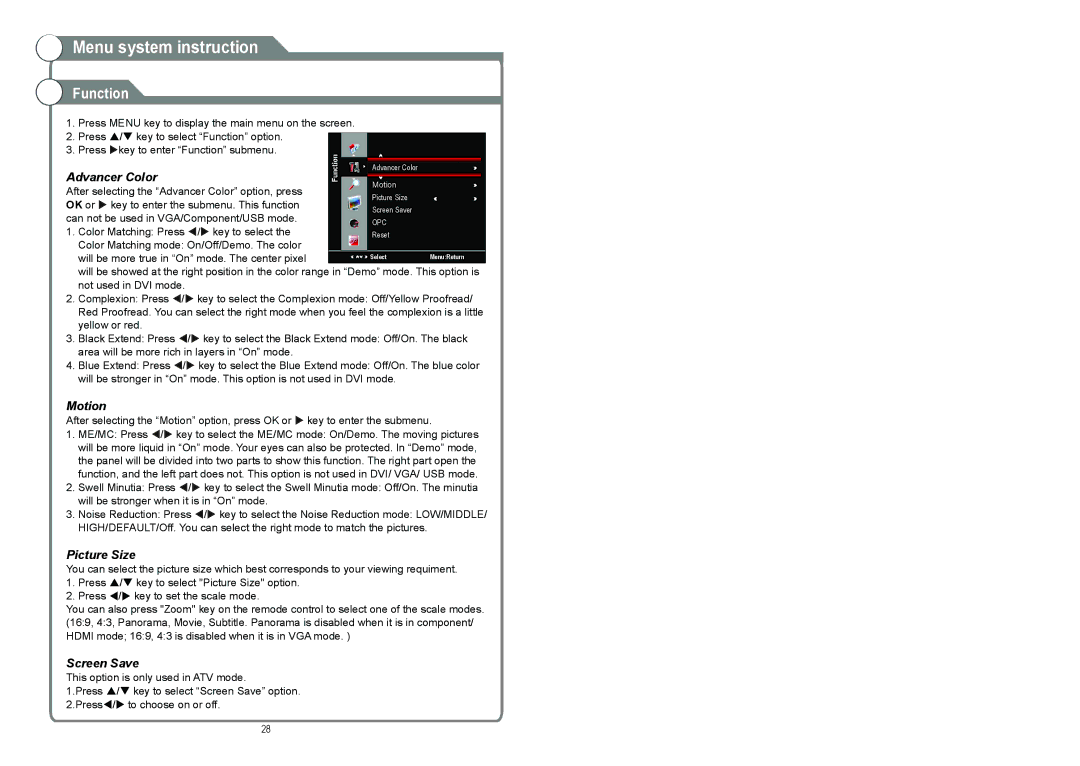Menu system instruction
Menu system instruction
Function
1.Press MENU key to display the main menu on the screen.
2.Press / key to select “Function” option.
3. Press key to enter “Function” submenu.
Advancer Color |
|
| Advancer Color |
|
| |
|
|
|
|
| ||
|
| Motion |
|
| ||
After selecting the “Advancer Color” option, press |
|
|
|
| ||
|
| Picture Size |
|
| ||
OK or key to enter the submenu. This function |
|
|
|
| ||
|
| Screen Saver |
|
| ||
can not be used in VGA/Component/USB mode. |
|
| OPC |
|
| |
1. Color Matching: Press / key to select the |
|
| Reset |
|
| |
Color Matching mode: On/Off/Demo. The color |
|
|
|
|
|
|
will be more true in “On” mode. The center pixel |
|
| Select | Menu:Return | ||
will be showed at the right position in the color range in “Demo” mode. This option is not used in DVI mode.
2.Complexion: Press / key to select the Complexion mode: Off/Yellow Proofread/ Red Proofread. You can select the right mode when you feel the complexion is a little yellow or red.
3.Black Extend: Press / key to select the Black Extend mode: Off/On. The black area will be more rich in layers in “On” mode.
4.Blue Extend: Press / key to select the Blue Extend mode: Off/On. The blue color will be stronger in “On” mode. This option is not used in DVI mode.
Motion
After selecting the “Motion” option, press OK or key to enter the submenu.
1.ME/MC: Press / key to select the ME/MC mode: On/Demo. The moving pictures will be more liquid in “On” mode. Your eyes can also be protected. In “Demo” mode, the panel will be divided into two parts to show this function. The right part open the function, and the left part does not. This option is not used in DVI/ VGA/ USB mode.
2.Swell Minutia: Press / key to select the Swell Minutia mode: Off/On. The minutia will be stronger when it is in “On” mode.
3.Noise Reduction: Press / key to select the Noise Reduction mode: LOW/MIDDLE/ HIGH/DEFAULT/Off. You can select the right mode to match the pictures.
Picture Size
You can select the picture size which best corresponds to your viewing requiment.
1.Press / key to select "Picture Size" option.
2.Press / key to set the scale mode.
You can also press "Zoom" key on the remode control to select one of the scale modes. (16:9, 4:3, Panorama, Movie, Subtitle. Panorama is disabled when it is in component/ HDMI mode; 16:9, 4:3 is disabled when it is in VGA mode. )
Screen Save
This option is only used in ATV mode.
1.Press / key to select “Screen Save” option. 2.Press/ to choose on or off.
28