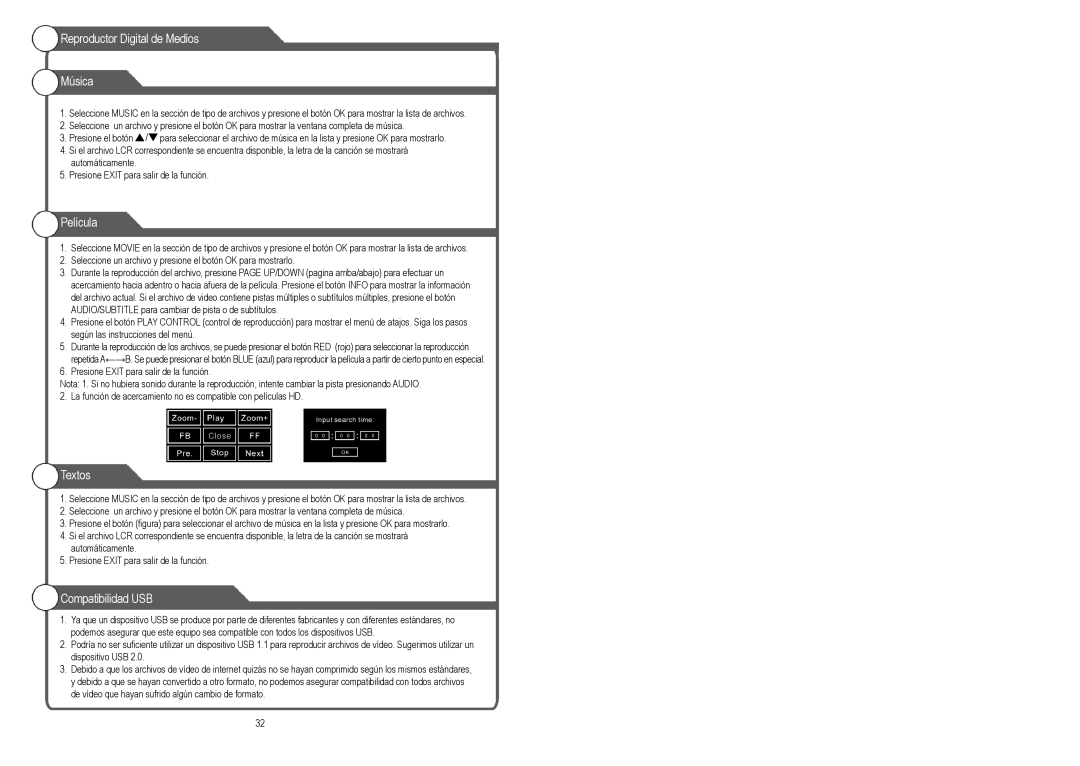Reproductor Digital de Medios
Música
1.Seleccione MUSIC en la sección de tipo de archivos y presione el botón OK para mostrar la lista de archivos.
2.Seleccione un archivo y presione el botón OK para mostrar la ventana completa de música.
3.Presione el botón ![]() /
/![]() para seleccionar el archivo de música en la lista y presione OK para mostrarlo.
para seleccionar el archivo de música en la lista y presione OK para mostrarlo.
4.Si el archivo LCR correspondiente se encuentra disponible, la letra de la canción se mostrará automáticamente.
5.Presione EXIT para salir de la función.
Película
1.Seleccione MOVIE en la sección de tipo de archivos y presione el botón OK para mostrar la lista de archivos.
2.Seleccione un archivo y presione el botón OK para mostrarlo.
3.Durante la reproducción del archivo, presione PAGE UP/DOWN (pagina arriba/abajo) para efectuar un acercamiento hacia adentro o hacia afuera de la película. Presione el botón INFO para mostrar la información del archivo actual. Si el archivo de video contiene pistas múltiples o subtítulos múltiples, presione el botón
AUDIO/SUBTITLE para cambiar de pista o de subtítulos.
4.Presione el botón PLAY CONTROL (control de reproducción) para mostrar el menú de atajos. Siga los pasos según las instrucciones del menú.
5.Durante la reproducción de los archivos, se puede presionar el botón RED (rojo) para seleccionar la reproducción repetida A←→B. Se puede presionar el botón BLUE (azul) para reproducir la película a partir de cierto punto en especial.
6.Presione EXIT para salir de la función.
Nota: 1. Si no hubiera sonido durante la reproducción, intente cambiar la pista presionando AUDIO. 2. La función de acercamiento no es compatible con películas HD.
Textos
1.Seleccione MUSIC en la sección de tipo de archivos y presione el botón OK para mostrar la lista de archivos.
2.Seleccione un archivo y presione el botón OK para mostrar la ventana completa de música.
3.Presione el botón (figura) para seleccionar el archivo de música en la lista y presione OK para mostrarlo.
4.Si el archivo LCR correspondiente se encuentra disponible, la letra de la canción se mostrará automáticamente.
5.Presione EXIT para salir de la función.
Compatibilidad USB
1.Ya que un dispositivo USB se produce por parte de diferentes fabricantes y con diferentes estándares, no podemos asegurar que este equipo sea compatible con todos los dispositivos USB.
2.Podría no ser suficiente utilizar un dispositivo USB 1.1 para reproducir archivos de vídeo. Sugerimos utilizar un dispositivo USB 2.0.
3.Debido a que los archivos de vídeo de internet quizás no se hayan comprimido según los mismos estándares, y debido a que se hayan convertido a otro formato, no podemos asegurar compatibilidad con todos archivos de vídeo que hayan sufrido algún cambio de formato.
32