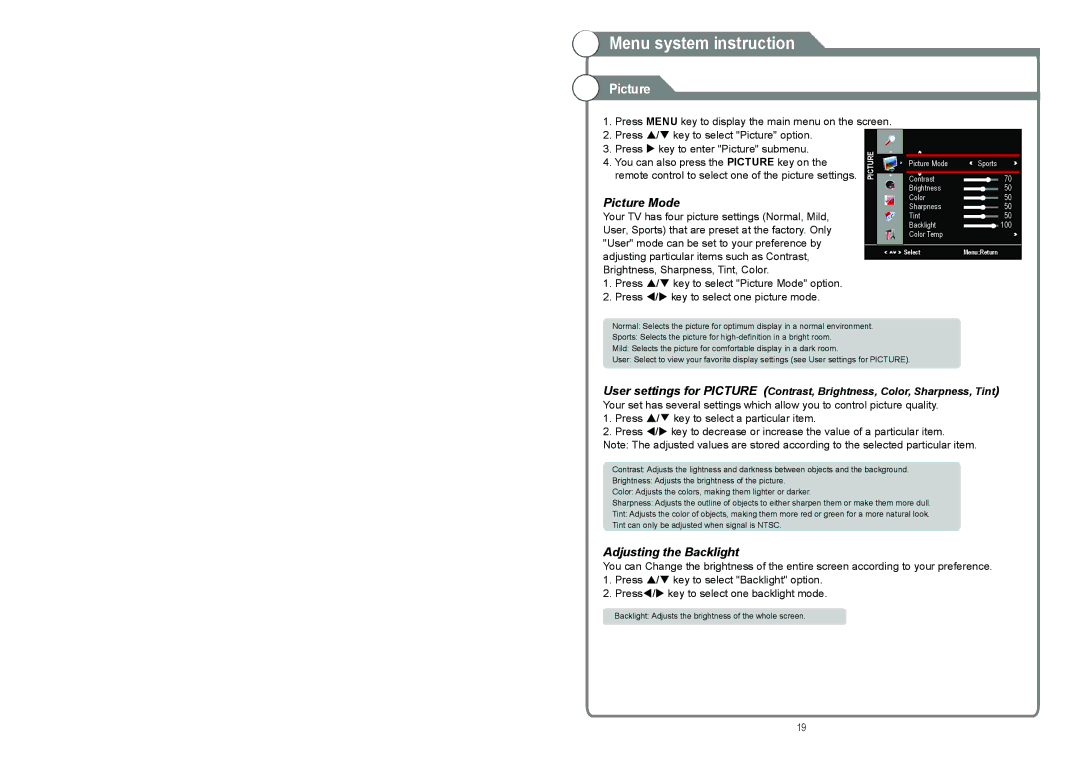Menu system instruction
Menu system instruction
Picture
1.Press MENU key to display the main menu on the screen.
2.Press / key to select "Picture" option.
3. Press key to enter "Picture" submenu. |
|
|
|
|
|
|
|
4. You can also press the PICTURE key on the |
|
|
| Picture Mode | Sports |
| |
remote control to select one of the picture settings. |
|
|
| Contrast |
| 70 |
|
|
|
| |||||
|
|
|
| Brightness |
| 50 |
|
Picture Mode |
|
|
| Color |
| 50 |
|
|
|
| Sharpness |
| 50 |
| |
Your TV has four picture settings (Normal, Mild, |
|
|
| Tint |
| 50 |
|
| |||||||
User, Sports) that are preset at the factory. Only |
|
|
| Backlight |
| 100 |
|
|
|
| Color Temp |
|
|
| |
"User" mode can be set to your preference by |
|
|
|
|
|
|
|
adjusting particular items such as Contrast, |
|
| Select | Menu:Return | |||
|
|
|
|
|
|
| |
|
|
|
|
|
|
| |
Brightness, Sharpness, Tint, Color. |
|
|
|
|
|
|
|
1.Press / key to select "Picture Mode" option.
2.Press / key to select one picture mode.
Normal: Selects the picture for optimum display in a normal environment.
Sports: Selects the picture for
Mild: Selects the picture for comfortable display in a dark room.
User: Select to view your favorite display settings (see User settings for PICTURE).
User settings for PICTURE (Contrast, Brightness, Color, Sharpness, Tint) Your set has several settings which allow you to control picture quality.
1.Press ▲/▼ key to select a particular item.
2.Press / key to decrease or increase the value of a particular item.
Note: The adjusted values are stored according to the selected particular item.
Contrast: Adjusts the lightness and darkness between objects and the background.
Brightness: Adjusts the brightness of the picture.
Color: Adjusts the colors, making them lighter or darker.
Sharpness: Adjusts the outline of objects to either sharpen them or make them more dull.
Tint: Adjusts the color of objects, making them more red or green for a more natural look.
Tint can only be adjusted when signal is NTSC.
Adjusting the Backlight
You can Change the brightness of the entire screen according to your preference.
1.Press / key to select "Backlight" option.
2.Press/ key to select one backlight mode.
Backlight: Adjusts the brightness of the whole screen.
19