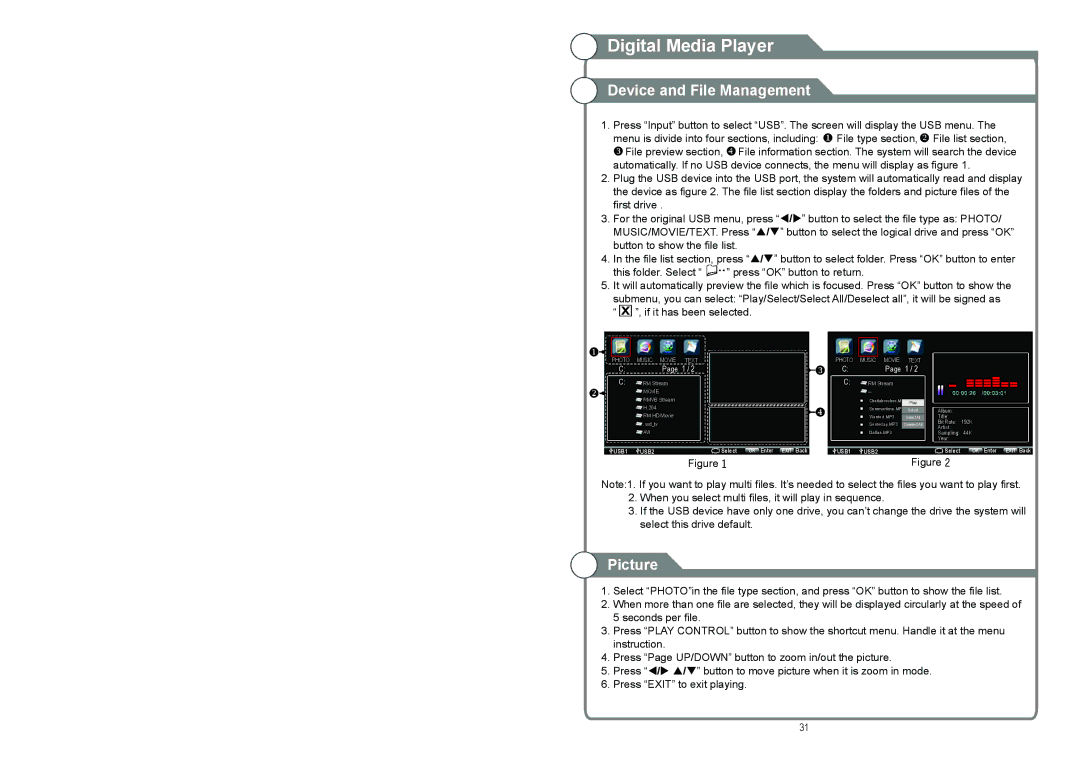Digital Media Player
Digital Media Player
Device and File Management
1.Press “Input” button to select “USB”. The screen will display the USB menu. The menu is divide into four sections, including: ![]() File type section,
File type section, ![]() File list section,
File list section, ![]() File preview section,
File preview section, ![]() File information section. The system will search the device automatically. If no USB device connects, the menu will display as figure 1.
File information section. The system will search the device automatically. If no USB device connects, the menu will display as figure 1.
2.Plug the USB device into the USB port, the system will automatically read and display the device as figure 2. The file list section display the folders and picture files of the first drive .
3.For the original USB menu, press “/” button to select the file type as: PHOTO/ MUSIC/MOVIE/TEXT. Press “/” button to select the logical drive and press “OK” button to show the file list.
4.In the file list section, press “/” button to select folder. Press “OK” button to enter
this folder. Select “ ![]()
![]()
![]()
![]() ” press “OK” button to return.
” press “OK” button to return.
5.It will automatically preview the file which is focused. Press “OK” button to show the submenu, you can select: “Play/Select/Select All/Deselect all”, it will be signed as “ ![]() ”, if it has been selected.
”, if it has been selected.
PHOTO MUSIC MOVIE TEXT
C: | Page 1 / 2 |
C:![]() RM Stream
RM Stream
![]() MOVIE
MOVIE
![]() RMVB Stream
RMVB Stream
![]() H.264
H.264
![]() RM HD Movie
RM HD Movie
![]() .wd_tv
.wd_tv
![]() AVI
AVI
PHOTO MUSIC MOVIE TEXT
C:Page 1 / 2
C:![]() RM Stream
RM Stream
![]() Chattahoochee.MP3 Play
Chattahoochee.MP3 Play
Su mme rt ime .MP3
Wa nte d .MP3
So med a y.MP3
D al la s.MP3
Album:
Title:
Bit Rate: 192K
Artist:
Sampling: 44K
Year:
USB1 | USB2 | Select | OK Enter EXIT Back |
Figure 1
USB1 | USB2 | Select | OK Enter EXIT Back |
Figure 2
Note:1. If you want to play multi files. It’s needed to select the files you want to play first.
2.When you select multi files, it will play in sequence.
3.If the USB device have only one drive, you can’t change the drive the system will select this drive default.
Picture
1.Select “PHOTO”in the file type section, and press “OK” button to show the file list.
2.When more than one file are selected, they will be displayed circularly at the speed of 5 seconds per file.
3.Press “PLAY CONTROL” button to show the shortcut menu. Handle it at the menu instruction.
4.Press “Page UP/DOWN” button to zoom in/out the picture.
5.Press “/ /” button to move picture when it is zoom in mode.
6.Press “EXIT” to exit playing.
31