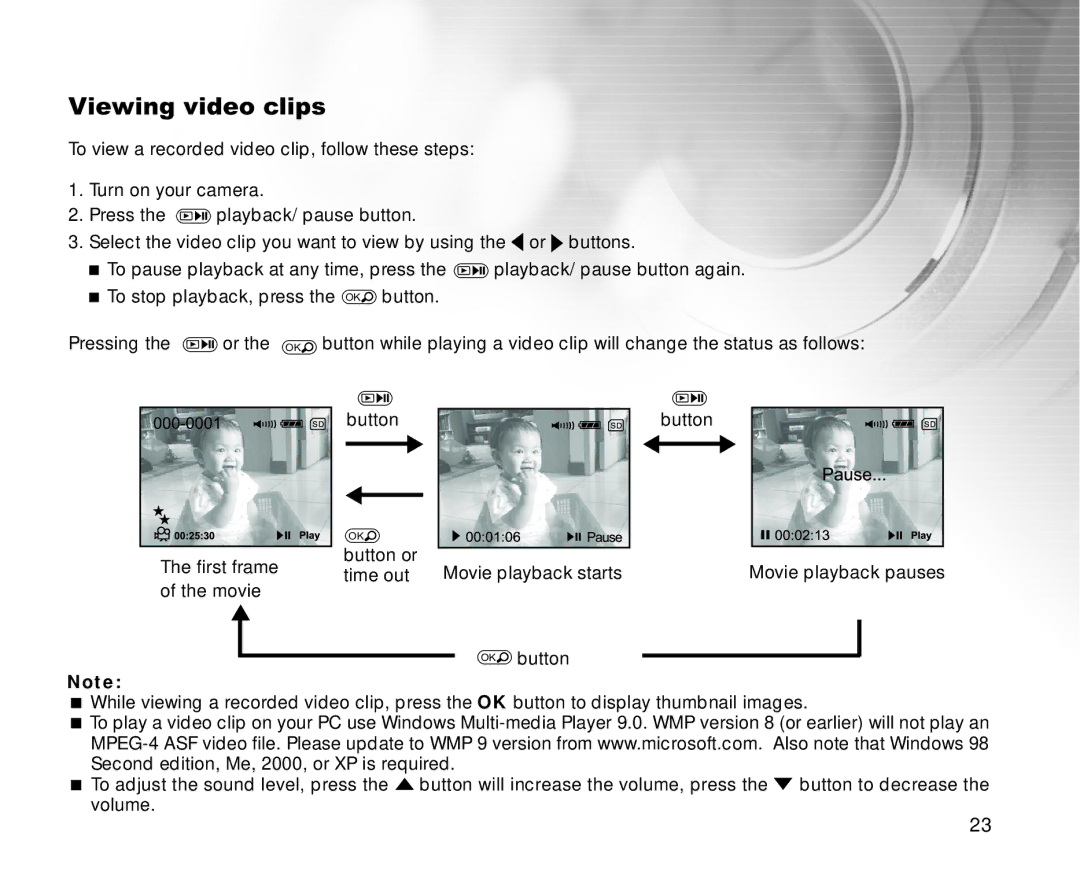Viewing video clips
To view a recorded video clip, follow these steps:
1.Turn on your camera.
2.Press the ![]() playback/ pause button.
playback/ pause button.
3.Select the video clip you want to view by using the ![]() or
or ![]() buttons.
buttons.
To pause playback at any time, press the ![]() playback/ pause button again. To stop playback, press the OK
playback/ pause button again. To stop playback, press the OK![]() button.
button.
Pressing the ![]() or the OK
or the OK![]() button while playing a video clip will change the status as follows:
button while playing a video clip will change the status as follows:
button
| OK |
| |
The first frame | button or | Movie playback starts | |
time out | |||
|
of the movie
OK![]() button
button
button
Movie playback pauses
Note:
While viewing a recorded video clip, press the OK button to display thumbnail images.
To play a video clip on your PC use Windows
To adjust the sound level, press the ![]() button will increase the volume, press the
button will increase the volume, press the ![]() button to decrease the volume.
button to decrease the volume.
23