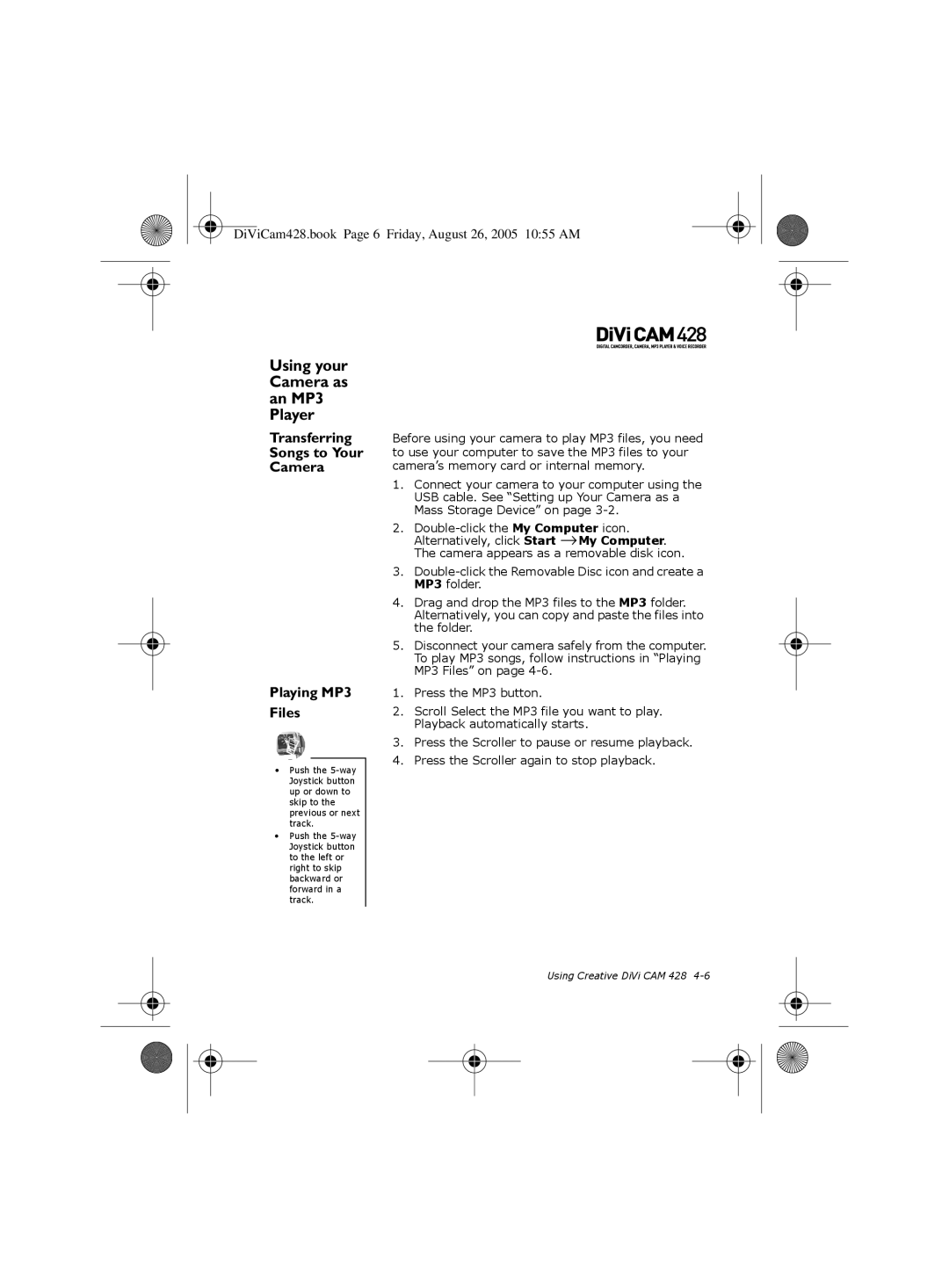DiViCam428.book Page 6 Friday, August 26, 2005 10:55 AM
Using your Camera as an MP3 Player
Transferring Songs to Your Camera
Playing MP3
Files
•Push the
•Push the
Before using your camera to play MP3 files, you need to use your computer to save the MP3 files to your camera’s memory card or internal memory.
1.Connect your camera to your computer using the USB cable. See “Setting up Your Camera as a Mass Storage Device” on page
2.
3.
4.Drag and drop the MP3 files to the MP3 folder. Alternatively, you can copy and paste the files into the folder.
5.Disconnect your camera safely from the computer. To play MP3 songs, follow instructions in “Playing MP3 Files” on page
1.Press the MP3 button.
2.Scroll Select the MP3 file you want to play. Playback automatically starts.
3.Press the Scroller to pause or resume playback.
4.Press the Scroller again to stop playback.
Using Creative DiVi CAM 428