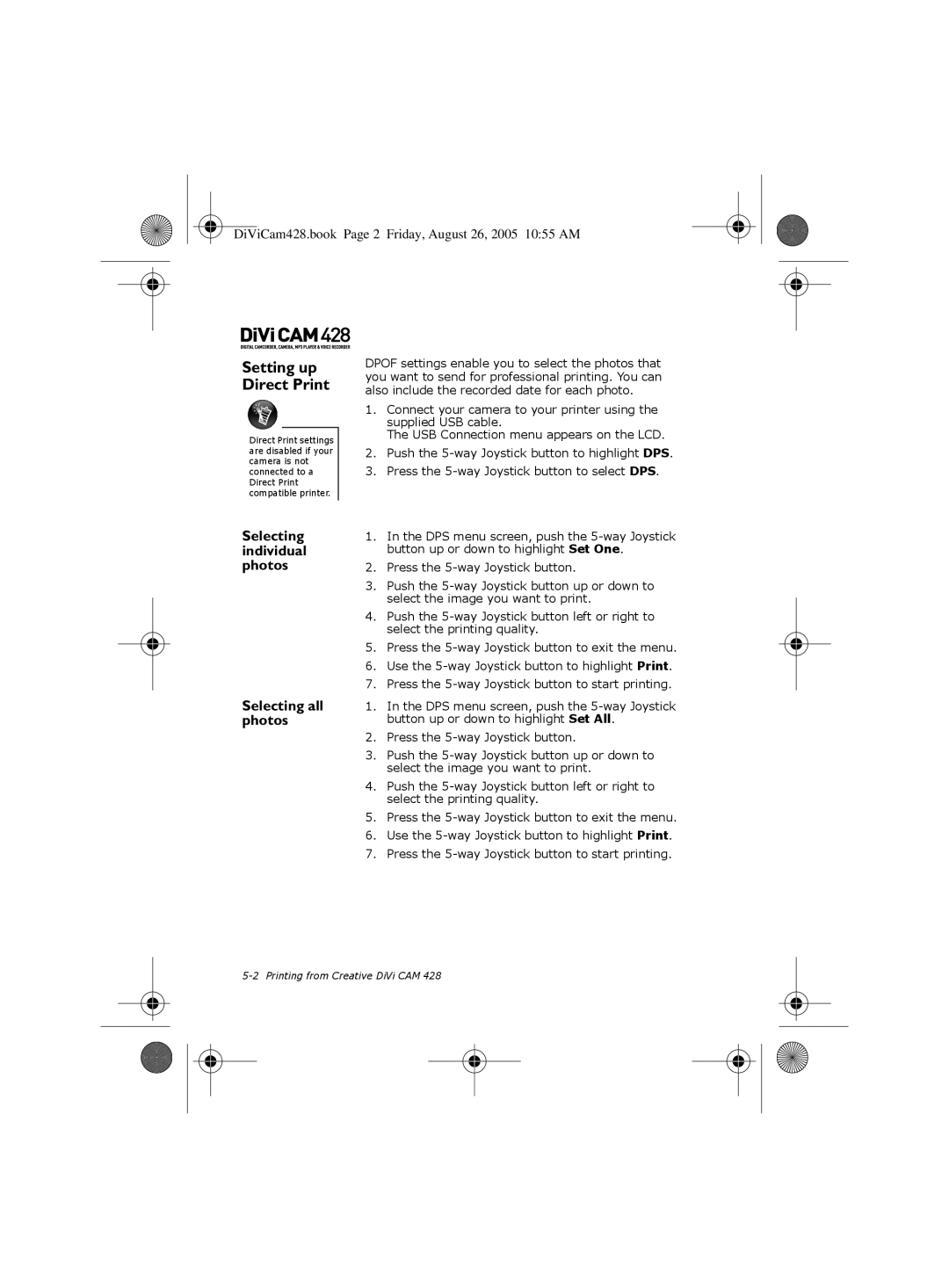DiViCam428.book Page 2 Friday, August 26, 2005 10:55 AM
Setting up Direct Print
Direct Print settings are disabled if your camera is not connected to a Direct Print compatible printer.
Selecting individual photos
Selecting all photos
DPOF settings enable you to select the photos that you want to send for professional printing. You can also include the recorded date for each photo.
1.Connect your camera to your printer using the supplied USB cable.
The USB Connection menu appears on the LCD.
2.Push the
3.Press the
1.In the DPS menu screen, push the
2.Press the
3.Push the
4.Push the
5.Press the
6.Use the
7.Press the
1.In the DPS menu screen, push the
2.Press the
3.Push the
4.Push the
5.Press the
6.Use the
7.Press the