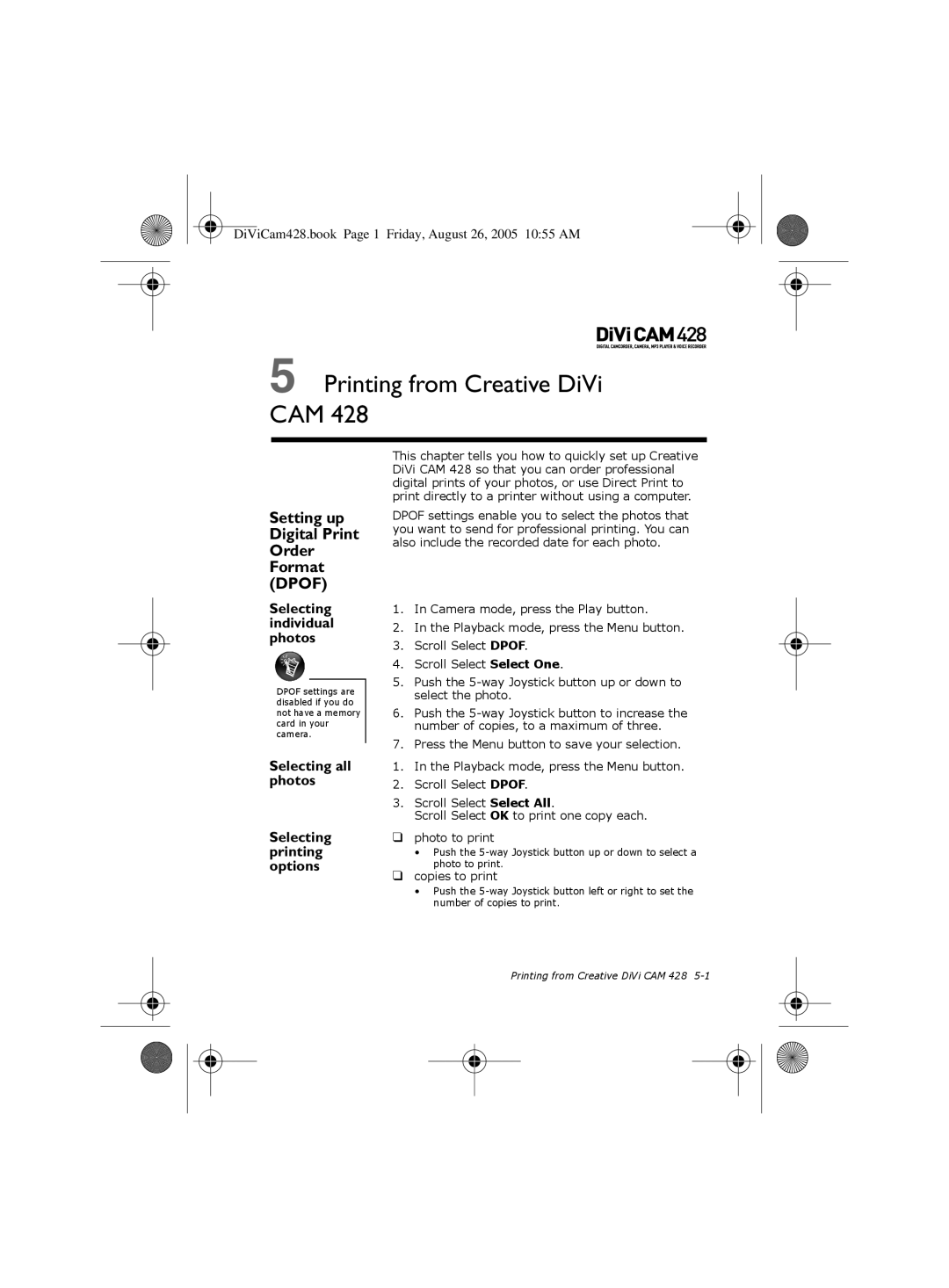DiViCam428.book Page 1 Friday, August 26, 2005 10:55 AM
5 Printing from Creative DiVi CAM 428
Setting up Digital Print Order Format (DPOF)
Selecting individual photos
DPOF settings are disabled if you do not have a memory card in your camera.
Selecting all photos
Selecting printing options
This chapter tells you how to quickly set up Creative DiVi CAM 428 so that you can order professional digital prints of your photos, or use Direct Print to print directly to a printer without using a computer.
DPOF settings enable you to select the photos that you want to send for professional printing. You can also include the recorded date for each photo.
1.In Camera mode, press the Play button.
2.In the Playback mode, press the Menu button.
3.Scroll Select DPOF.
4.Scroll Select Select One.
5.Push the
6.Push the
7.Press the Menu button to save your selection.
1.In the Playback mode, press the Menu button.
2.Scroll Select DPOF.
3.Scroll Select Select All.
Scroll Select OK to print one copy each.
❑photo to print
•Push the
❑copies to print
•Push the
Printing from Creative DiVi CAM 428