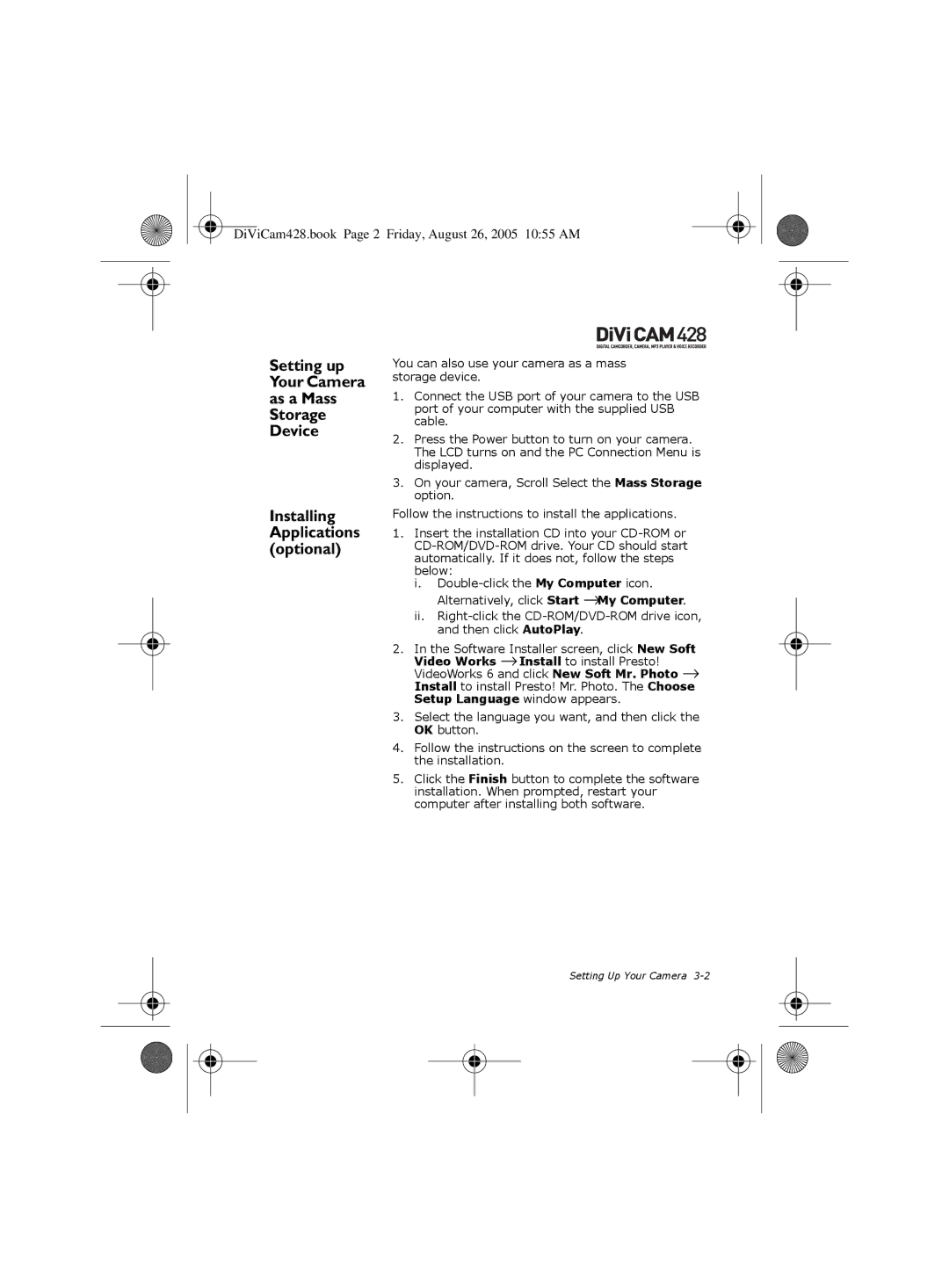DiViCam428.book Page 2 Friday, August 26, 2005 10:55 AM
Setting up Your Camera as a Mass Storage Device
Installing Applications (optional)
You can also use your camera as a mass storage device.
1.Connect the USB port of your camera to the USB port of your computer with the supplied USB cable.
2.Press the Power button to turn on your camera. The LCD turns on and the PC Connection Menu is displayed.
3.On your camera, Scroll Select the Mass Storage option.
Follow the instructions to install the applications.
1.Insert the installation CD into your
i.
ii.
2.In the Software Installer screen, click New Soft Video Works →Install to install Presto! VideoWorks 6 and click New Soft Mr. Photo → Install to install Presto! Mr. Photo. The Choose Setup Language window appears.
3.Select the language you want, and then click the OK button.
4.Follow the instructions on the screen to complete the installation.
5.Click the Finish button to complete the software installation. When prompted, restart your computer after installing both software.
Setting Up Your Camera