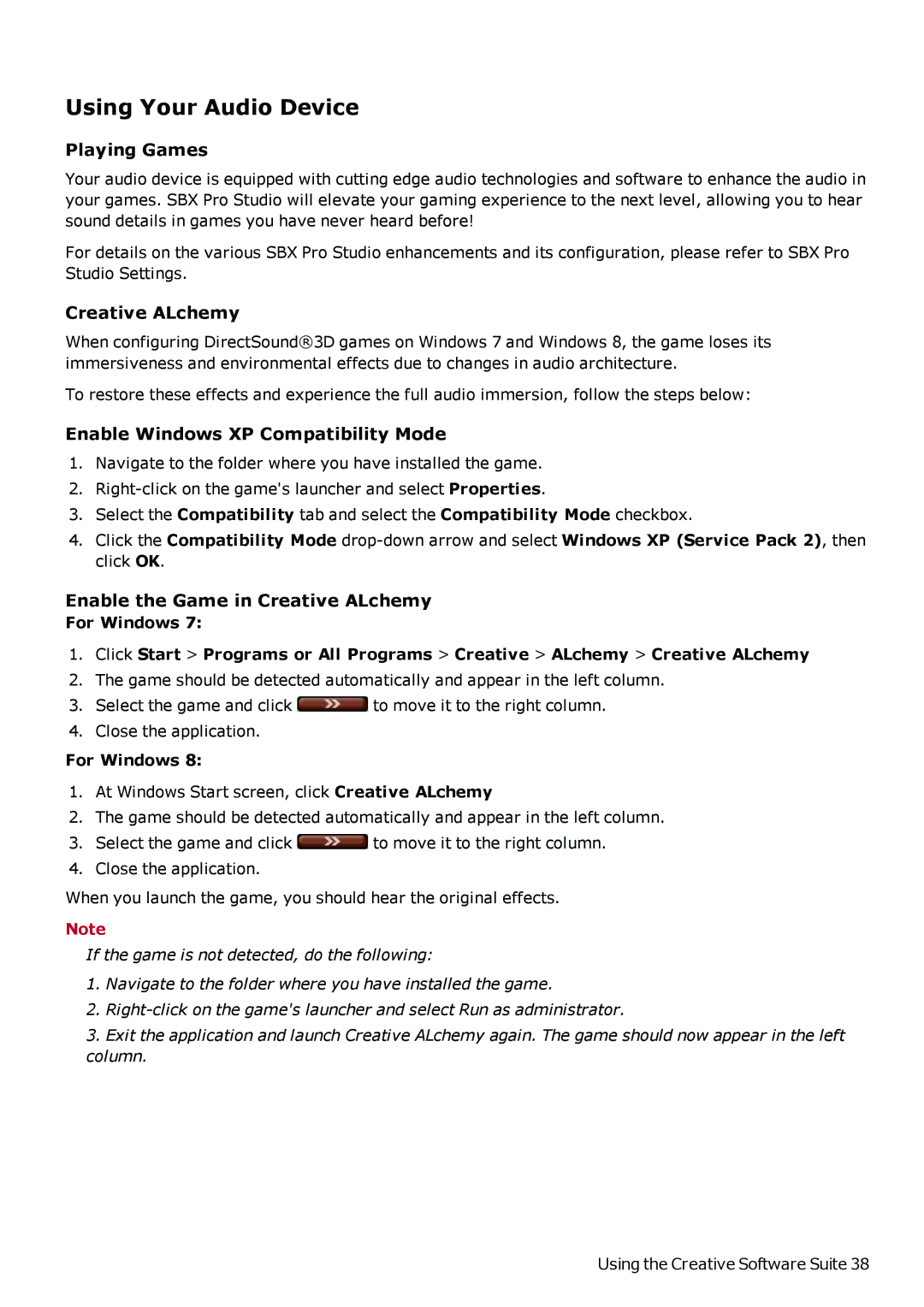Using Your Audio Device
Playing Games
Your audio device is equipped with cutting edge audio technologies and software to enhance the audio in your games. SBX Pro Studio will elevate your gaming experience to the next level, allowing you to hear sound details in games you have never heard before!
For details on the various SBX Pro Studio enhancements and its configuration, please refer to SBX Pro Studio Settings.
Creative ALchemy
When configuring DirectSound®3D games on Windows 7 and Windows 8, the game loses its immersiveness and environmental effects due to changes in audio architecture.
To restore these effects and experience the full audio immersion, follow the steps below:
Enable Windows XP Compatibility Mode
1.Navigate to the folder where you have installed the game.
2.
3.Select the Compatibility tab and select the Compatibility Mode checkbox.
4.Click the Compatibility Mode
Enable the Game in Creative ALchemy
For Windows 7:
1.Click Start > Programs or All Programs > Creative > ALchemy > Creative ALchemy
2.The game should be detected automatically and appear in the left column.
3.Select the game and click ![]() to move it to the right column.
to move it to the right column.
4.Close the application.
For Windows 8:
1.At Windows Start screen, click Creative ALchemy
2.The game should be detected automatically and appear in the left column.
3.Select the game and click ![]() to move it to the right column.
to move it to the right column.
4.Close the application.
When you launch the game, you should hear the original effects.
Note
If the game is not detected, do the following:
1.Navigate to the folder where you have installed the game.
2.
3.Exit the application and launch Creative ALchemy again. The game should now appear in the left column.
Using the Creative Software Suite 38