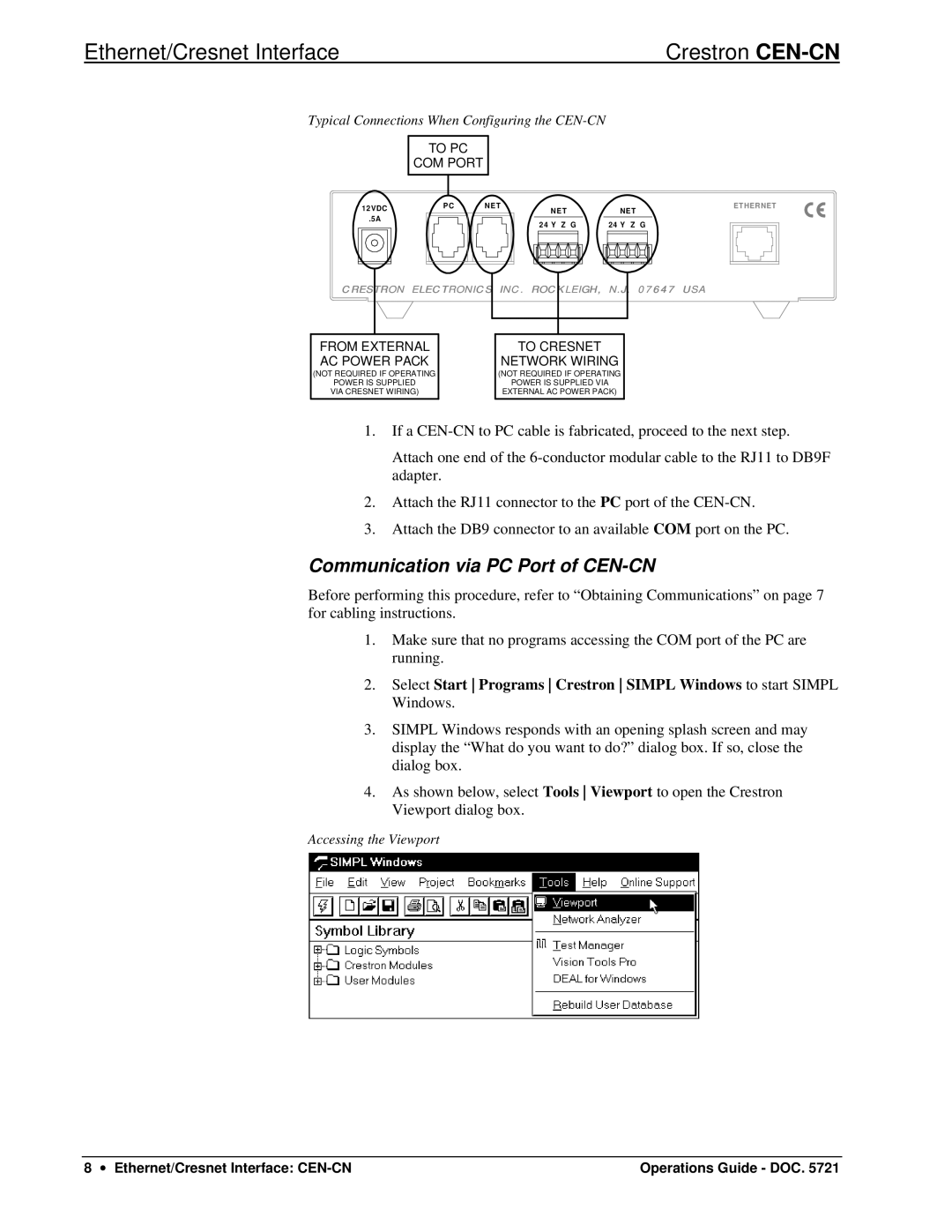Ethernet/Cresnet Interface | Crestron |
Typical Connections When Configuring the CEN-CN
TO PC
COM PORT
12VDC |
.5A |
P C | N E T |
N E T |
2 4 Y Z G |
N E T |
2 4 Y Z G |
ETHERNET
CRESTRON ELECTRONICS INC. ROCKLEIGH, N.J. 07647 USA
FROM EXTERNAL AC POWER PACK
(NOT REQUIRED IF OPERATING
POWER IS SUPPLIED
VIA CRESNET WIRING)
TO CRESNET
NETWORK WIRING
(NOT REQUIRED IF OPERATING
POWER IS SUPPLIED VIA EXTERNAL AC POWER PACK)
1.If a
Attach one end of the
2.Attach the RJ11 connector to the PC port of the
3.Attach the DB9 connector to an available COM port on the PC.
Communication via PC Port of CEN-CN
Before performing this procedure, refer to “Obtaining Communications” on page 7 for cabling instructions.
1.Make sure that no programs accessing the COM port of the PC are running.
2.Select Start Programs Crestron SIMPL Windows to start SIMPL Windows.
3.SIMPL Windows responds with an opening splash screen and may display the “What do you want to do?” dialog box. If so, close the dialog box.
4.As shown below, select Tools Viewport to open the Crestron Viewport dialog box.
Accessing the Viewport
8 ∙ Ethernet/Cresnet Interface: | Operations Guide - DOC. 5721 |