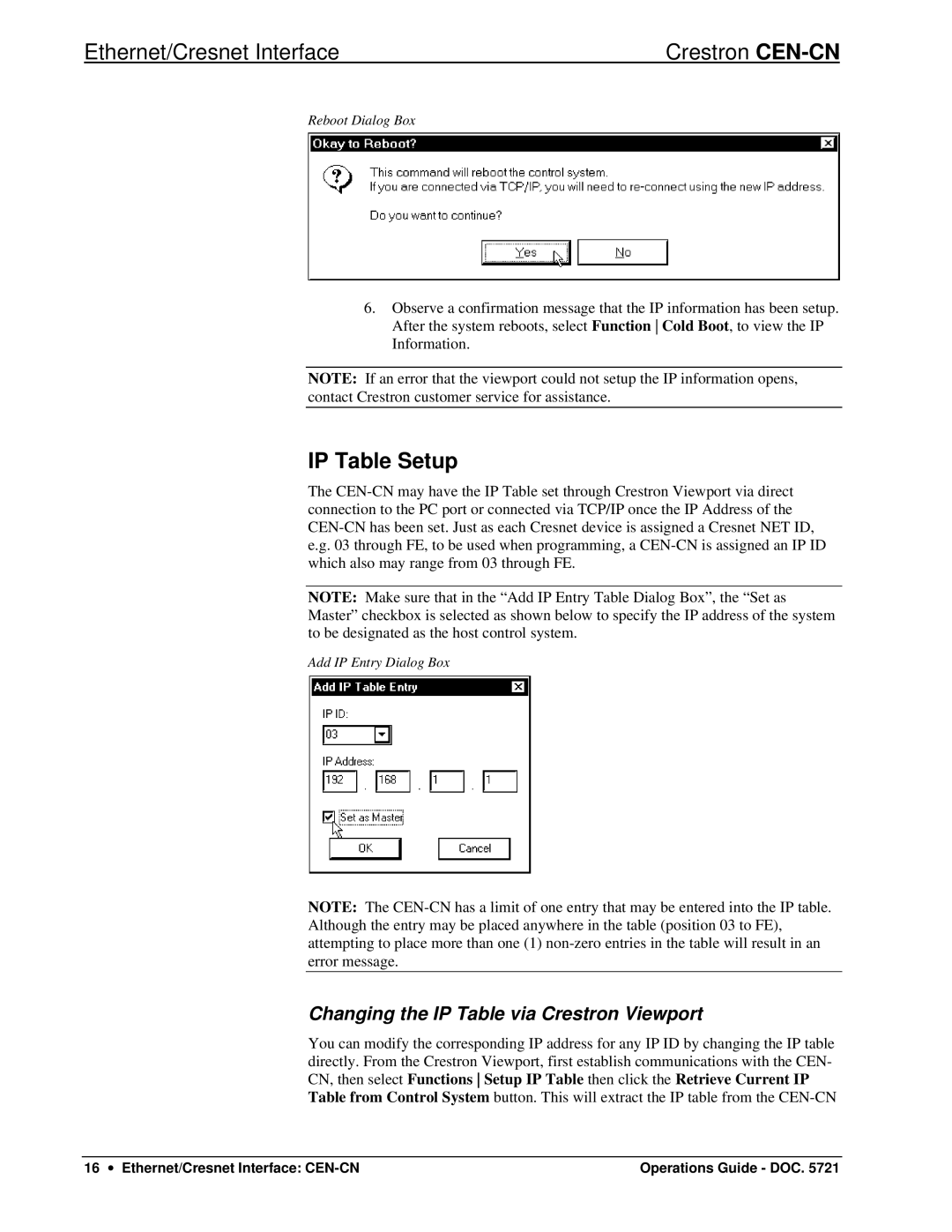Ethernet/Cresnet Interface | Crestron |
Reboot Dialog Box |
|
6.Observe a confirmation message that the IP information has been setup. After the system reboots, select Function Cold Boot, to view the IP Information.
NOTE: If an error that the viewport could not setup the IP information opens, contact Crestron customer service for assistance.
IP Table Setup
The
NOTE: Make sure that in the “Add IP Entry Table Dialog Box”, the “Set as Master” checkbox is selected as shown below to specify the IP address of the system to be designated as the host control system.
Add IP Entry Dialog Box
NOTE: The
Changing the IP Table via Crestron Viewport
You can modify the corresponding IP address for any IP ID by changing the IP table directly. From the Crestron Viewport, first establish communications with the CEN- CN, then select Functions Setup IP Table then click the Retrieve Current IP Table from Control System button. This will extract the IP table from the
16 ∙ Ethernet/Cresnet Interface: | Operations Guide - DOC. 5721 |