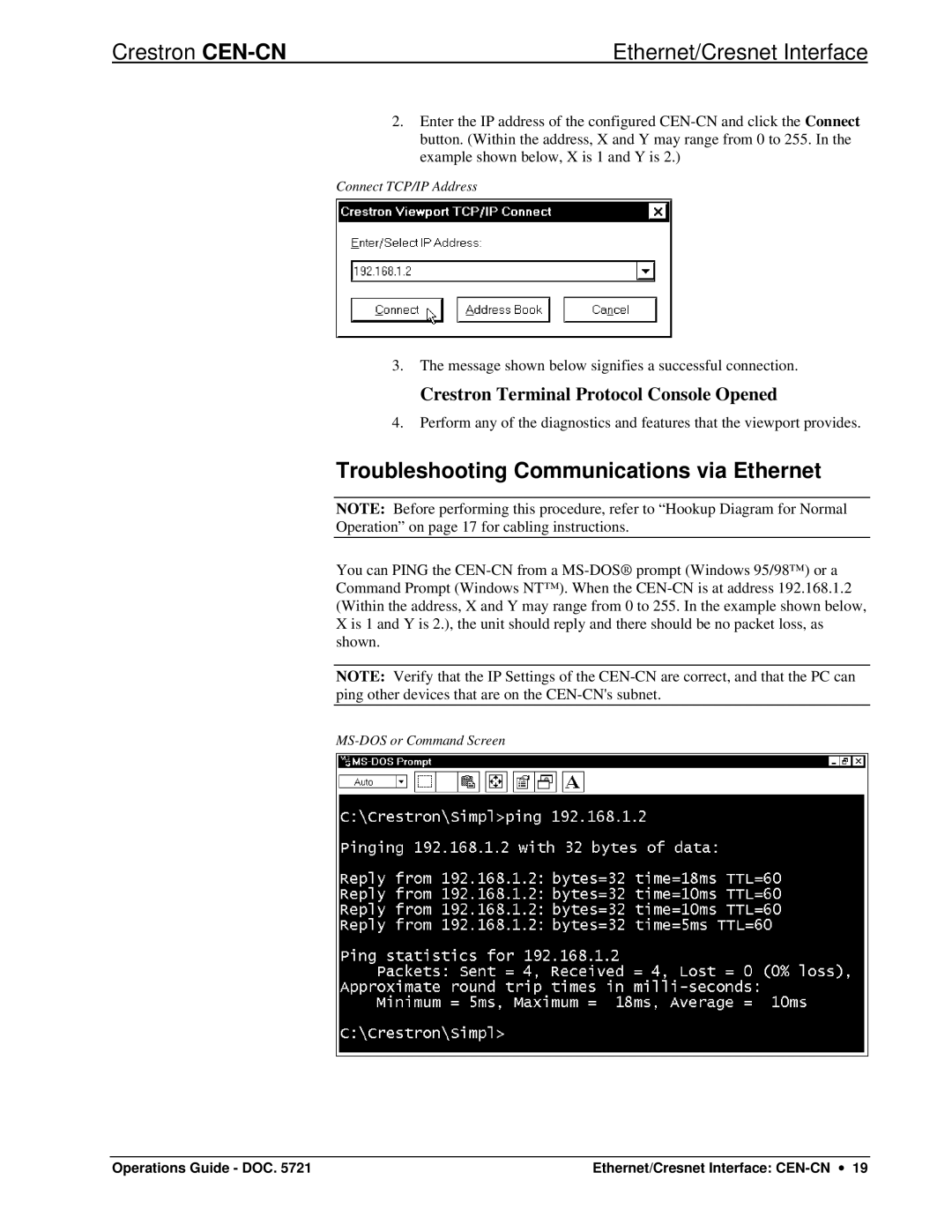Crestron | Ethernet/Cresnet Interface |
2.Enter the IP address of the configured
Connect TCP/IP Address
3.The message shown below signifies a successful connection.
Crestron Terminal Protocol Console Opened
4.Perform any of the diagnostics and features that the viewport provides.
Troubleshooting Communications via Ethernet
NOTE: Before performing this procedure, refer to “Hookup Diagram for Normal
Operation” on page 17 for cabling instructions.
You can PING the
NOTE: Verify that the IP Settings of the
Operations Guide - DOC. 5721 | Ethernet/Cresnet Interface: |