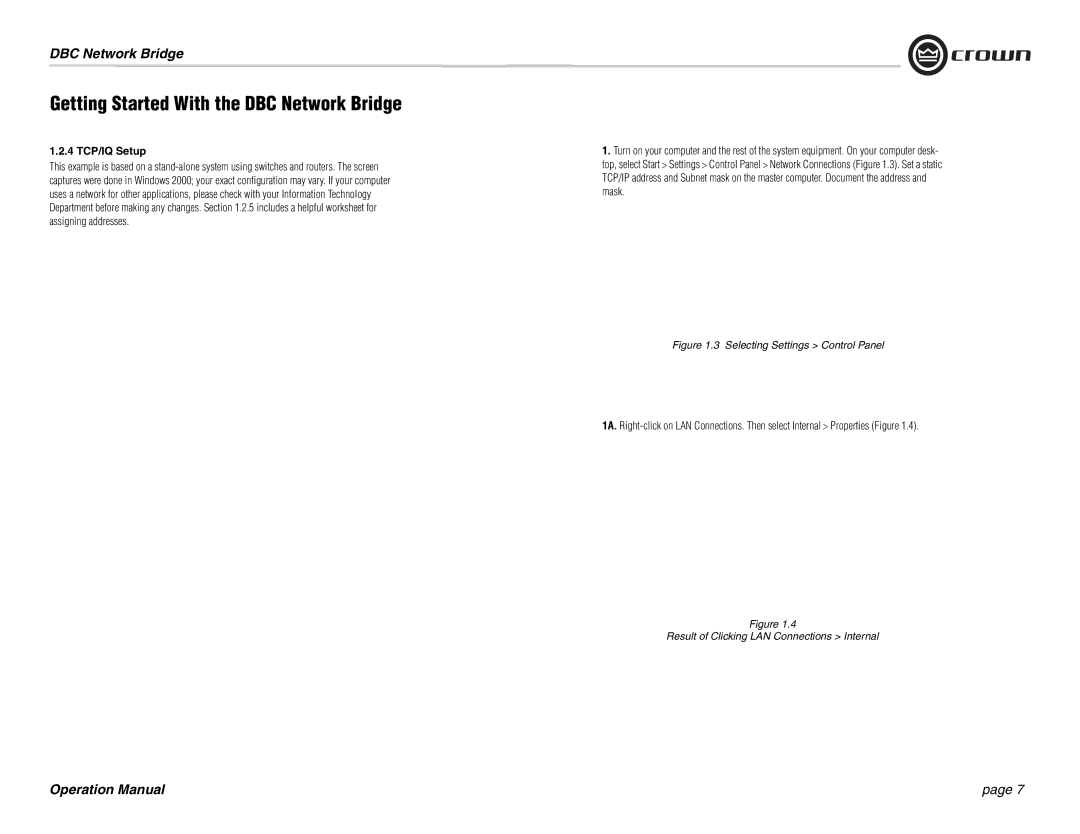137769-3 specifications
Crown 137769-3 is a state-of-the-art electric forklift designed to meet the demands of modern material handling and warehouse operations. Known for its robust performance and advanced technology, this model is favored by businesses seeking efficiency and reliability.One of the standout features of the Crown 137769-3 is its exceptional lifting capacity. With the ability to lift heavy loads with ease, it is perfect for high-capacity warehouses and industrial environments. The forklift also boasts an impressive lifting height, allowing for the stacking of goods in high racks, maximizing vertical space and optimizing storage solutions.
The ergonomics of the Crown 137769-3 are meticulously designed to enhance operator comfort and productivity. The spacious operator compartment offers ample legroom and an adjustable seat, reducing fatigue during long shifts. Additionally, the intuitive controls and clear visibility contribute to a safer and more efficient working environment, minimizing the risk of accidents.
Crown’s innovative technologies are at the forefront of the 137769-3's appeal. It features the Crown Engineered Reliability (Crown ER) system, which ensures that critical components are built to last, significantly reducing maintenance needs and downtime. The integrated monitoring system provides real-time data on performance, vehicle status, and battery life, enabling managers to optimize operations effectively.
Another key technology featured in this model is the smart traction control system, designed to provide enhanced stability and control, particularly in uneven terrains. This feature is essential for preventing tip-overs and ensuring the safety of both the operator and the loads being transported.
The Crown 137769-3 is powered by long-lasting batteries that offer impressive run times, allowing for extended usage without frequent recharging. This efficiency helps businesses maximize productivity while minimizing energy costs.
In summary, the Crown 137769-3 combines impressive lifting capabilities, advanced ergonomics, robust technology, and energy efficiency, making it an ideal choice for any warehouse operation. Its reliability, safety features, and user-friendly design contribute to a seamless operational experience, ensuring that businesses can keep pace with the demands of modern logistics and distribution. This model stands out as an excellent investment for companies striving for excellence in material handling.