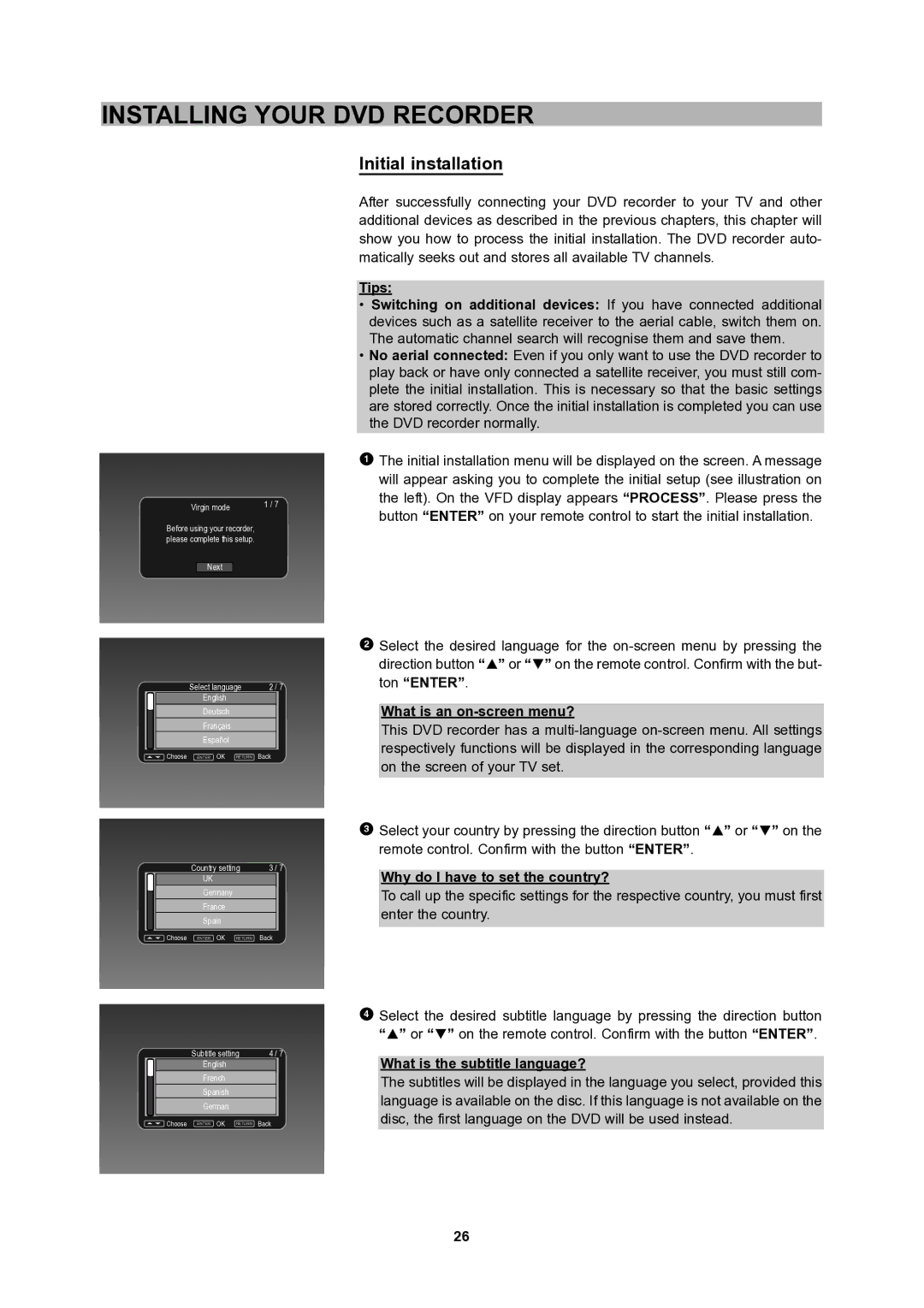DVR
Content
Programming a recording timer
Managing the disc contents
Safety Instructions
Safety Instructions
Class Laser Product
Disclaimer of warranty
Introduction
Accessories
Region code information
Usable disc types
Compatibility
Compatibility of PC created discs
Data transfer rates
Taking care of recorder and discs
Operation of control panel
Operation
Operation of rear panel
Operation of VFD display
Messages on the display in operation mode
Preparing the remote control
Operation of remote control
Replacing the battery
Important notes about the battery
Using the remote control
Remote control buttons
Mute
Enter
Repeat 1/ALL
Repeat A-B
Connecting the DVD recorder to the TV
Connecting the DVD Recorder
Connection with Scart cable
Detail
Hello
Connection with video cable
Connection with S-Video cable
Connecting the DVD Recorder
Connecting additional devices to the second Scart socket
Connecting Additional Devices
Connecting additional devices to the front sockets
Best picture quality
Connecting audio devices to the digital audio socket
Connecting audio devices to the analogue audio sockets
Loud distorted noise comes from your loudspeakers
Initial installation
Installing Your DVD Recorder
What is an on-screen menu?
Why do I have to set the country?
Clock setting
Problem Sound may be distorted on some TV channels
Manual TV channel search
Using a satellite receiver/DVB-T set-top box
Tips Changing the TV system of a TV channel
Automatic TV channel search
Sorting TV channels
Sorting, adding, deleting and renaming TV channels
Tip
Renaming TV channels
Deleting and adding TV channels
Tips
Setting the date and time
Setting the language
Screen is showing Region error
Problems Will be displayed on the screen
Playback
General playback hints
Inserting a disc
How to insert a double-sided DVD?
Playing a DVD-Video disc
DVD menu
Playing a Super Video CD
Playing a DVD+R/RW or DVD-R/RW disc
Additional playing functions
Playing an Audio CD
When creating MP3 CDs, please note the following
Playing an MP3 disc
Playing a Picture CD
Playing a WMA CD
Playing a mixed format disc
Playing Functions
Selecting a chapter using the DVD menu
Selecting a section of the disc to play
Playing from a specific time
Skipping through chapters, tracks or pictures
Using the repeat features1
Repeating an entire disc
Repeating a section of a disc A-B
Repeating a track, picture, folder, chapter or title
Playing a disc at different speeds
Advance 30 seconds / Stop the recording 30 seconds
Slow play
No sound during slow play
Zooming in and out of an image
Still the picture frame / Pause a disc
Displaying disc information
Using position markers Bookmark
Display menu for DVD-Video discs, DVD+R/RW discs
PBC
Display menu for Super Video CDs and Audio CDs
Changing the audio settings
Adjusting the volume
Using the DVD menu
Special Playing Functions for DVD-VIDEO Discs
Changing the camera angle
Displaying subtitles
Using playback control PBC
Special Features for MP3, JPEG, Mpeg and WMA Files
Special Playing Functions for Video CD´S
Random play
Rotation of a picture
Additional Features for Jpeg Files
Viewing thumbnails of your Jpeg pictures
Making a slide show
General information
Manual Recordings
Which discs can be used for recordings?
Svideo
Selecting the input source
Tip How to select set chapters?
Selecting the recording mode quality
Inserting chapter markers
Tips Which recording modes are available?
Digital Video Firewire/i Link front socket DV
Problems Index display
Tip Making recordings on DVD+R discs compatible
Interrupt recordings Pause
Displaying information during recording
Managing the Disc Contents
What happens with DVD+R discs?
Protecting/unprotecting a title
Deleting A-B
Renaming a title name
Formatting a disc
Finalizing DVD+R discs
What is VPS/PDC?
Programming a Recording Timer
Non-interruptible tasks
What do I need to know about VPS / PDC?
OK does not appear in the Result field
Programming a recording
12/04Tue1015 AM PR108 Off Once Done
Error message Video signal is unstable
Problem solving for programmed recordings
User Preferences
Important notes for moving in the setup menu
Timer recording
Recording related settings
Recording quality
Chapter marker
Downmix
Audio/Video related settings
Dynamic range
TV shape
Spdif output
Scart output
Password
Disc related settings
Brightness
Contrast
Parental control
Change password
General settings
OSD language
Manual search
Menu language1
Audio language1
Language codes
Subtitle language1
Daylight-saving
Clock setting
Time format
Screen saver
Help menu
User default
No sound from TV or speakers
Troubleshooting
Specific disc does not play
Signal is copy protected
Picture is distorted or black
Nected hi-fi amplifier
And-white during playback
Flickering black-and-white picture
General specifications
Specifications
Audio features
Rear connections
Bit
Glossary
CD-R & CD-RW
DVD DVD-5 DVD-9
DVD+R
DVD+RW
MP3
Mpeg
VCD
Svcd
VPS
WMA
Service
Order no. CH1600-301-002 Revision 1600-01 ENG