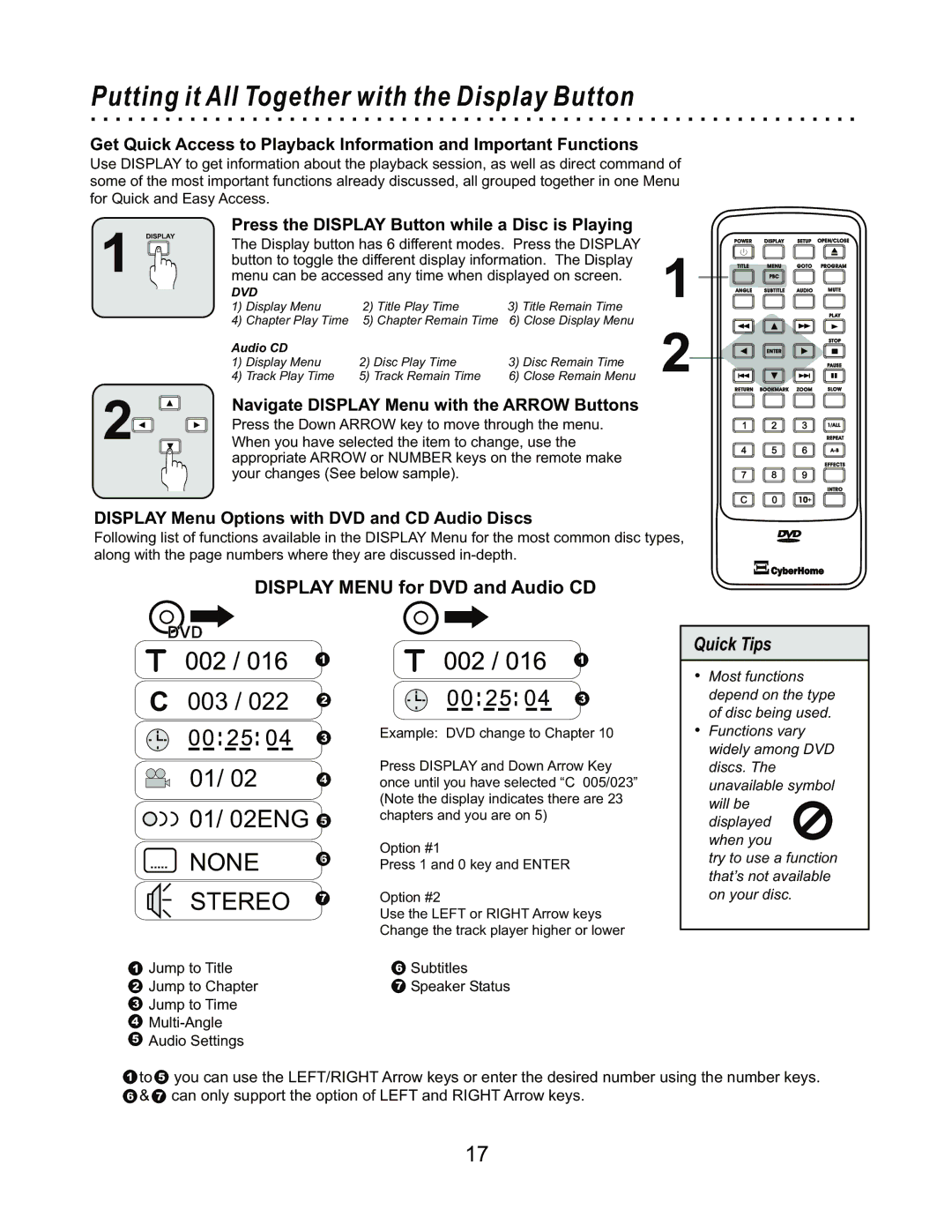Putting it All Together with the Display Button
Get Quick Access to Playback Information and Important Functions
Use DISPLAY to get information about the playback session, as well as direct command of some of the most important functions already discussed, all grouped together in one Menu for Quick and Easy Access.
Press the DISPLAY Button while a Disc is Playing
1 | DISPLAY |
|
|
| POWER | DISPLAY | SETUP | OPEN/CLOSE | |
The Display button has 6 different modes. Press the DISPLAY | 1 | ||||||||
|
|
|
| ||||||
button to toggle the different display information. The Display | TITLE | MENU | GOTO | PROGRAM | |||||
menu can be accessed any time when displayed on screen. | ANGLE | SUBTITLE | AUDIO | MUTE | |||||
|
|
|
|
| PBC |
|
| ||
| DVD |
|
|
|
|
|
| ||
| 1) Display Menu | 2) Title Play Time | 3) Title Remain Time |
|
|
| PLAY | ||
| 4) Chapter Play Time | 5) Chapter Remain Time | 6) Close Display Menu | 2 |
|
|
|
| |
| Audio CD |
|
|
|
|
| STOP | ||
|
|
|
| ENTER |
|
| |||
| 1) Display Menu | 2) Disc Play Time | 3) Disc Remain Time |
|
|
| PAUSE | ||
2 | 4) Track Play Time | 5) Track Remain Time | 6) Close Remain Menu | RETURN | BOOKMARK | ZOOM | SLOW | ||
Navigate DISPLAY Menu with the ARROW Buttons |
|
|
|
|
| ||||
Press the Down ARROW key to move through the menu. |
|
|
|
| 1/ALL | ||||
When you have selected the item to change, use the |
|
|
|
| REPEAT | ||||
|
|
|
| ||||||
| appropriate ARROW or NUMBER keys on the remote make |
|
|
|
| EFFECTS | |||
| your changes (See below sample). |
|
|
|
|
|
| ||
|
|
|
|
|
|
|
| INTRO | |
|
|
|
|
|
|
| 10+ |
| |
DISPLAY Menu Options with DVD and CD Audio Discs
Following list of functions available in the DISPLAY Menu for the most common disc types, along with the page numbers where they are discussed
DISPLAY MENU for DVD and Audio CD
DVD
1
C | 003 / 022 | 2 |
|
| |
|
| 3 |
01/ 02 | 4 |
|
01/ 02ENG 5 | |
NONE | 6 |
| |
STEREO | 7 |
| |
1Jump to Title
2Jump to Chapter
3Jump to Time
4
5Audio Settings
1
3
Example: DVD change to Chapter 10
Press DISPLAY and Down Arrow Key once until you have selected “C 005/023” (Note the display indicates there are 23 chapters and you are on 5)
Option #1
Press 1 and 0 key and ENTER
Option #2
Use the LEFT or RIGHT Arrow keys Change the track player higher or lower
6Subtitles
7Speaker Status
Quick Tips
ŸMost functions depend on the type of disc being used.
ŸFunctions vary widely among DVD discs. The unavailable symbol will be displayed
when you
try to use a function that’s not available on your disc.
1to 5 you can use the LEFT/RIGHT Arrow keys or enter the desired number using the number keys.
6 & 7 can only support the option of LEFT and RIGHT Arrow keys.
17