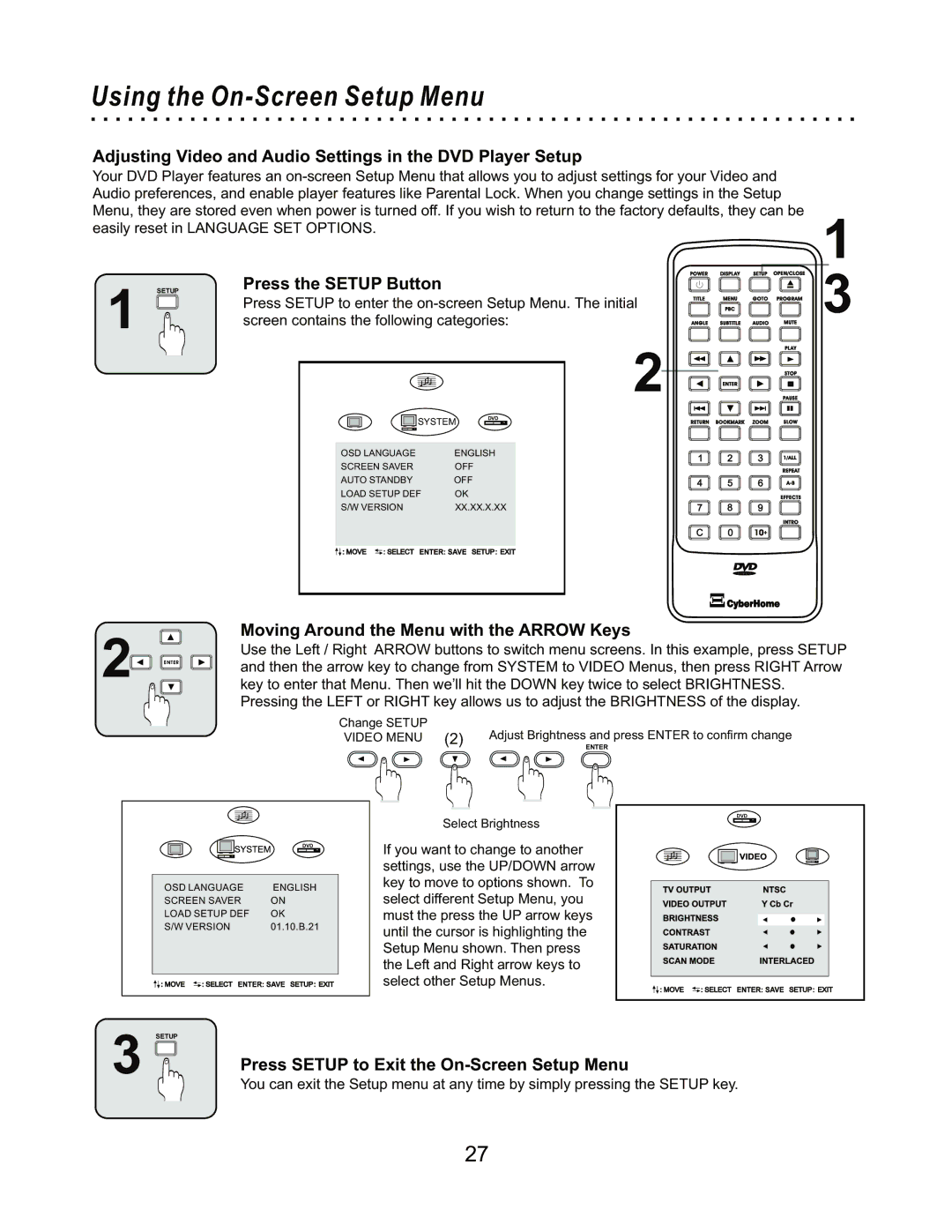Using the On-Screen Setup Menu
Adjusting Video and Audio Settings in the DVD Player Setup
Your DVD Player features an
1
SETUP
1
Press the SETUP Button |
|
| POWER | DISPLAY | SETUP | OPEN/CLOSE |
|
|
|
|
|
| |
Press SETUP to enter the | TITLE | MENU | GOTO | PROGRAM | ||
| PBC |
|
| |||
screen contains the following categories: | ANGLE | SUBTITLE | AUDIO | MUTE | ||
|
| 2 |
|
|
| PLAY |
|
|
|
|
| STOP | |
|
|
| ENTER |
|
| |
|
|
|
|
| PAUSE | |
SYSTEM | DVD | RETURN | BOOKMARK | ZOOM | SLOW | |
| ||||||
OSD LANGUAGE | ENGLISH |
|
|
| 1/ALL | |
SCREEN SAVER | OFF |
|
|
|
| REPEAT |
AUTO STANDBY | OFF |
|
|
|
| |
LOAD SETUP DEF | OK |
|
|
|
| EFFECTS |
S/W VERSION | XX.XX.X.XX |
|
|
|
| |
|
|
|
|
|
| INTRO |
|
|
|
|
| 10+ |
|
3
2![]()
![]()
![]()
![]()
![]()
![]()
![]() ENTER
ENTER![]()
![]()
Moving Around the Menu with the ARROW Keys
Use the Left / Right ARROW buttons to switch menu screens. In this example, press SETUP and then the arrow key to change from SYSTEM to VIDEO Menus, then press RIGHT Arrow key to enter that Menu. Then we’ll hit the DOWN key twice to select BRIGHTNESS.
Pressing the LEFT or RIGHT key allows us to adjust the BRIGHTNESS of the display.
Change SETUP | Adjust Brightness and press ENTER to confirm change |
VIDEO MENU (2) | |
| ENTER |
|
|
|
|
|
|
|
|
| DVD |
|
|
|
|
|
|
|
|
|
|
| |
|
|
|
|
|
|
|
|
|
|
|
| OSD LANGUAGE | ENGLISH |
| |||||||
| SCREEN SAVER | ON |
| |||||||
| LOAD SETUP DEF | OK |
| |||||||
| S/W VERSION | 01.10.B.21 |
| |||||||
|
|
|
|
|
|
|
|
|
|
|
|
|
|
|
|
|
|
|
|
|
|
Select Brightness
If you want to change to another settings, use the UP/DOWN arrow key to move to options shown. To select different Setup Menu, you must the press the UP arrow keys until the cursor is highlighting the Setup Menu shown. Then press the Left and Right arrow keys to select other Setup Menus.
DVD
SETUP
3 | Press SETUP to Exit the |
|
You can exit the Setup menu at any time by simply pressing the SETUP key.
27