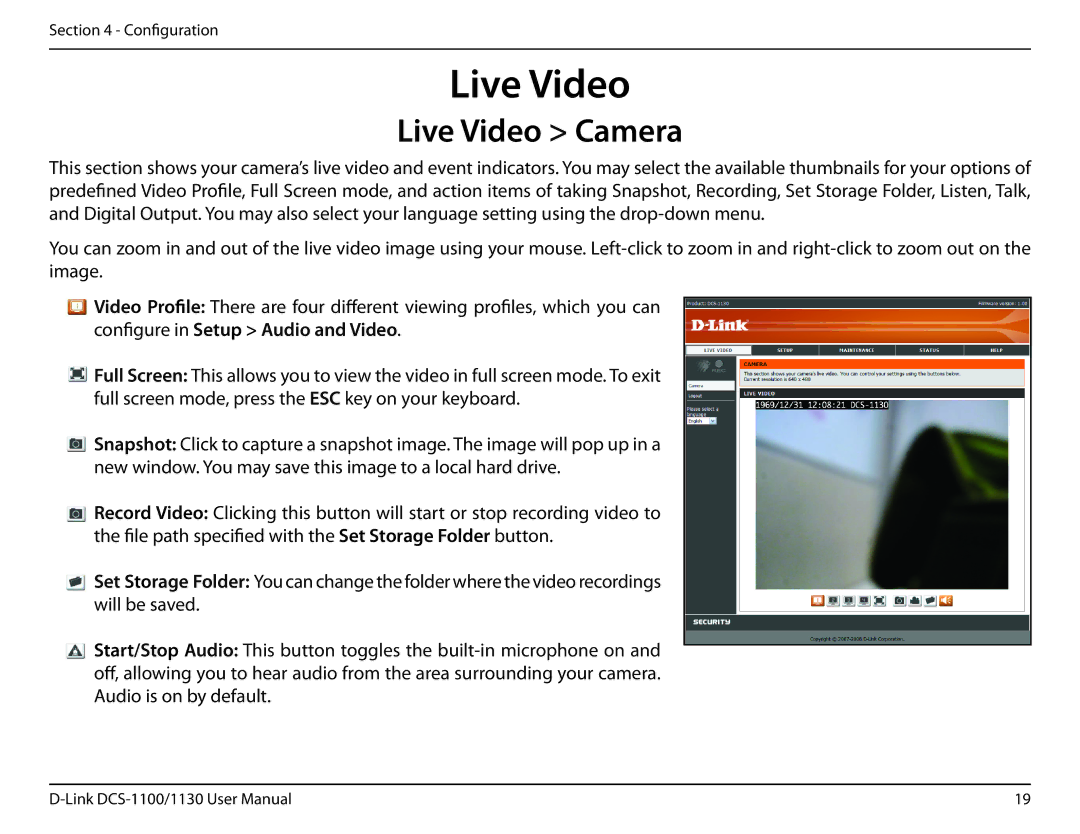Section 4 - Configuration
Live Video
Live Video > Camera
This section shows your camera’s live video and event indicators. You may select the available thumbnails for your options of predefined Video Profile, Full Screen mode, and action items of taking Snapshot, Recording, Set Storage Folder, Listen, Talk, and Digital Output. You may also select your language setting using the
You can zoom in and out of the live video image using your mouse.
![]() Video Profile: There are four different viewing profiles, which you can configure in Setup > Audio and Video.
Video Profile: There are four different viewing profiles, which you can configure in Setup > Audio and Video.
![]() Full Screen: This allows you to view the video in full screen mode. To exit full screen mode, press the ESC key on your keyboard.
Full Screen: This allows you to view the video in full screen mode. To exit full screen mode, press the ESC key on your keyboard.
![]() Snapshot: Click to capture a snapshot image. The image will pop up in a new window. You may save this image to a local hard drive.
Snapshot: Click to capture a snapshot image. The image will pop up in a new window. You may save this image to a local hard drive.
![]() Record Video: Clicking this button will start or stop recording video to the file path specified with the Set Storage Folder button.
Record Video: Clicking this button will start or stop recording video to the file path specified with the Set Storage Folder button.
![]() Set Storage Folder: You can change the folder where the video recordings will be saved.
Set Storage Folder: You can change the folder where the video recordings will be saved.
![]() Start/Stop Audio: This button toggles the
Start/Stop Audio: This button toggles the
19 |