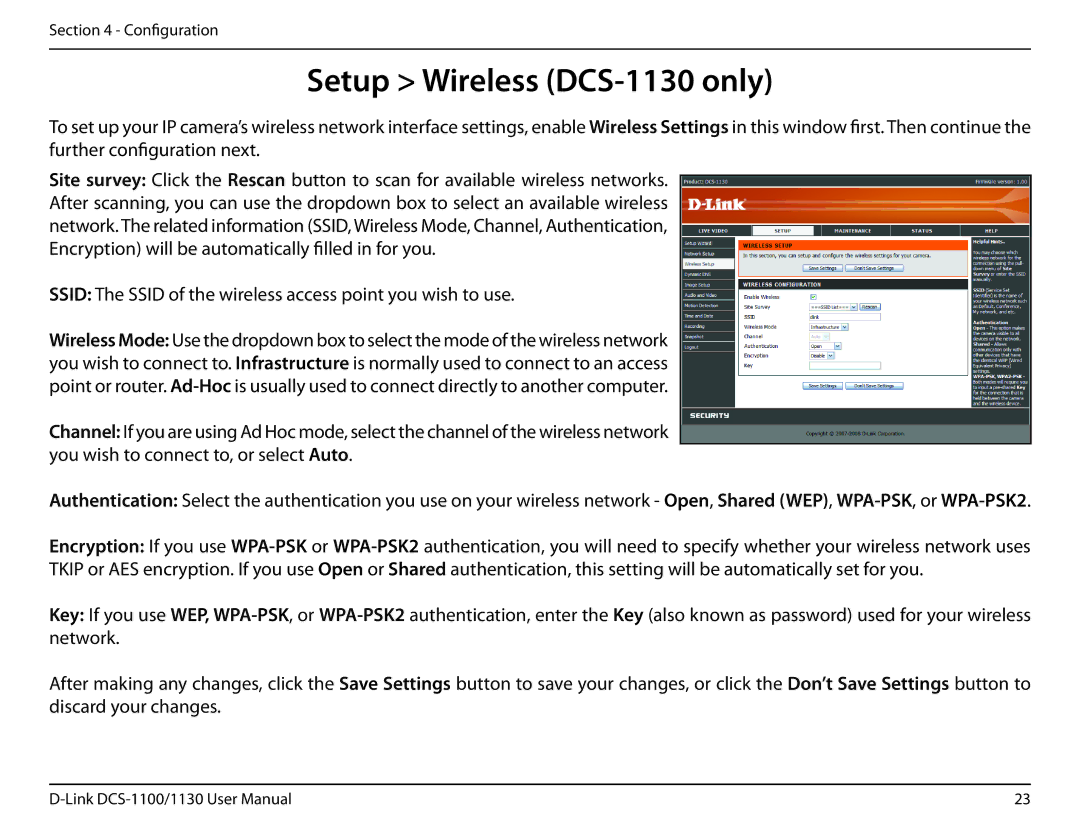Section 4 - Configuration
Setup > Wireless (DCS-1130 only)
To set up your IP camera’s wireless network interface settings, enable Wireless Settings in this window first. Then continue the further configuration next.
Site survey: Click the Rescan button to scan for available wireless networks. After scanning, you can use the dropdown box to select an available wireless network. The related information (SSID, Wireless Mode, Channel, Authentication, Encryption) will be automatically filled in for you.
SSID: The SSID of the wireless access point you wish to use.
Wireless Mode: Use the dropdown box to select the mode of the wireless network you wish to connect to. Infrastructure is normally used to connect to an access point or router.
Channel: If you are using Ad Hoc mode, select the channel of the wireless network you wish to connect to, or select Auto.
Authentication: Select the authentication you use on your wireless network - Open, Shared (WEP),
Encryption: If you use
Key: If you use WEP,
After making any changes, click the Save Settings button to save your changes, or click the Don’t Save Settings button to discard your changes.
23 |