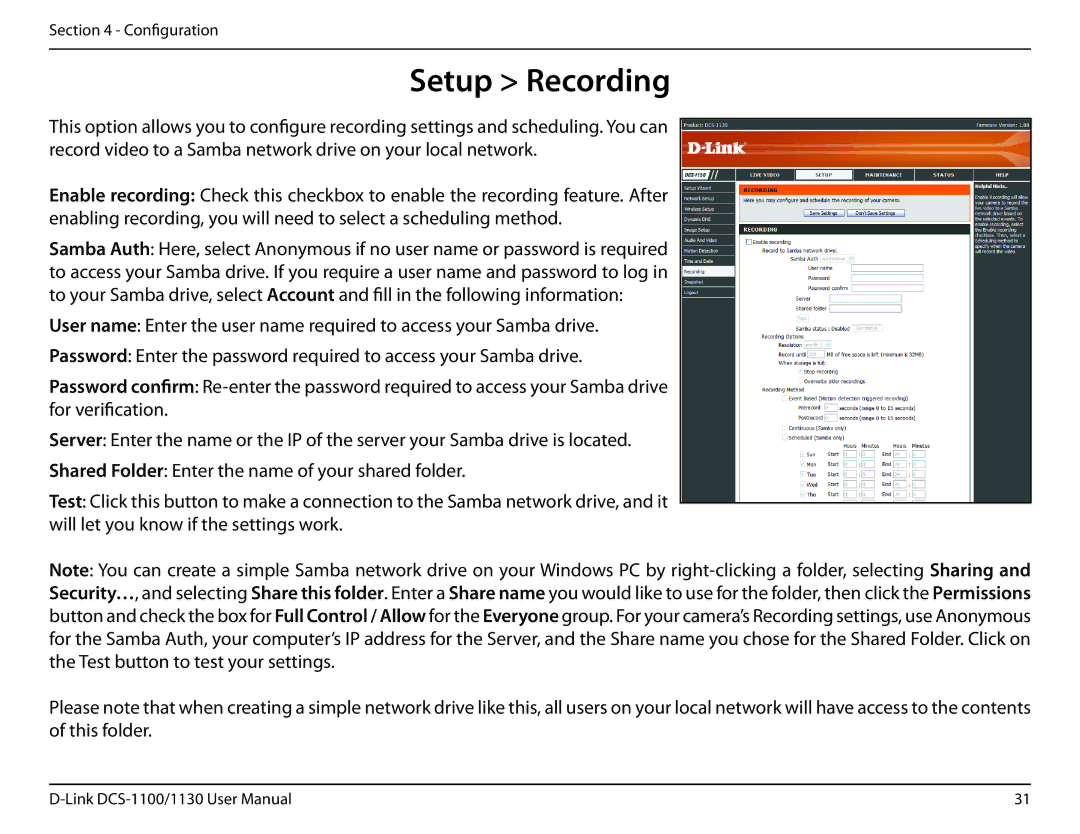Section 4 - Configuration
Setup > Recording
This option allows you to configure recording settings and scheduling. You can record video to a Samba network drive on your local network.
Enable recording: Check this checkbox to enable the recording feature. After enabling recording, you will need to select a scheduling method.
Samba Auth: Here, select Anonymous if no user name or password is required to access your Samba drive. If you require a user name and password to log in to your Samba drive, select Account and fill in the following information:
User name: Enter the user name required to access your Samba drive.
Password: Enter the password required to access your Samba drive.
Password confirm:
Server: Enter the name or the IP of the server your Samba drive is located.
Shared Folder: Enter the name of your shared folder.
Test: Click this button to make a connection to the Samba network drive, and it will let you know if the settings work.
Note: You can create a simple Samba network drive on your Windows PC by
Please note that when creating a simple network drive like this, all users on your local network will have access to the contents of this folder.
31 |