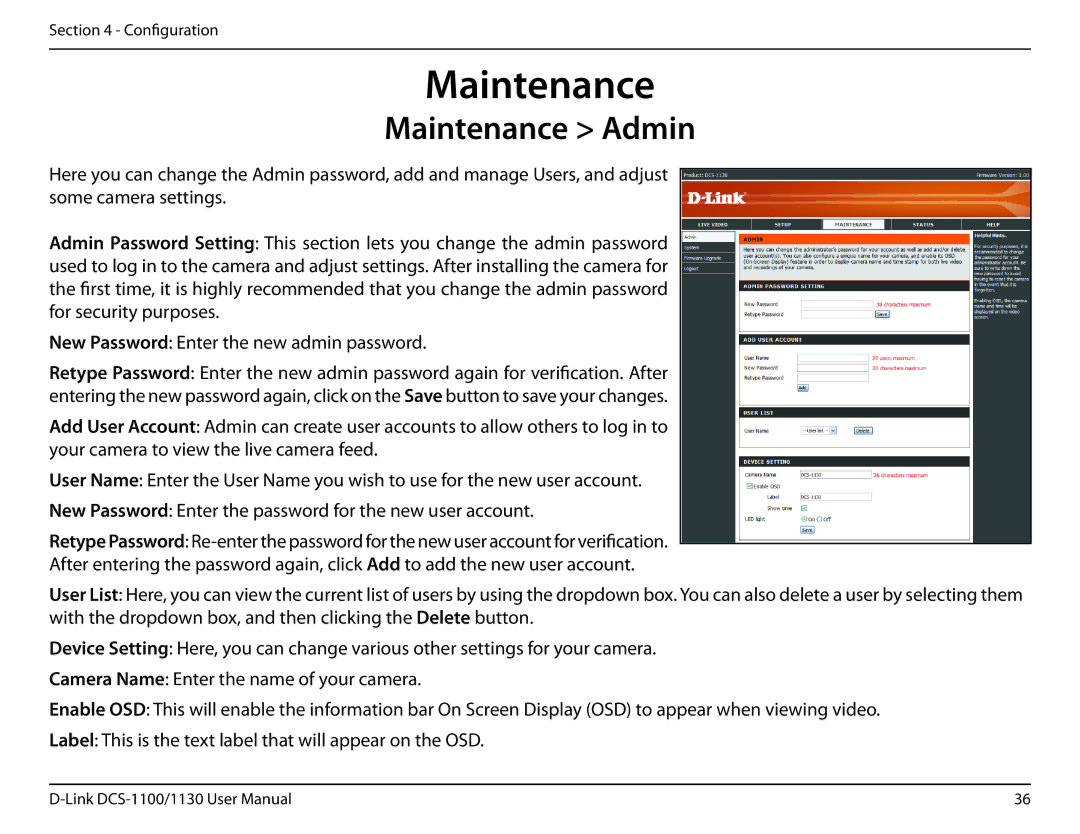Section 4 - Configuration
Maintenance
Maintenance > Admin
Here you can change the Admin password, add and manage Users, and adjust some camera settings.
Admin Password Setting: This section lets you change the admin password used to log in to the camera and adjust settings. After installing the camera for the first time, it is highly recommended that you change the admin password for security purposes.
New Password: Enter the new admin password.
Retype Password: Enter the new admin password again for verification. After entering the new password again, click on the Save button to save your changes.
Add User Account: Admin can create user accounts to allow others to log in to your camera to view the live camera feed.
User Name: Enter the User Name you wish to use for the new user account.
New Password: Enter the password for the new user account.
Retype Password:
User List: Here, you can view the current list of users by using the dropdown box. You can also delete a user by selecting them with the dropdown box, and then clicking the Delete button.
Device Setting: Here, you can change various other settings for your camera.
Camera Name: Enter the name of your camera.
Enable OSD: This will enable the information bar On Screen Display (OSD) to appear when viewing video.
Label: This is the text label that will appear on the OSD.
36 |