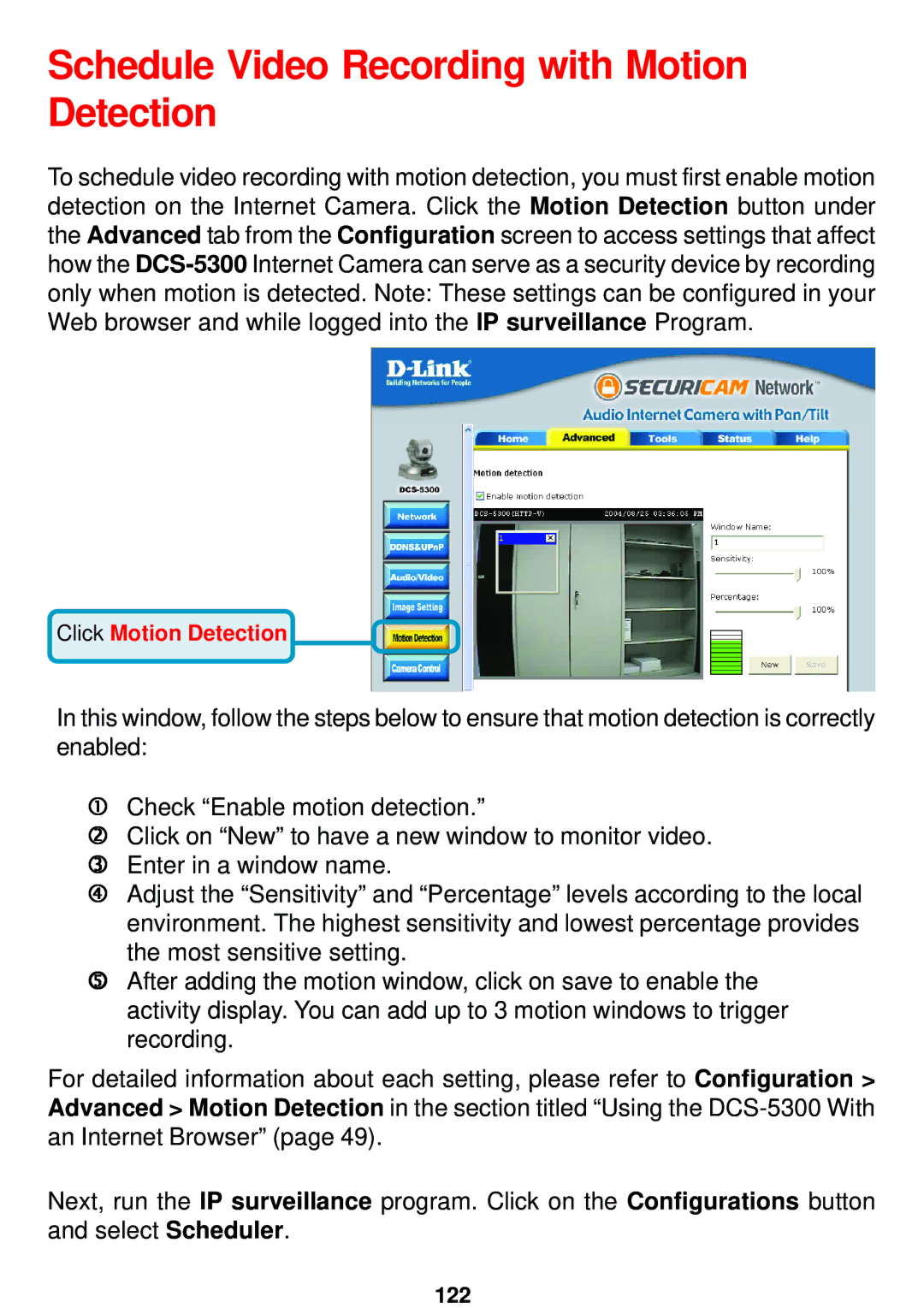DCS-5300 specifications
The D-Link DCS-5300 is a versatile and feature-rich network camera designed for both home and business surveillance applications. As part of D-Link's range of innovative security solutions, the DCS-5300 offers users an efficient way to monitor their environment remotely, ensuring peace of mind whether you're at home or away.One of the standout features of the DCS-5300 is its ability to provide clear and high-quality video footage. The camera comes equipped with a 1/4 inch CMOS sensor, delivering vibrant images with a resolution of up to 640 x 480 pixels. This ensures that users can capture detailed visuals, making it easier to identify people and objects in the frame, even at night.
The DCS-5300 operates on a fixed lens with a wide-angle view, allowing users to cover a larger area without the need for multiple cameras. Additionally, the built-in pan and tilt functionality enables users to remotely adjust the camera's position through a web interface or mobile app. This feature is particularly beneficial for monitoring larger spaces, as it allows users to zoom in on specific areas of interest.
Connectivity is another strong point of the DCS-5300. It supports both wired Ethernet and wireless connections, providing flexibility in installation. The camera is equipped with IEEE 802.11b/g wireless support, allowing for quick setup without the need for cumbersome cabling. The camera also features a built-in microphone, enhancing its surveillance capabilities by capturing audio alongside video feeds.
For added convenience, the DCS-5300 offers remote access through D-Link's mydlink cloud services. This cloud functionality enables users to view live video feeds and recordings from anywhere using a smart device or PC. Additionally, motion detection features can be configured to send alerts, ensuring that users are notified of any suspicious activities promptly.
The DCS-5300 is also equipped with several video compression technologies, including Motion JPEG and H.264, optimizing bandwidth usage without sacrificing quality. Users can adjust settings according to their needs, making it suitable for various network environments.
In summary, the D-Link DCS-5300 impresses with its robust feature set, including high-quality video, remote accessibility, and flexible connectivity options. With its combination of pan and tilt capabilities, motion detection features, and compact design, the DCS-5300 is a reliable choice for anyone looking to enhance their security measures, whether at home or in a business setting. Its functionality and ease of use make it a worthy investment for effective surveillance.