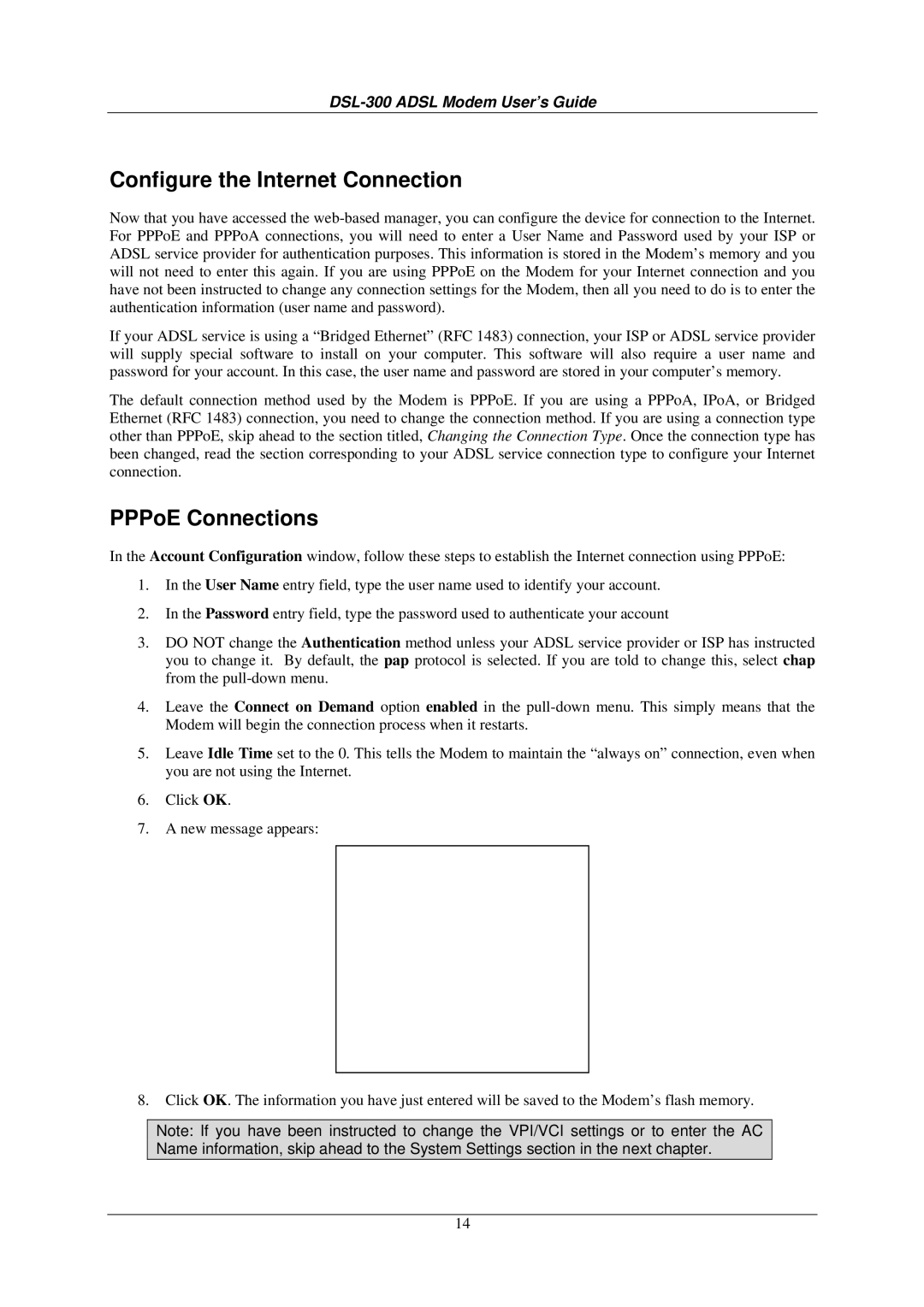DSL-300 ADSL Modem User’s Guide
Configure the Internet Connection
Now that you have accessed the
If your ADSL service is using a “Bridged Ethernet” (RFC 1483) connection, your ISP or ADSL service provider will supply special software to install on your computer. This software will also require a user name and password for your account. In this case, the user name and password are stored in your computer’s memory.
The default connection method used by the Modem is PPPoE. If you are using a PPPoA, IPoA, or Bridged Ethernet (RFC 1483) connection, you need to change the connection method. If you are using a connection type other than PPPoE, skip ahead to the section titled, Changing the Connection Type. Once the connection type has been changed, read the section corresponding to your ADSL service connection type to configure your Internet connection.
PPPoE Connections
In the Account Configuration window, follow these steps to establish the Internet connection using PPPoE:
1.In the User Name entry field, type the user name used to identify your account.
2.In the Password entry field, type the password used to authenticate your account
3.DO NOT change the Authentication method unless your ADSL service provider or ISP has instructed you to change it. By default, the pap protocol is selected. If you are told to change this, select chap from the
4.Leave the Connect on Demand option enabled in the
5.Leave Idle Time set to the 0. This tells the Modem to maintain the “always on” connection, even when you are not using the Internet.
6.Click OK.
7.A new message appears:
8.Click OK. The information you have just entered will be saved to the Modem’s flash memory.
Note: If you have been instructed to change the VPI/VCI settings or to enter the AC Name information, skip ahead to the System Settings section in the next chapter.
14