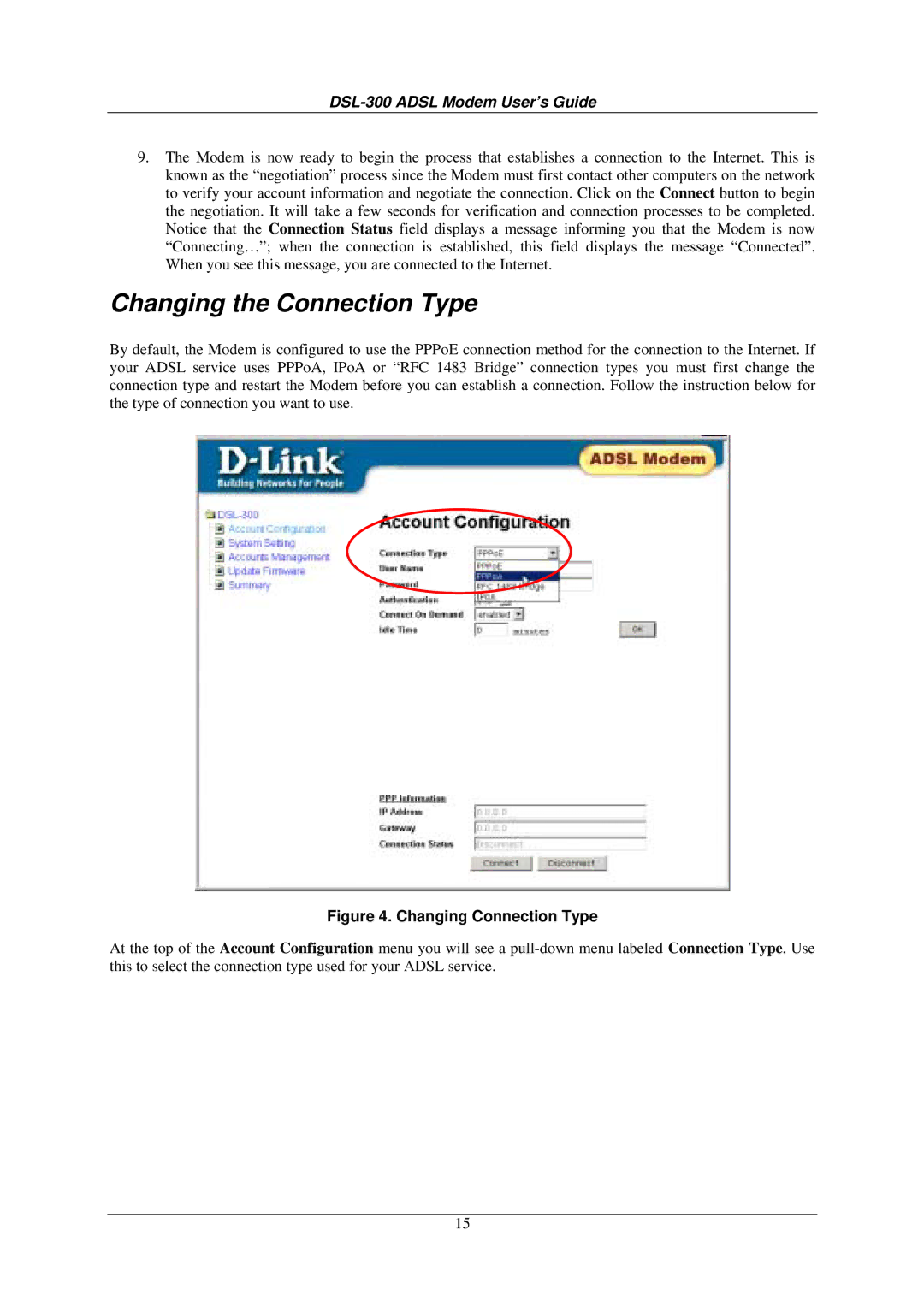DSL-300 ADSL Modem User’s Guide
9.The Modem is now ready to begin the process that establishes a connection to the Internet. This is known as the “negotiation” process since the Modem must first contact other computers on the network to verify your account information and negotiate the connection. Click on the Connect button to begin the negotiation. It will take a few seconds for verification and connection processes to be completed. Notice that the Connection Status field displays a message informing you that the Modem is now “Connecting…”; when the connection is established, this field displays the message “Connected”. When you see this message, you are connected to the Internet.
Changing the Connection Type
By default, the Modem is configured to use the PPPoE connection method for the connection to the Internet. If your ADSL service uses PPPoA, IPoA or “RFC 1483 Bridge” connection types you must first change the connection type and restart the Modem before you can establish a connection. Follow the instruction below for the type of connection you want to use.
Figure 4. Changing Connection Type
At the top of the Account Configuration menu you will see a
15