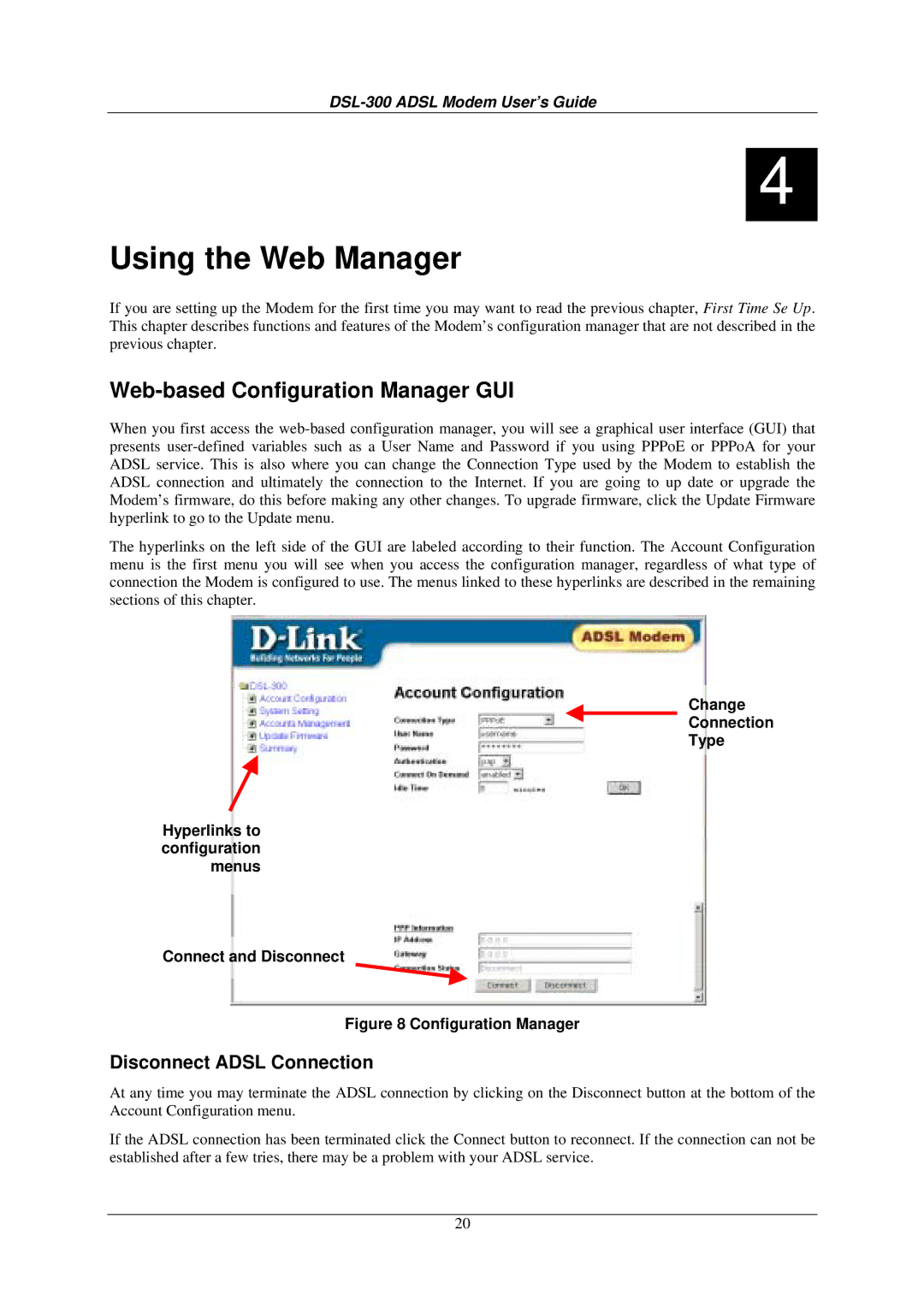DSL-300 ADSL Modem User’s Guide
4
Using the Web Manager
If you are setting up the Modem for the first time you may want to read the previous chapter, First Time Se Up. This chapter describes functions and features of the Modem’s configuration manager that are not described in the previous chapter.
Web-based Configuration Manager GUI
When you first access the
The hyperlinks on the left side of the GUI are labeled according to their function. The Account Configuration menu is the first menu you will see when you access the configuration manager, regardless of what type of connection the Modem is configured to use. The menus linked to these hyperlinks are described in the remaining sections of this chapter.
Change
Connection
Type
Hyperlinks to
configuration
menus
Connect and Disconnect
Figure 8 Configuration Manager
Disconnect ADSL Connection
At any time you may terminate the ADSL connection by clicking on the Disconnect button at the bottom of the Account Configuration menu.
If the ADSL connection has been terminated click the Connect button to reconnect. If the connection can not be established after a few tries, there may be a problem with your ADSL service.
20