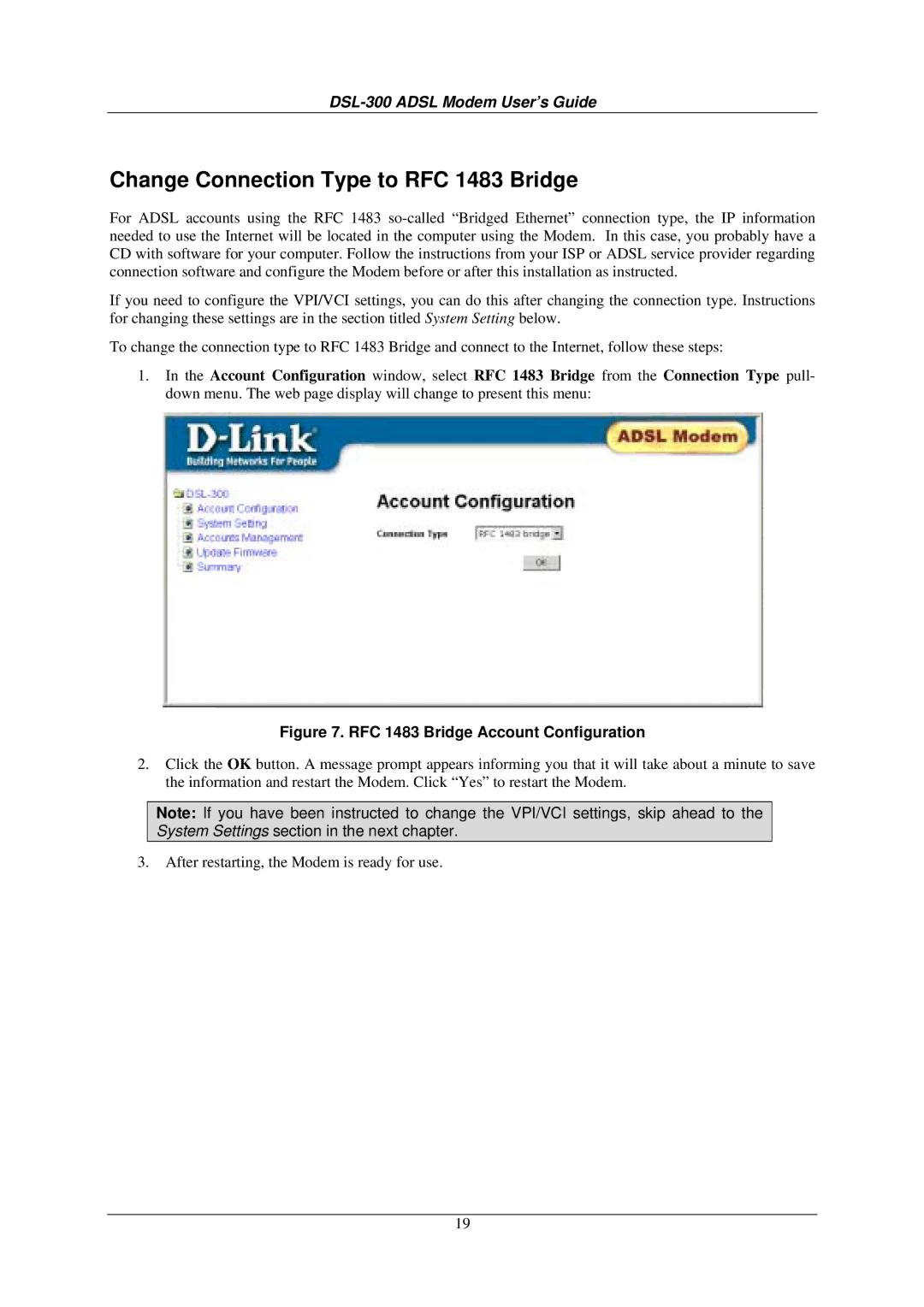DSL-300 ADSL Modem User’s Guide
Change Connection Type to RFC 1483 Bridge
For ADSL accounts using the RFC 1483
If you need to configure the VPI/VCI settings, you can do this after changing the connection type. Instructions for changing these settings are in the section titled System Setting below.
To change the connection type to RFC 1483 Bridge and connect to the Internet, follow these steps:
1.In the Account Configuration window, select RFC 1483 Bridge from the Connection Type pull- down menu. The web page display will change to present this menu:
Figure 7. RFC 1483 Bridge Account Configuration
2.Click the OK button. A message prompt appears informing you that it will take about a minute to save the information and restart the Modem. Click “Yes” to restart the Modem.
Note: If you have been instructed to change the VPI/VCI settings, skip ahead to the System Settings section in the next chapter.
3.After restarting, the Modem is ready for use.
19