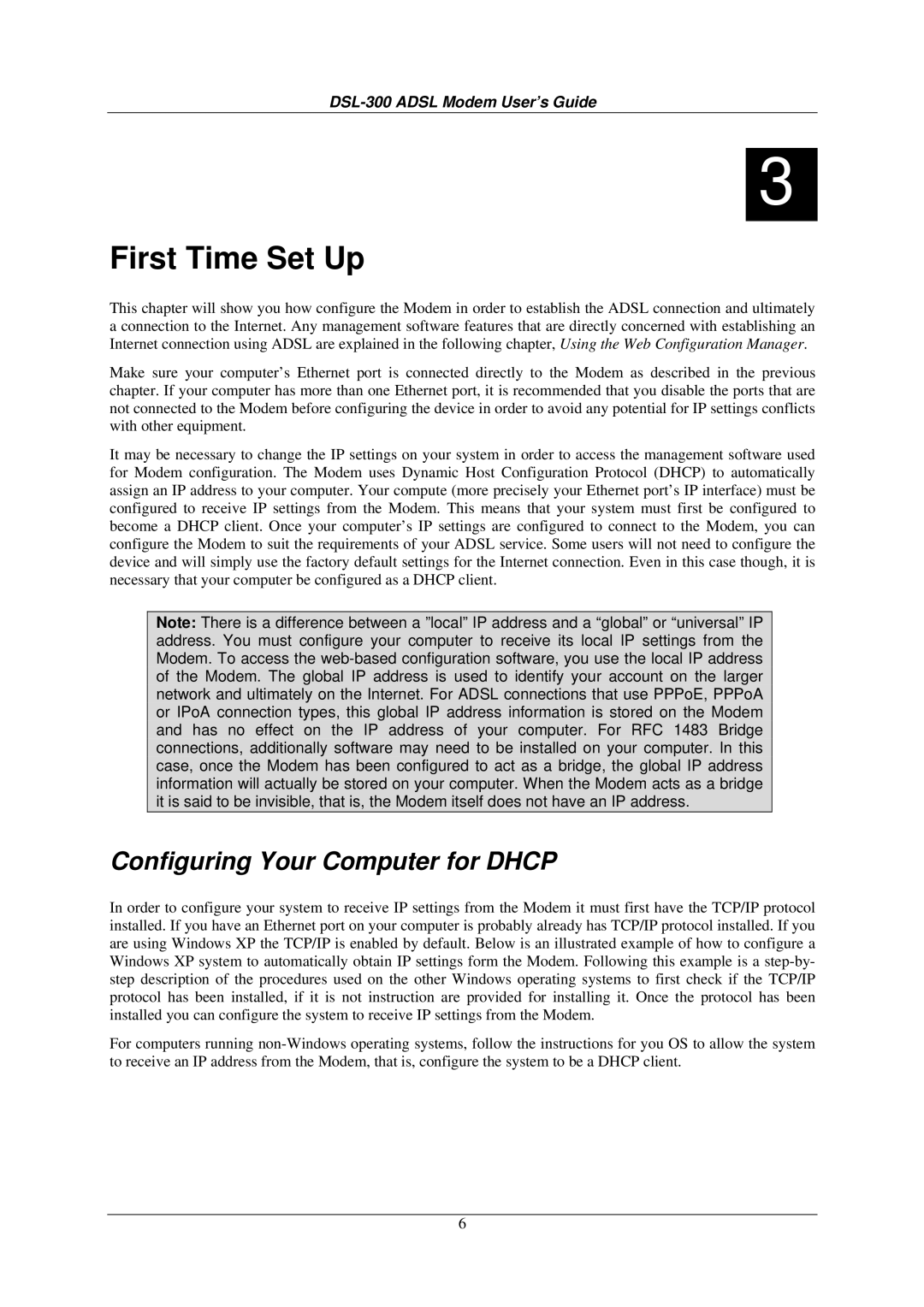DSL-300 ADSL Modem User’s Guide
3
First Time Set Up
This chapter will show you how configure the Modem in order to establish the ADSL connection and ultimately a connection to the Internet. Any management software features that are directly concerned with establishing an Internet connection using ADSL are explained in the following chapter, Using the Web Configuration Manager.
Make sure your computer’s Ethernet port is connected directly to the Modem as described in the previous chapter. If your computer has more than one Ethernet port, it is recommended that you disable the ports that are not connected to the Modem before configuring the device in order to avoid any potential for IP settings conflicts with other equipment.
It may be necessary to change the IP settings on your system in order to access the management software used for Modem configuration. The Modem uses Dynamic Host Configuration Protocol (DHCP) to automatically assign an IP address to your computer. Your compute (more precisely your Ethernet port’s IP interface) must be configured to receive IP settings from the Modem. This means that your system must first be configured to become a DHCP client. Once your computer’s IP settings are configured to connect to the Modem, you can configure the Modem to suit the requirements of your ADSL service. Some users will not need to configure the device and will simply use the factory default settings for the Internet connection. Even in this case though, it is necessary that your computer be configured as a DHCP client.
Note: There is a difference between a ”local” IP address and a “global” or “universal” IP address. You must configure your computer to receive its local IP settings from the Modem. To access the
Configuring Your Computer for DHCP
In order to configure your system to receive IP settings from the Modem it must first have the TCP/IP protocol installed. If you have an Ethernet port on your computer is probably already has TCP/IP protocol installed. If you are using Windows XP the TCP/IP is enabled by default. Below is an illustrated example of how to configure a Windows XP system to automatically obtain IP settings form the Modem. Following this example is a
For computers running
6