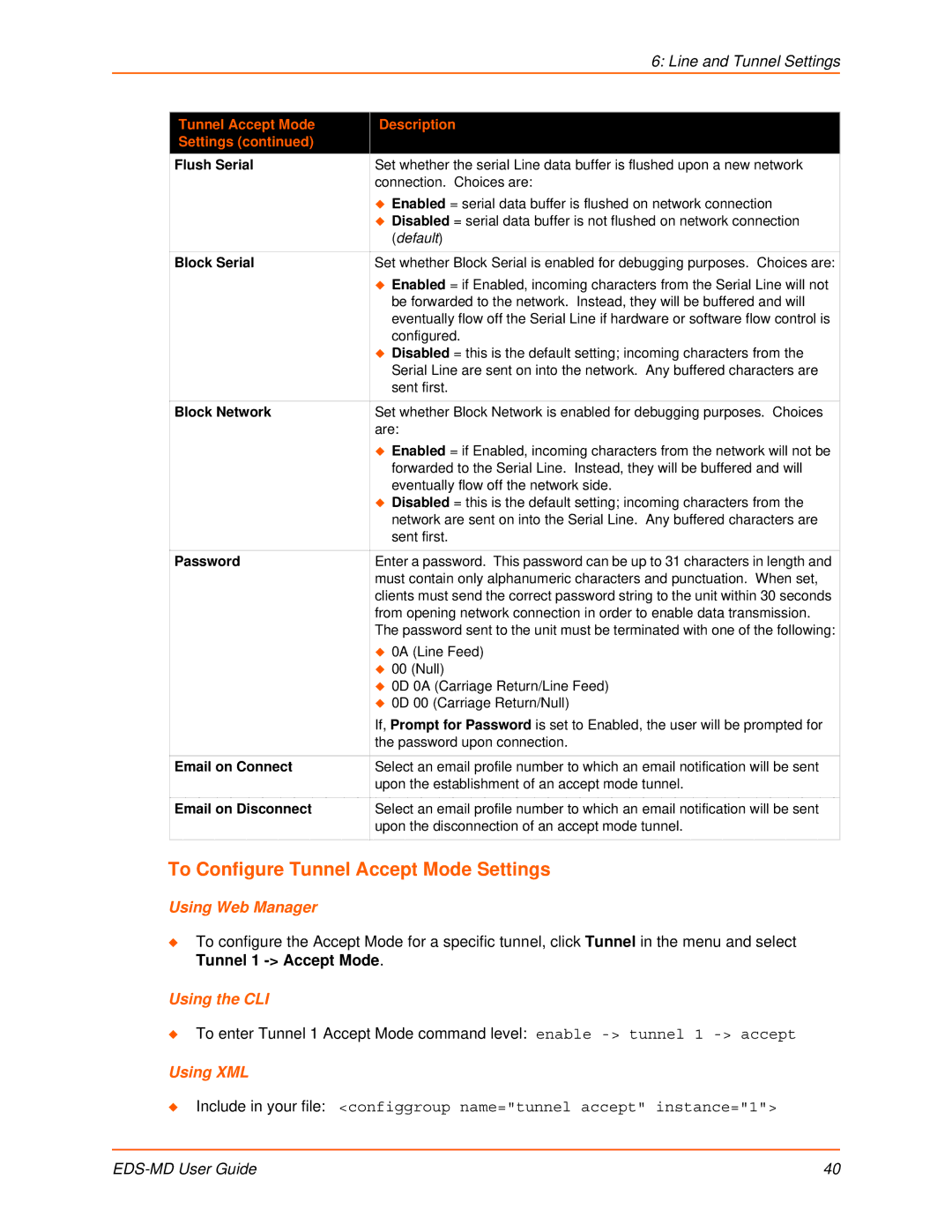|
| 6: Line and Tunnel Settings |
|
|
|
| Tunnel Accept Mode | Description |
| Settings (continued) |
|
| Flush Serial | Set whether the serial Line data buffer is flushed upon a new network |
|
| connection. Choices are: |
|
| Enabled = serial data buffer is flushed on network connection |
|
| Disabled = serial data buffer is not flushed on network connection |
|
| (default) |
|
|
|
| Block Serial | Set whether Block Serial is enabled for debugging purposes. Choices are: |
|
| Enabled = if Enabled, incoming characters from the Serial Line will not |
|
| be forwarded to the network. Instead, they will be buffered and will |
|
| eventually flow off the Serial Line if hardware or software flow control is |
|
| configured. |
|
| Disabled = this is the default setting; incoming characters from the |
|
| Serial Line are sent on into the network. Any buffered characters are |
|
| sent first. |
|
|
|
| Block Network | Set whether Block Network is enabled for debugging purposes. Choices |
|
| are: |
|
| Enabled = if Enabled, incoming characters from the network will not be |
|
| forwarded to the Serial Line. Instead, they will be buffered and will |
|
| eventually flow off the network side. |
|
| Disabled = this is the default setting; incoming characters from the |
|
| network are sent on into the Serial Line. Any buffered characters are |
|
| sent first. |
|
|
|
| Password | Enter a password. This password can be up to 31 characters in length and |
|
| must contain only alphanumeric characters and punctuation. When set, |
|
| clients must send the correct password string to the unit within 30 seconds |
|
| from opening network connection in order to enable data transmission. |
|
| The password sent to the unit must be terminated with one of the following: |
|
| 0A (Line Feed) |
|
| 00 (Null) |
|
| 0D 0A (Carriage Return/Line Feed) |
|
| 0D 00 (Carriage Return/Null) |
|
| If, Prompt for Password is set to Enabled, the user will be prompted for |
|
| the password upon connection. |
|
|
|
| Email on Connect | Select an email profile number to which an email notification will be sent |
|
| upon the establishment of an accept mode tunnel. |
|
|
|
| Email on Disconnect | Select an email profile number to which an email notification will be sent |
|
| upon the disconnection of an accept mode tunnel. |
|
|
|
To Configure Tunnel Accept Mode Settings
Using Web Manager
To configure the Accept Mode for a specific tunnel, click Tunnel in the menu and select Tunnel 1
Using the CLI
To enter Tunnel 1 Accept Mode command level: enable
Using XML
Include in your file: <configgroup name="tunnel accept" instance="1">
| 40 |