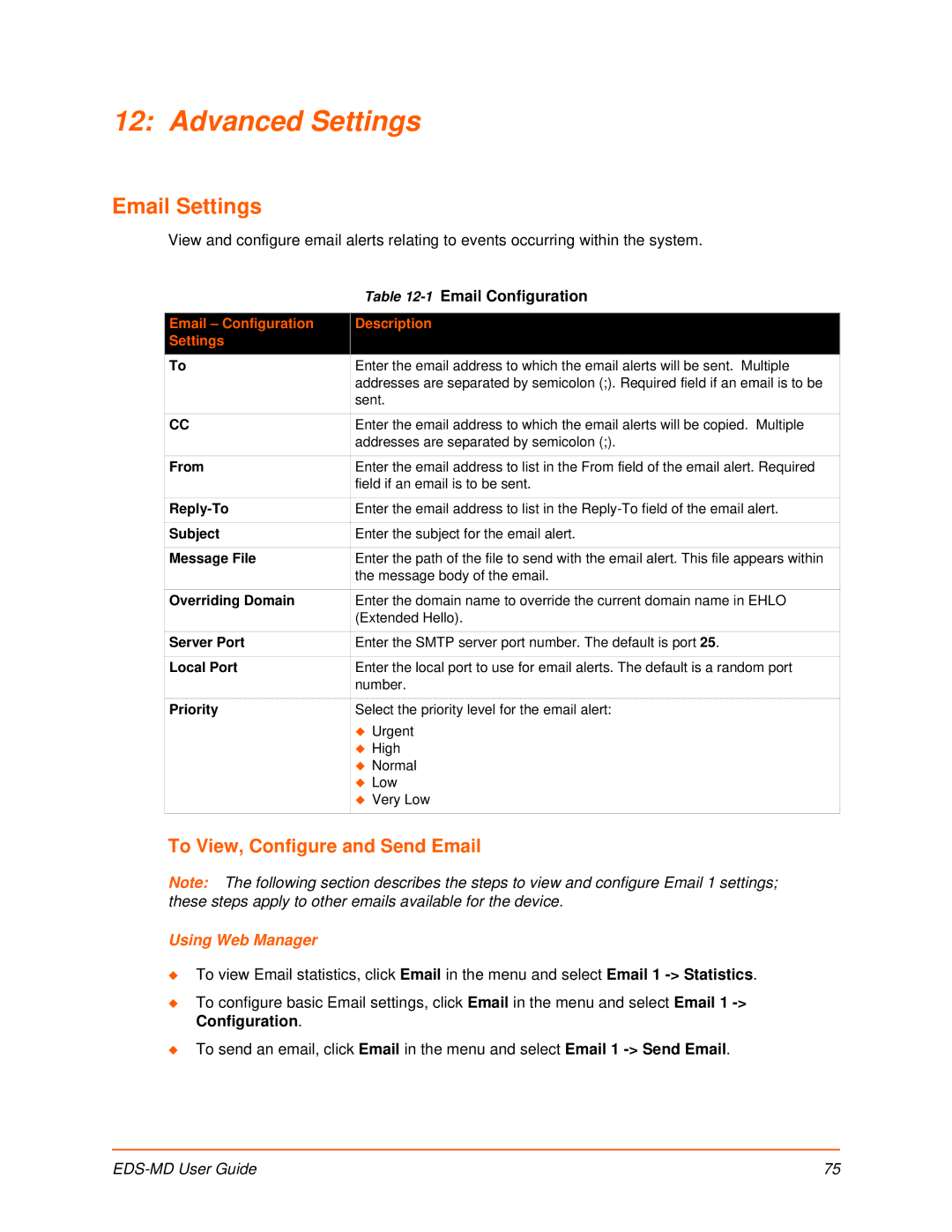12: Advanced Settings
Email Settings
View and configure email alerts relating to events occurring within the system.
| Table |
|
|
Email – Configuration | Description |
Settings |
|
To | Enter the email address to which the email alerts will be sent. Multiple |
| addresses are separated by semicolon (;). Required field if an email is to be |
| sent. |
|
|
CC | Enter the email address to which the email alerts will be copied. Multiple |
| addresses are separated by semicolon (;). |
|
|
From | Enter the email address to list in the From field of the email alert. Required |
| field if an email is to be sent. |
|
|
Enter the email address to list in the | |
|
|
Subject | Enter the subject for the email alert. |
|
|
Message File | Enter the path of the file to send with the email alert. This file appears within |
| the message body of the email. |
|
|
Overriding Domain | Enter the domain name to override the current domain name in EHLO |
| (Extended Hello). |
|
|
Server Port | Enter the SMTP server port number. The default is port 25. |
|
|
Local Port | Enter the local port to use for email alerts. The default is a random port |
| number. |
|
|
Priority | Select the priority level for the email alert: |
| Urgent |
| High |
| Normal |
| Low |
| Very Low |
|
|
To View, Configure and Send Email
Note: The following section describes the steps to view and configure Email 1 settings; these steps apply to other emails available for the device.
Using Web Manager
To view Email statistics, click Email in the menu and select Email 1
To configure basic Email settings, click Email in the menu and select Email 1
To send an email, click Email in the menu and select Email 1
| 75 |