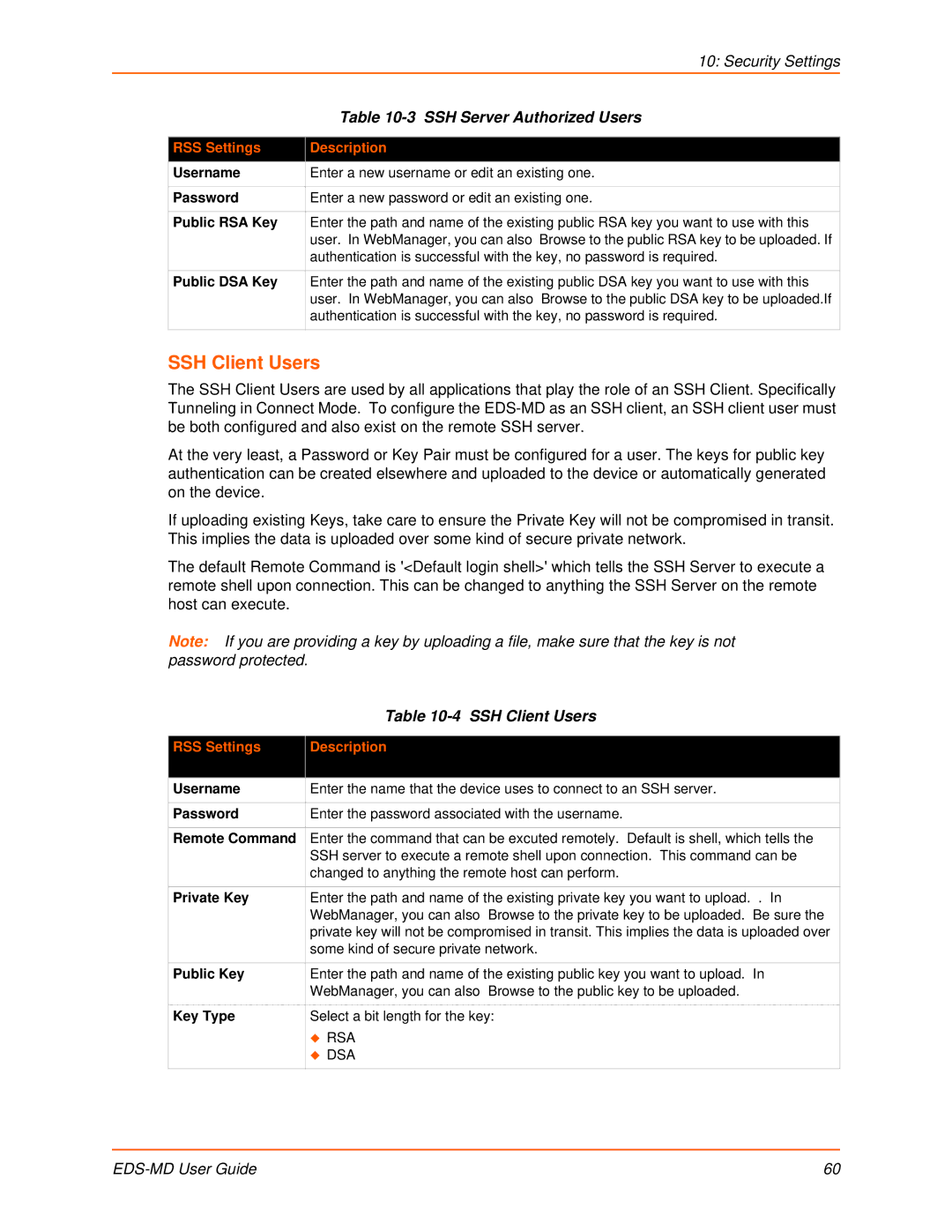|
| 10: Security Settings |
|
| Table |
|
|
|
| RSS Settings | Description |
| Username | Enter a new username or edit an existing one. |
|
|
|
| Password | Enter a new password or edit an existing one. |
|
|
|
| Public RSA Key | Enter the path and name of the existing public RSA key you want to use with this |
|
| user. In WebManager, you can also Browse to the public RSA key to be uploaded. If |
|
| authentication is successful with the key, no password is required. |
|
|
|
| Public DSA Key | Enter the path and name of the existing public DSA key you want to use with this |
|
| user. In WebManager, you can also Browse to the public DSA key to be uploaded.If |
|
| authentication is successful with the key, no password is required. |
|
|
|
SSH Client Users
The SSH Client Users are used by all applications that play the role of an SSH Client. Specifically Tunneling in Connect Mode. To configure the
At the very least, a Password or Key Pair must be configured for a user. The keys for public key authentication can be created elsewhere and uploaded to the device or automatically generated on the device.
If uploading existing Keys, take care to ensure the Private Key will not be compromised in transit. This implies the data is uploaded over some kind of secure private network.
The default Remote Command is '<Default login shell>' which tells the SSH Server to execute a remote shell upon connection. This can be changed to anything the SSH Server on the remote host can execute.
Note: If you are providing a key by uploading a file, make sure that the key is not password protected.
| Table |
|
|
RSS Settings | Description |
|
|
Username | Enter the name that the device uses to connect to an SSH server. |
|
|
Password | Enter the password associated with the username. |
|
|
Remote Command | Enter the command that can be excuted remotely. Default is shell, which tells the |
| SSH server to execute a remote shell upon connection. This command can be |
| changed to anything the remote host can perform. |
|
|
Private Key | Enter the path and name of the existing private key you want to upload. . In |
| WebManager, you can also Browse to the private key to be uploaded. Be sure the |
| private key will not be compromised in transit. This implies the data is uploaded over |
| some kind of secure private network. |
|
|
Public Key | Enter the path and name of the existing public key you want to upload. In |
| WebManager, you can also Browse to the public key to be uploaded. |
|
|
Key Type | Select a bit length for the key: |
| RSA |
| DSA |
|
|
| 60 |