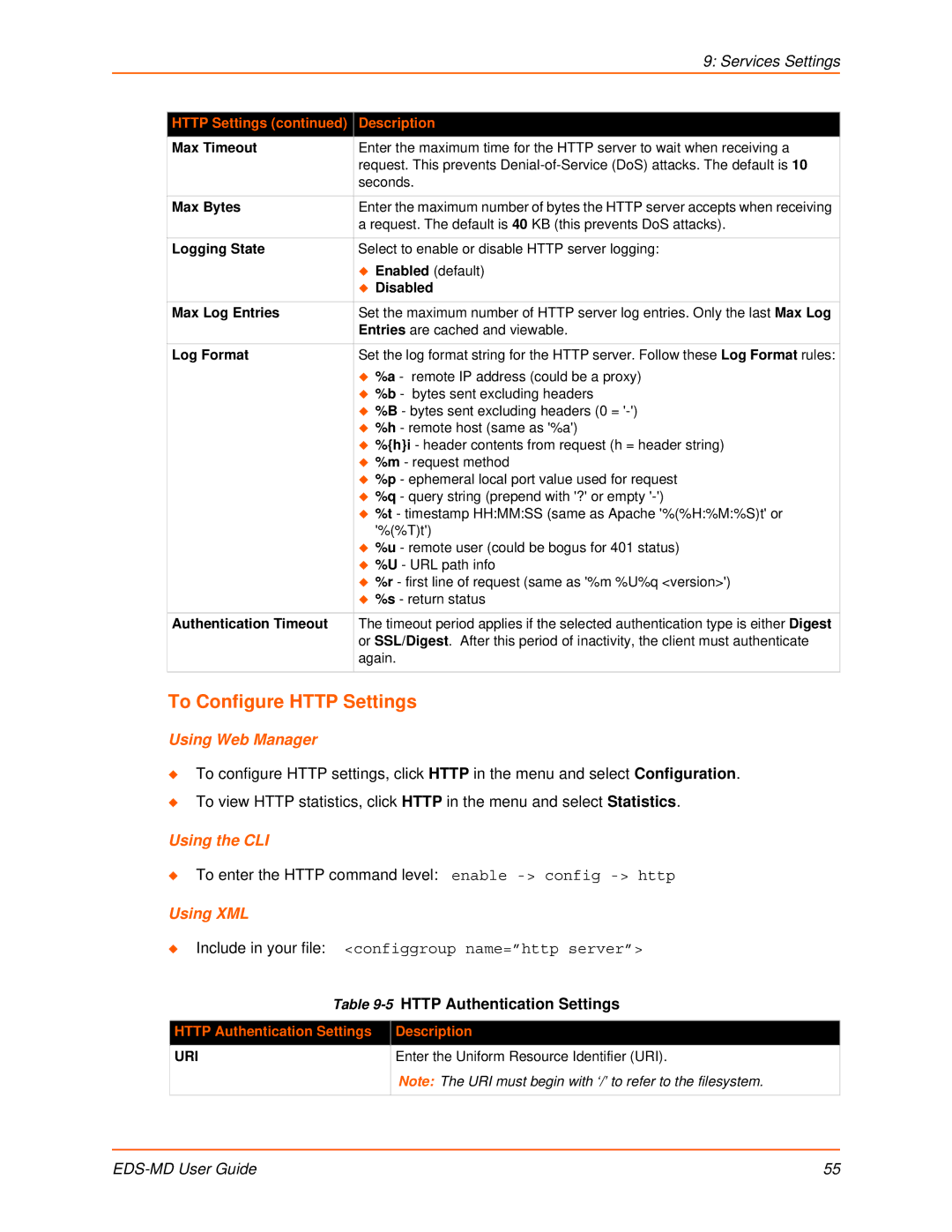|
|
| 9: Services Settings |
|
|
| |
| HTTP Settings (continued) | Description | |
| Max Timeout | Enter the maximum time for the HTTP server to wait when receiving a | |
|
| request. This prevents | |
|
| seconds. | |
|
|
| |
| Max Bytes | Enter the maximum number of bytes the HTTP server accepts when receiving | |
|
| a request. The default is 40 KB (this prevents DoS attacks). | |
|
|
| |
| Logging State | Select to enable or disable HTTP server logging: | |
|
| Enabled (default) | |
|
| Disabled | |
|
|
| |
| Max Log Entries | Set the maximum number of HTTP server log entries. Only the last Max Log | |
|
| Entries are cached and viewable. | |
|
|
| |
| Log Format | Set the log format string for the HTTP server. Follow these Log Format rules: | |
|
| %a - | remote IP address (could be a proxy) |
|
| %b - | bytes sent excluding headers |
|
| %B - bytes sent excluding headers (0 = | |
|
| %h - remote host (same as '%a') | |
|
| %{h}i - header contents from request (h = header string) | |
|
| %m - request method | |
|
| %p - ephemeral local port value used for request | |
|
| %q - query string (prepend with '?' or empty | |
|
| %t - timestamp HH:MM:SS (same as Apache '%(%H:%M:%S)t' or | |
|
| '%(%T)t') | |
|
| %u - remote user (could be bogus for 401 status) | |
|
| %U - URL path info | |
|
| %r - first line of request (same as '%m %U%q <version>') | |
|
| %s - return status | |
|
|
| |
| Authentication Timeout | The timeout period applies if the selected authentication type is either Digest | |
|
| or SSL/Digest. After this period of inactivity, the client must authenticate | |
|
| again. |
|
|
|
|
|
To Configure HTTP Settings
Using Web Manager
To configure HTTP settings, click HTTP in the menu and select Configuration.
To view HTTP statistics, click HTTP in the menu and select Statistics.
Using the CLI
To enter the HTTP command level: enable
Using XML
Include in your file: <configgroup name=”http server”>
Table 9-5 HTTP Authentication Settings
HTTP Authentication Settings | Description |
URI | Enter the Uniform Resource Identifier (URI). |
| Note: The URI must begin with ‘/’ to refer to the filesystem. |
|
|
| 55 |