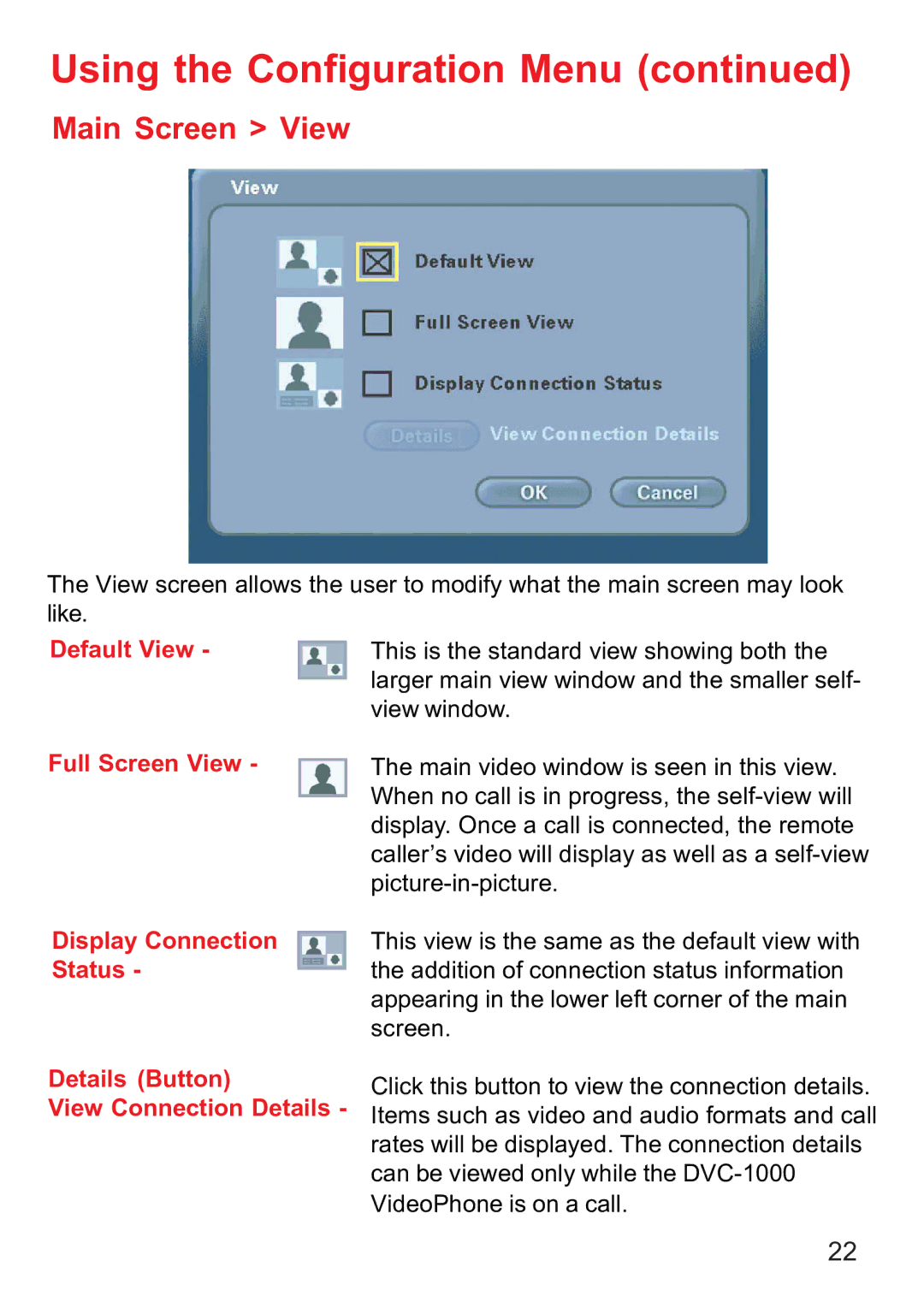Using the Configuration Menu (continued)
Main Screen > View
The View screen allows the user to modify what the main screen may look like.
Default View - | This is the standard view showing both the |
| larger main view window and the smaller self- |
| view window. |
Full Screen View - | The main video window is seen in this view. |
| When no call is in progress, the |
| display. Once a call is connected, the remote |
| caller’s video will display as well as a |
| |
Display Connection | This view is the same as the default view with |
Status - | the addition of connection status information |
| appearing in the lower left corner of the main |
| screen. |
Details (Button)
View Connection Details -
Click this button to view the connection details. Items such as video and audio formats and call rates will be displayed. The connection details can be viewed only while the
22