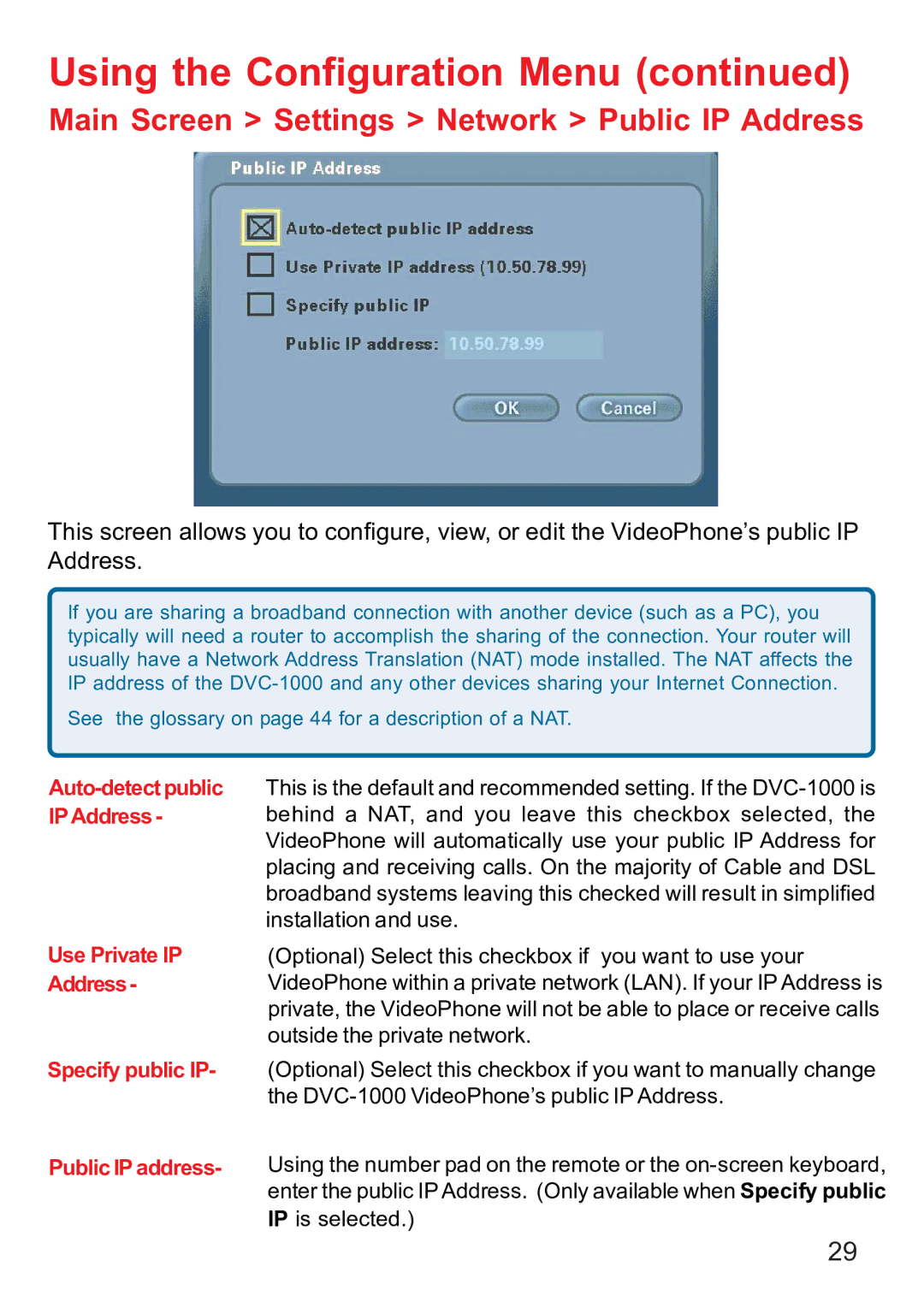Using the Configuration Menu (continued)
Main Screen > Settings > Network > Public IP Address
This screen allows you to configure, view, or edit the VideoPhone’s public IP Address.
If you are sharing a broadband connection with another device (such as a PC), you typically will need a router to accomplish the sharing of the connection. Your router will usually have a Network Address Translation (NAT) mode installed. The NAT affects the IP address of the
See the glossary on page 44 for a description of a NAT.
Use Private IP Address-
Specify public IP-
Public IP address-
This is the default and recommended setting. If the
(Optional) Select this checkbox if you want to use your VideoPhone within a private network (LAN). If your IP Address is private, the VideoPhone will not be able to place or receive calls outside the private network.
(Optional) Select this checkbox if you want to manually change the
Using the number pad on the remote or the
29