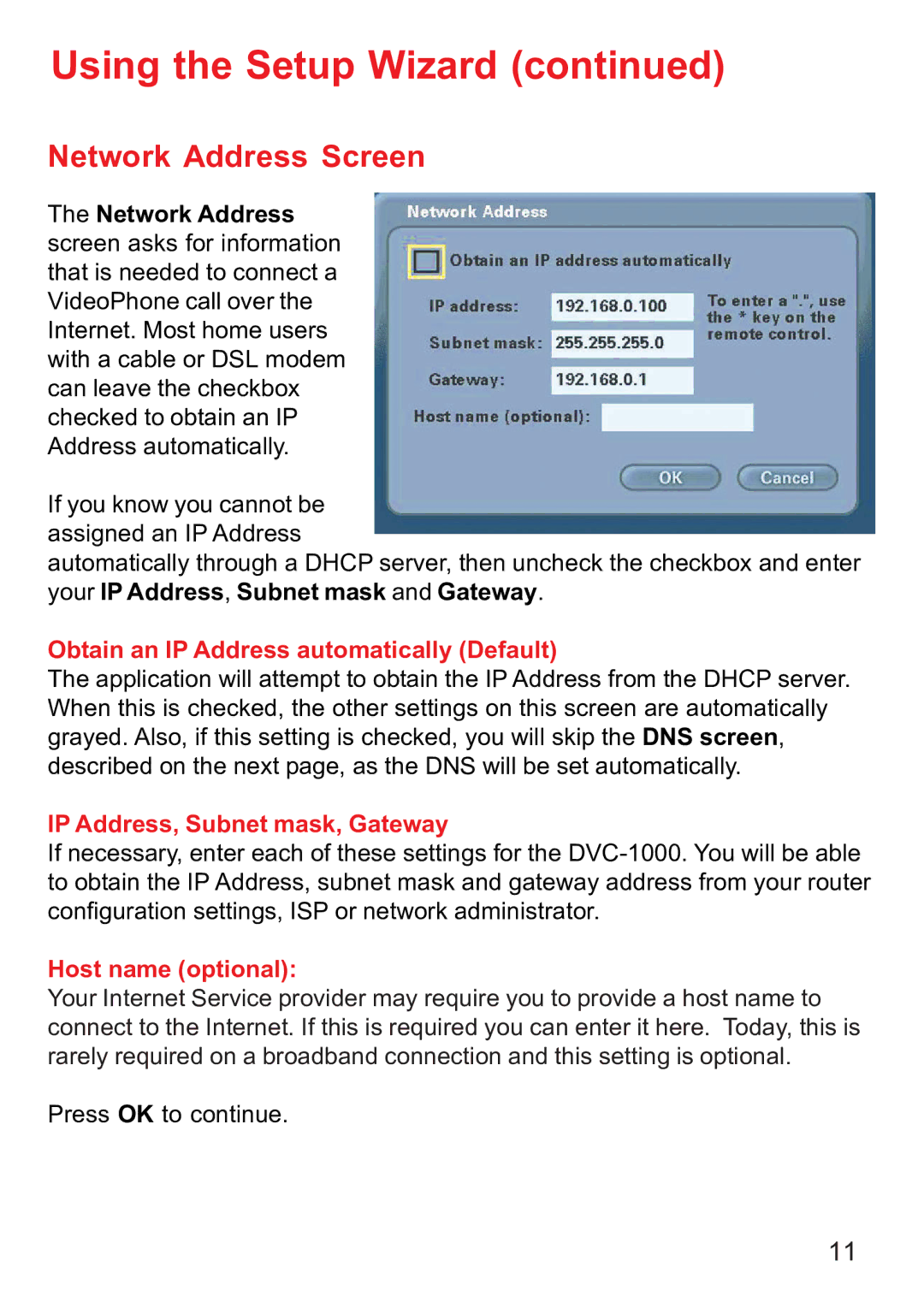Using the Setup Wizard (continued)
Network Address Screen
The Network Address screen asks for information that is needed to connect a VideoPhone call over the Internet. Most home users with a cable or DSL modem can leave the checkbox checked to obtain an IP Address automatically.
If you know you cannot be assigned an IP Address
automatically through a DHCP server, then uncheck the checkbox and enter your IP Address, Subnet mask and Gateway.
Obtain an IP Address automatically (Default)
The application will attempt to obtain the IP Address from the DHCP server. When this is checked, the other settings on this screen are automatically grayed. Also, if this setting is checked, you will skip the DNS screen, described on the next page, as the DNS will be set automatically.
IP Address, Subnet mask, Gateway
If necessary, enter each of these settings for the
Host name (optional):
Your Internet Service provider may require you to provide a host name to connect to the Internet. If this is required you can enter it here. Today, this is rarely required on a broadband connection and this setting is optional.
Press OK to continue.
11