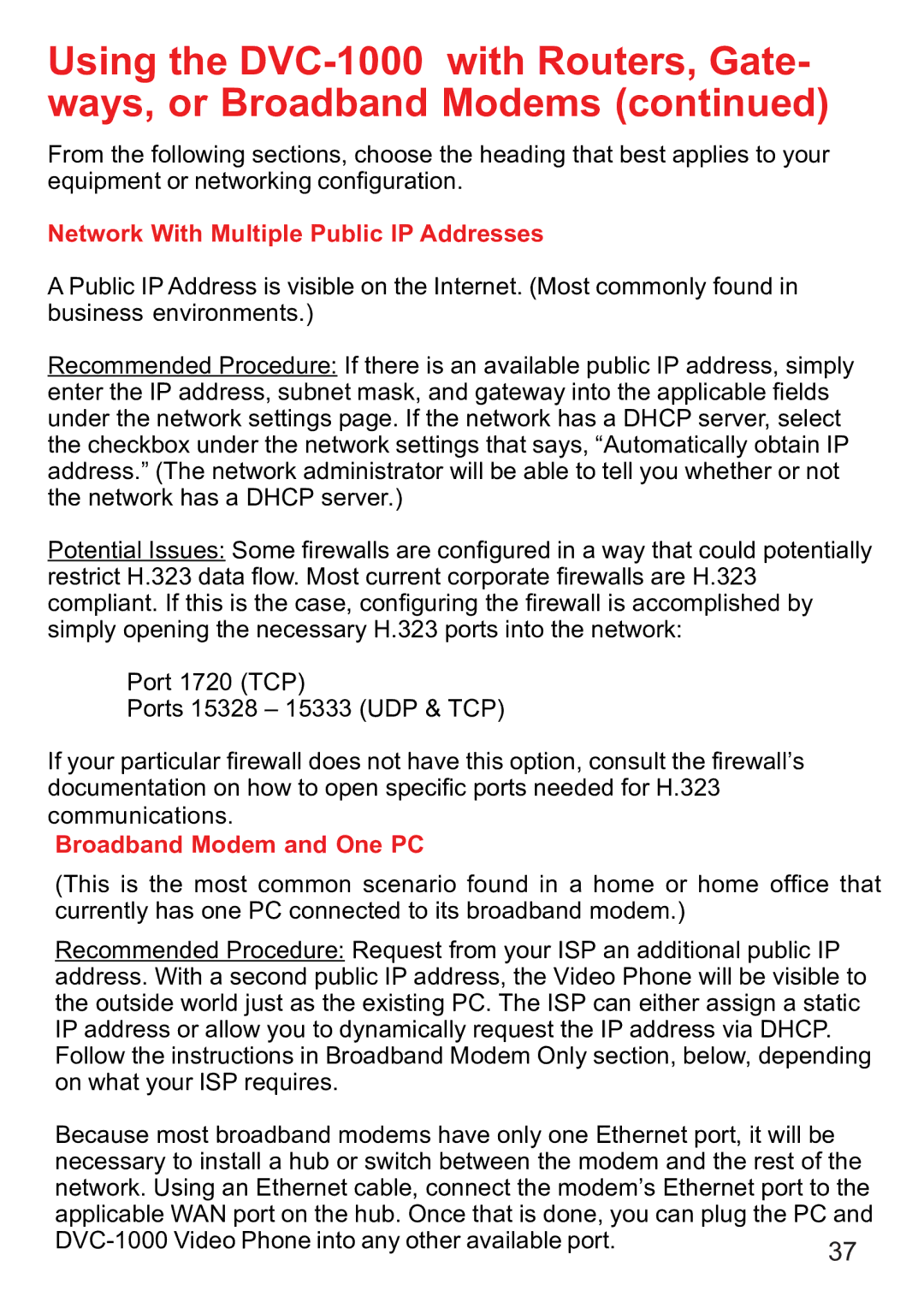Using the
From the following sections, choose the heading that best applies to your equipment or networking configuration.
Network With Multiple Public IP Addresses
A Public IP Address is visible on the Internet. (Most commonly found in business environments.)
Recommended Procedure: If there is an available public IP address, simply enter the IP address, subnet mask, and gateway into the applicable fields under the network settings page. If the network has a DHCP server, select the checkbox under the network settings that says, “Automatically obtain IP address.” (The network administrator will be able to tell you whether or not the network has a DHCP server.)
Potential Issues: Some firewalls are configured in a way that could potentially restrict H.323 data flow. Most current corporate firewalls are H.323 compliant. If this is the case, configuring the firewall is accomplished by simply opening the necessary H.323 ports into the network:
Port 1720 (TCP)
Ports 15328 – 15333 (UDP & TCP)
If your particular firewall does not have this option, consult the firewall’s documentation on how to open specific ports needed for H.323 communications.
Broadband Modem and One PC
(This is the most common scenario found in a home or home office that currently has one PC connected to its broadband modem.)
Recommended Procedure: Request from your ISP an additional public IP address. With a second public IP address, the Video Phone will be visible to the outside world just as the existing PC. The ISP can either assign a static IP address or allow you to dynamically request the IP address via DHCP. Follow the instructions in Broadband Modem Only section, below, depending on what your ISP requires.
Because most broadband modems have only one Ethernet port, it will be necessary to install a hub or switch between the modem and the rest of the network. Using an Ethernet cable, connect the modem’s Ethernet port to the applicable WAN port on the hub. Once that is done, you can plug the PC and
37 | |
|