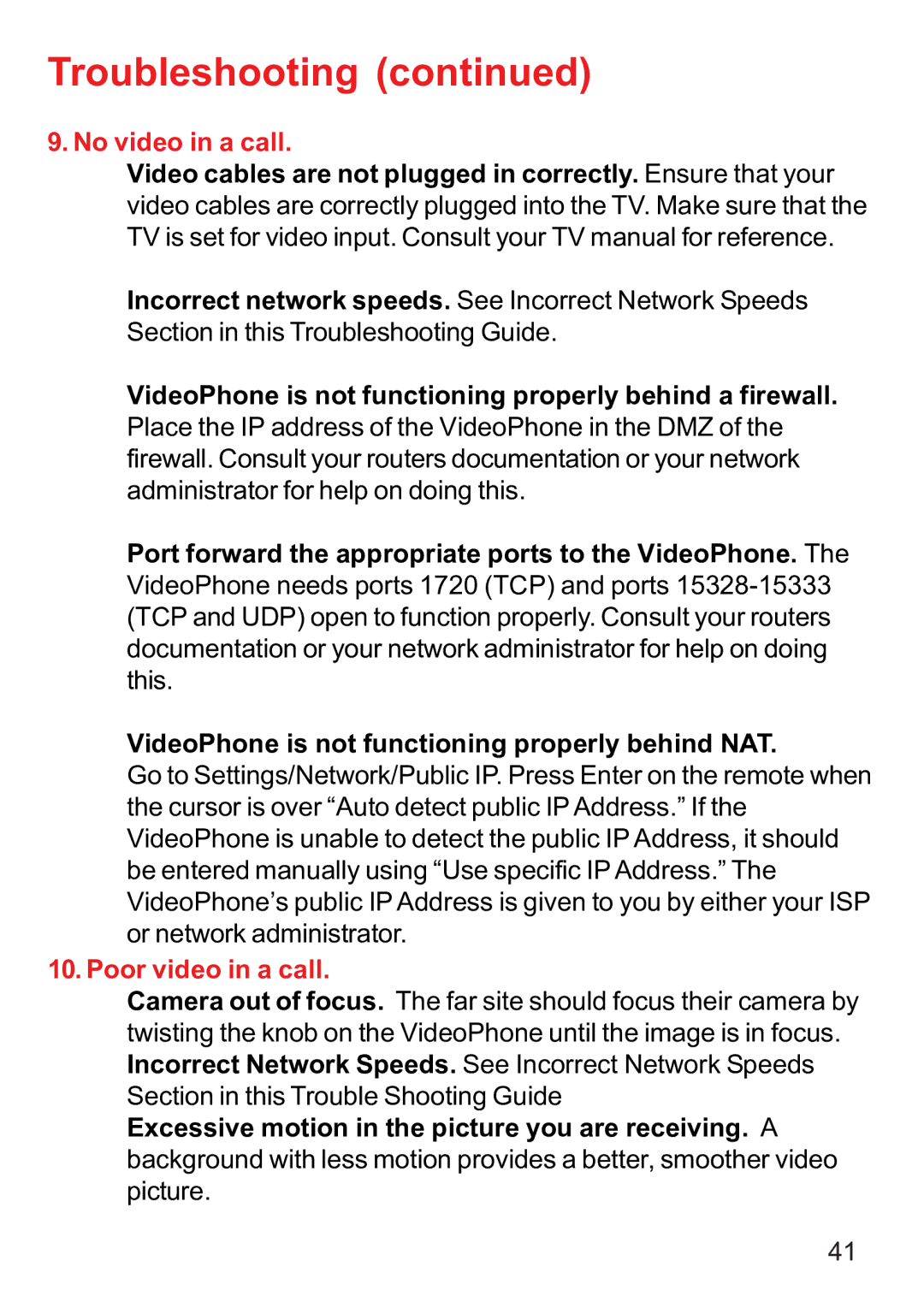Troubleshooting (continued)
9. No video in a call.
Video cables are not plugged in correctly. Ensure that your video cables are correctly plugged into the TV. Make sure that the TV is set for video input. Consult your TV manual for reference.
Incorrect network speeds. See Incorrect Network Speeds Section in this Troubleshooting Guide.
VideoPhone is not functioning properly behind a firewall. Place the IP address of the VideoPhone in the DMZ of the firewall. Consult your routers documentation or your network administrator for help on doing this.
Port forward the appropriate ports to the VideoPhone. The VideoPhone needs ports 1720 (TCP) and ports
VideoPhone is not functioning properly behind NAT.
Go to Settings/Network/Public IP. Press Enter on the remote when the cursor is over “Auto detect public IP Address.” If the VideoPhone is unable to detect the public IP Address, it should be entered manually using “Use specific IP Address.” The VideoPhone’s public IP Address is given to you by either your ISP or network administrator.
10. Poor video in a call.
Camera out of focus. The far site should focus their camera by twisting the knob on the VideoPhone until the image is in focus. Incorrect Network Speeds. See Incorrect Network Speeds Section in this Trouble Shooting Guide
Excessive motion in the picture you are receiving. A background with less motion provides a better, smoother video picture.
41