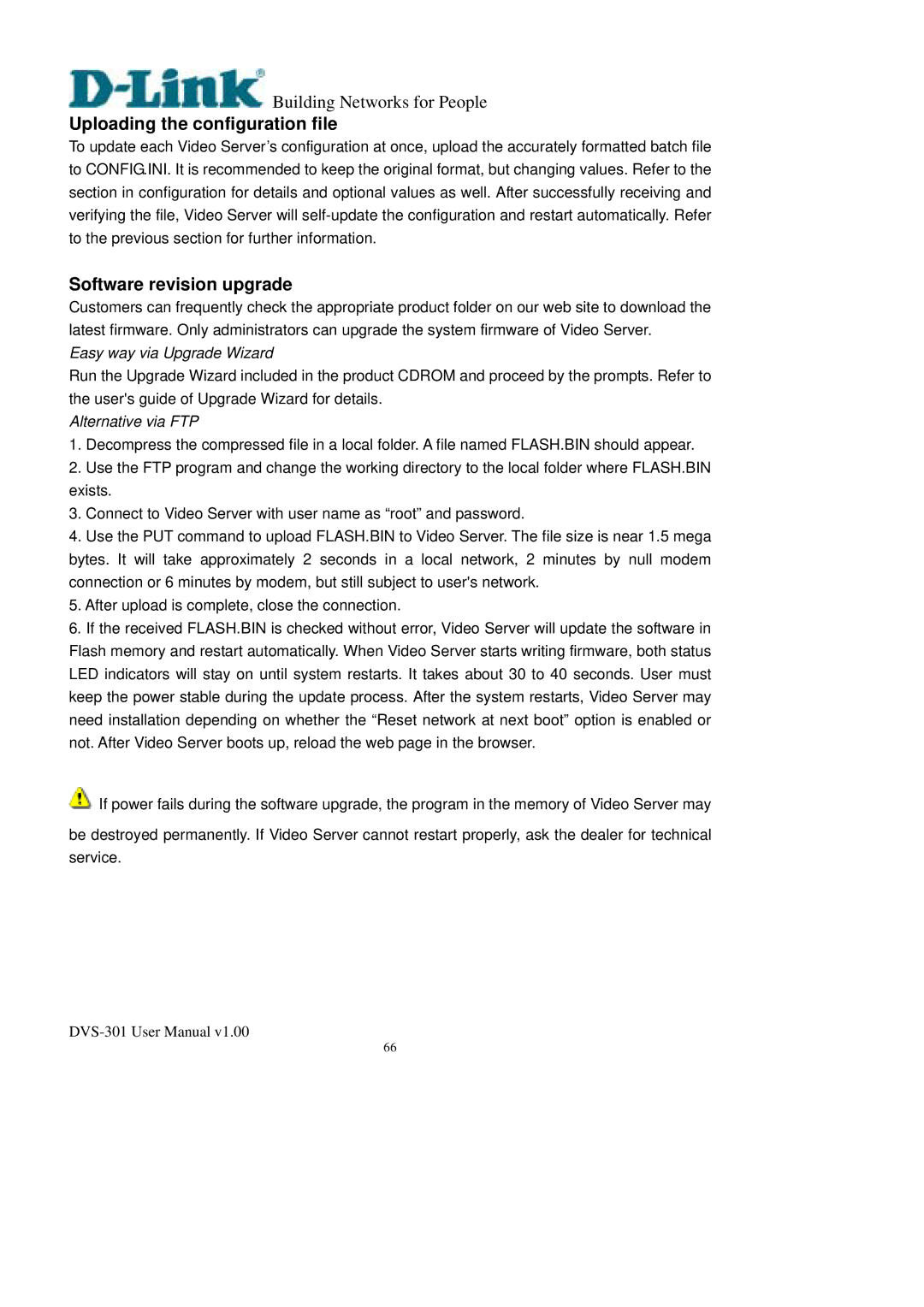Building Networks for People
Building Networks for People
Uploading the configuration file
To update each Video Server’s configuration at once, upload the accurately formatted batch file to CONFIG.INI. It is recommended to keep the original format, but changing values. Refer to the section in configuration for details and optional values as well. After successfully receiving and verifying the file, Video Server will
Software revision upgrade
Customers can frequently check the appropriate product folder on our web site to download the latest firmware. Only administrators can upgrade the system firmware of Video Server.
Easy way via Upgrade Wizard
Run the Upgrade Wizard included in the product CDROM and proceed by the prompts. Refer to the user's guide of Upgrade Wizard for details.
Alternative via FTP
1.Decompress the compressed file in a local folder. A file named FLASH.BIN should appear.
2.Use the FTP program and change the working directory to the local folder where FLASH.BIN exists.
3.Connect to Video Server with user name as “root” and password.
4.Use the PUT command to upload FLASH.BIN to Video Server. The file size is near 1.5 mega bytes. It will take approximately 2 seconds in a local network, 2 minutes by null modem connection or 6 minutes by modem, but still subject to user's network.
5.After upload is complete, close the connection.
6.If the received FLASH.BIN is checked without error, Video Server will update the software in Flash memory and restart automatically. When Video Server starts writing firmware, both status LED indicators will stay on until system restarts. It takes about 30 to 40 seconds. User must keep the power stable during the update process. After the system restarts, Video Server may need installation depending on whether the “Reset network at next boot” option is enabled or not. After Video Server boots up, reload the web page in the browser.
![]() If power fails during the software upgrade, the program in the memory of Video Server may
If power fails during the software upgrade, the program in the memory of Video Server may
be destroyed permanently. If Video Server cannot restart properly, ask the dealer for technical service.
66