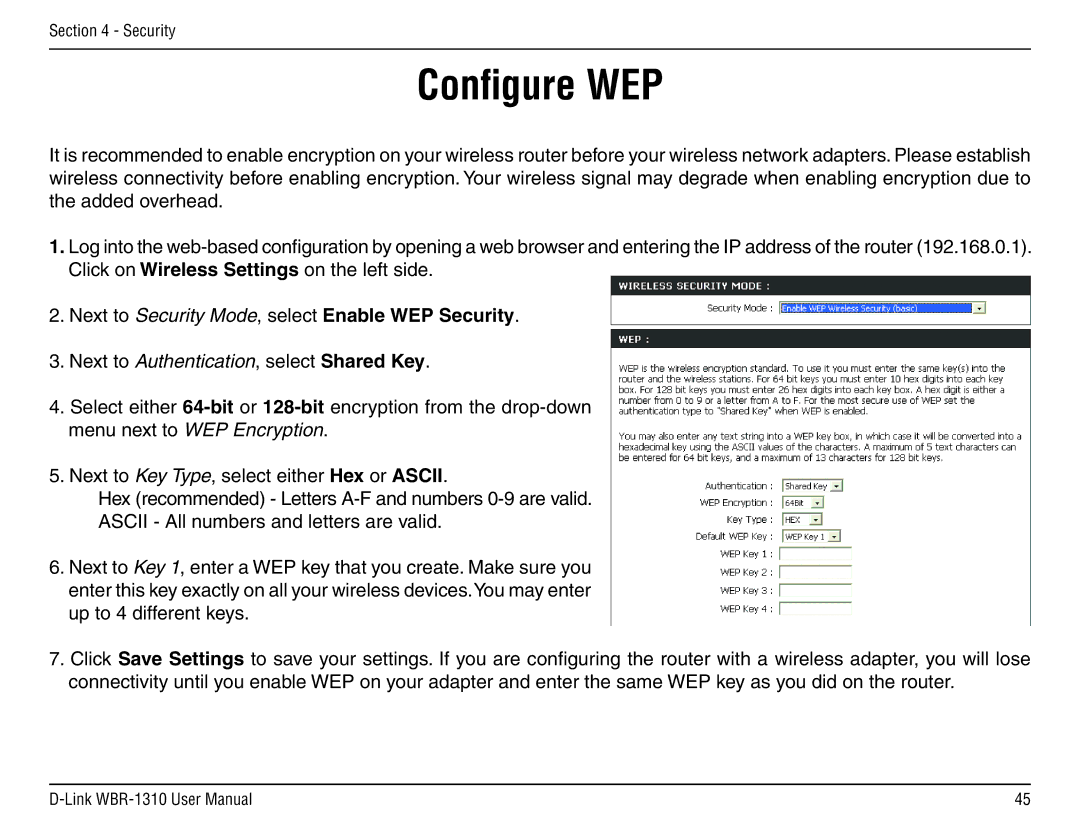Section 4 - Security
Configure WEP
It is recommended to enable encryption on your wireless router before your wireless network adapters. Please establish wireless connectivity before enabling encryption. Your wireless signal may degrade when enabling encryption due to the added overhead.
1.Log into the
2.Next to Security Mode, select Enable WEP Security.
3.Next to Authentication, select Shared Key.
4.Select either
menu next to WEP Encryption.
5. Next to Key Type, select either Hex or ASCII.
Hex (recommended) - Letters
6.Next to Key 1, enter a WEP key that you create. Make sure you enter this key exactly on all your wireless devices.You may enter up to 4 different keys.
7.Click Save Settings to save your settings. If you are configuring the router with a wireless adapter, you will lose connectivity until you enable WEP on your adapter and enter the same WEP key as you did on the router.
45 |