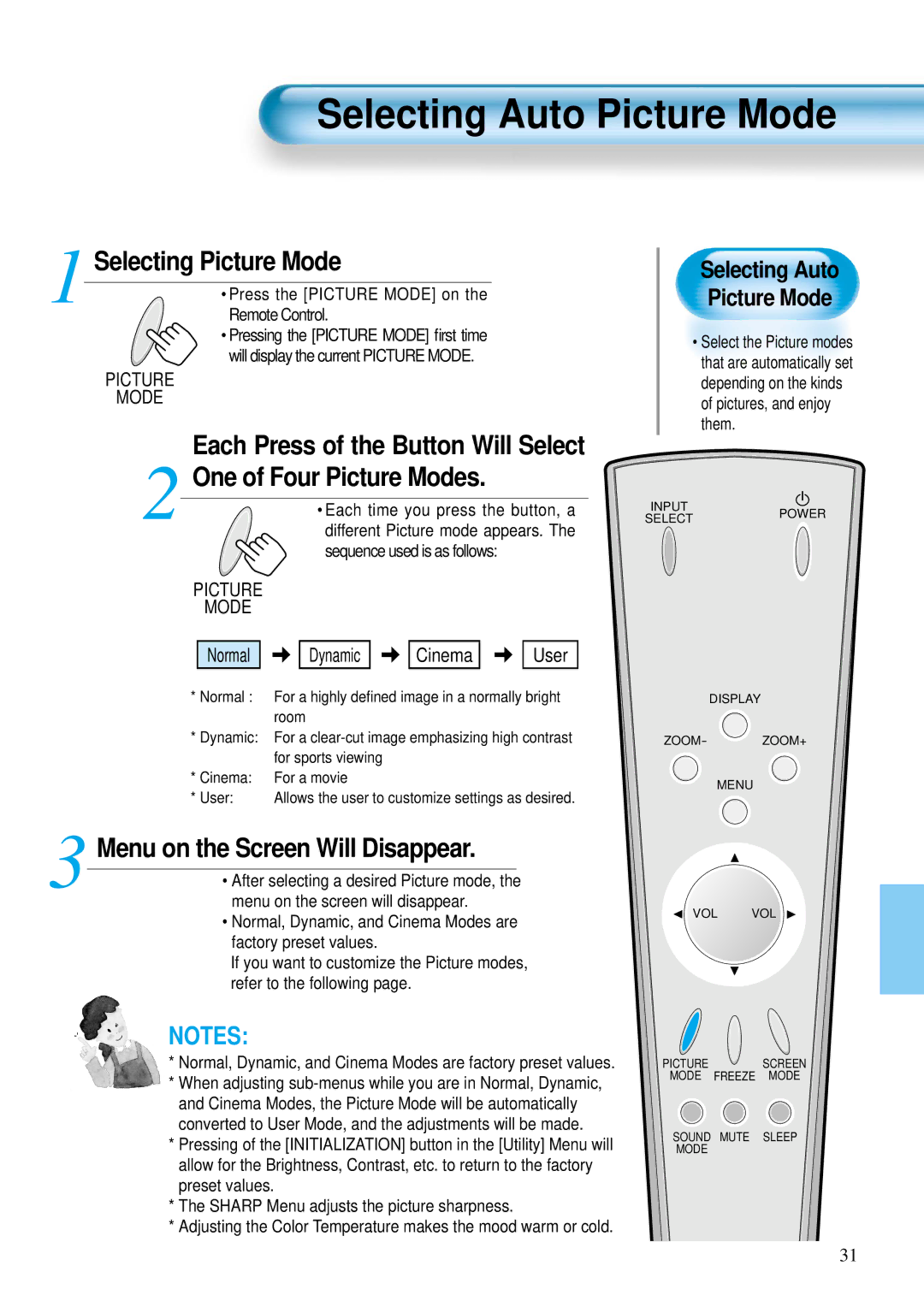Selecting Auto Picture Mode
1 Selecting Picture Mode
• Press the [PICTURE MODE] on the Remote Control.
• Pressing the [PICTURE MODE] first time will display the current PICTURE MODE.
PICTURE
MODE
Selecting Auto
Picture Mode
•Select the Picture modes that are automatically set depending on the kinds of pictures, and enjoy them.
Each Press of the Button Will Select
2 One of Four Picture Modes.
• Each time you press the button, a different Picture mode appears. The sequence used is as follows:
PICTURE
MODE
Normal 

 Dynamic
Dynamic 

 Cinema
Cinema 

 User
User
*Normal : For a highly defined image in a normally bright room
*Dynamic: For a
*Cinema: For a movie
* User: Allows the user to customize settings as desired.
3 Menu on the Screen Will Disappear.
• After selecting a desired Picture mode, the menu on the screen will disappear.
• Normal, Dynamic, and Cinema Modes are factory preset values.
If you want to customize the Picture modes, refer to the following page.
NOTES:
*Normal, Dynamic, and Cinema Modes are factory preset values.
*When adjusting
*Pressing of the [INITIALIZATION] button in the [Utility] Menu will allow for the Brightness, Contrast, etc. to return to the factory preset values.
*The SHARP Menu adjusts the picture sharpness.
*Adjusting the Color Temperature makes the mood warm or cold.
INPUT
SELECTPOWER
DISPLAY
ZOOM- ZOOM+
MENU
VOL VOL
PICTURE ![]() SCREEN MODE FREEZE MODE
SCREEN MODE FREEZE MODE
SOUND MUTE SLEEP
MODE
31