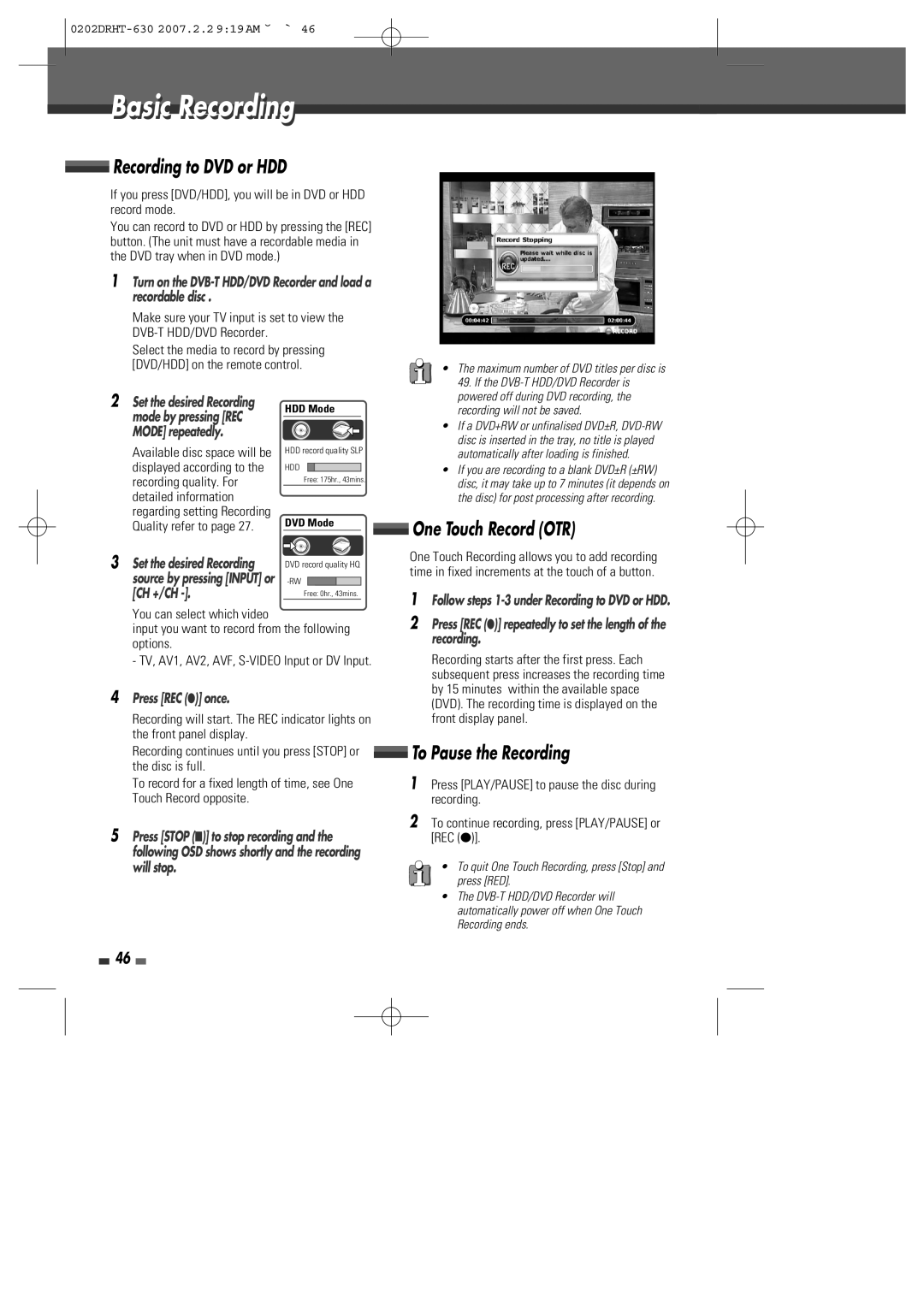DVB-T HDD/DVD Recorder
Alcohol- based cleaning agents
Safetyty InstructionsI t ti
Precautions
For your own Safety
Avoid direct exposure to beam
Important Safeguards
All operating and use instructions should be followed
Important Safeguards
If the unit has been dropped or the cabinet has been damaged
Weee Waste of electrical and electronic equipment
Table of Contents
Introduction
Outstanding stability and comfort are its built-in features
Overview
Overviewi Featurest
About Symbols
About the Symbol
Disc-related Terms
Regional code
Dual Media
Restrictions on Video Recording
What is DV?
About DVD Recording
Recording TV Audio Channels
Precautions
Front Panel
Identification of Controls
Front Panel Display
Rear panel
Remote Control
Progressive Scan Mode
RF Connection
Connecting a TV
Connecting Antenna/Cable
Connectionsi
Hdmi connection
Video Connection
Component Video Connection
Digital Multi-Channel Sound
Connecting an Amplifier/Receiver
Connecting Optional Equipment
Connecting a Digital Camcorder
Connecting to USB
Re-Installation
Initial Installation
Press …/†/œ/√ to move around the list
Guide to Digital Services
EPG Electronic Programme Guide
Press EPG to display the EPG
Back clear the last character
Viewing programmes using Keyword Search
Select a channel
Information Service
Selecting digital text from other channels
Auto Tune
Setup menu
Setup Menu Overview
Menu Navigation
Reorder Channels
Delete Channels
Usage of List button
Edit Favourites Set Clock
Auto Chapter
Record Options Settings
DVD Quality
HDD Record Quality
DVD Menu/ DVD Subtitle DVD Audio Language
Languages Settings
DVB Audio/ DVB Subtitles Language
OSD Language
Auto Convert to the appropriate aspect ratio automatically
Preferences Settings
TV Aspect Ratio
Picture Format
Bitstream
No signal will be output from the Digital Audio Out jacks
Digital Audio
Front AV
Rating Level
Parental Settings
Press Setup Use œ/√ to select ‘Parental Settings‘
Video Output
Watershed Time
Change PIN code
Country Code
Lock/Unlock Channels
Format Hard Disk
Set HDD Parental Lock
DivX VOD
System Info
Firmware Info
HDD Info
Restore Default Settings
Update/ Restore
Software Update
Disc Information options for DVD, HDD
On-Screen Displayi l Overviewi
Displaying Disc Information
External Input selection
Volume Control
Changing TV Channels
Subtitles
Fast Forward/Backward
Slow Motion
Changing the Audio Language
Disc Menus
Zoom
Repeat
Selecting Chapters
DivX Playback HDD Media, DVD, USB
Playingl i a Picture,i t , Musicic or DivXi filesil
You can get the picture through the thumbnail screen
Audio CD Playback
MP3 Playback HDD media, Disc media, USB media
Insert an Audio CD and close the tray
Press Stop to exit the slideshow
Playing MP3 Files during a Slide Show
Time shifting
Navigation in Time Shifting mode
Time shifting & Saving
Pause/play on the broadcast in the buffer
Other Operations in TIme shifting saving mode
Saving to HDD
Save
To Pause the Recording
Basicic Recordingi
Recording to DVD or HDD
One Touch Record OTR
Enter the necessary information for your Timer Recordings
Timeri Recordingi
Timer Recording using Manual Record Screen
Press Timer
Select a future programme you wish to record
Cancelling a Timer Recording
Cancelling a Timer Recording EPG
Timer Recording Troubleshooting
Press REC once to start recording
Recording from an External Input
Press Stop to stop recording
Press Input to select the DV input
Dubbing from HDD to DVD
Dubbing
Dubbing from DVD to HDD
DVD Dub Mode
Select the media you want to copy to and press OK
Media files Copying
Copying and Editing media files DVD, HDD, USB
Press MENU, then main menu appears
To leave the media browser mode, press Menu
HDD Playback and Editing
Playing a HDD title
Whole copy process is displayed on the upper side
Renaming Labeling a Title
Editing a HDD title
Deleting a HDD title
Combining two titles
Protecting a Title
Editing a Title
HDD Parental Lock
Sorting a HDD title
Dubbing a HDD title to DVD disc
Format Hard Disk
Deleting a DVD title
Disci Playbackl and Editingiti
Playing a DVD title Editing a DVD title
Split Title may take several minutes
Title and Chapter
Usage of Disc OP button for Disc Media Operation
Press Disc OP to go to ‘Disc Operation’ mode
Disc Media Operation
Overwrite and Append
Back Clears the last character Press RED to save
Erase the disc DVD±RW
Edit Disc Name
Lock/Unlock the disc DVD±RW
Make Compatible
Finalise Disc DVD-RW, DVD±R
Turn on the TV
Troubleshooting
Symptom Cause Solution
Power cord is disconnected
Moisture condensation can occur
Moisture Condensation
General
HDD Specifications
DVD Specifications
Accessories
Your 1ST Year MANUFACTURER’S Guarantee
Daewoo Guarantee Department

 Recording to DVD or HDD
Recording to DVD or HDD One Touch Record (OTR)
One Touch Record (OTR) To Pause the Recording
To Pause the Recording