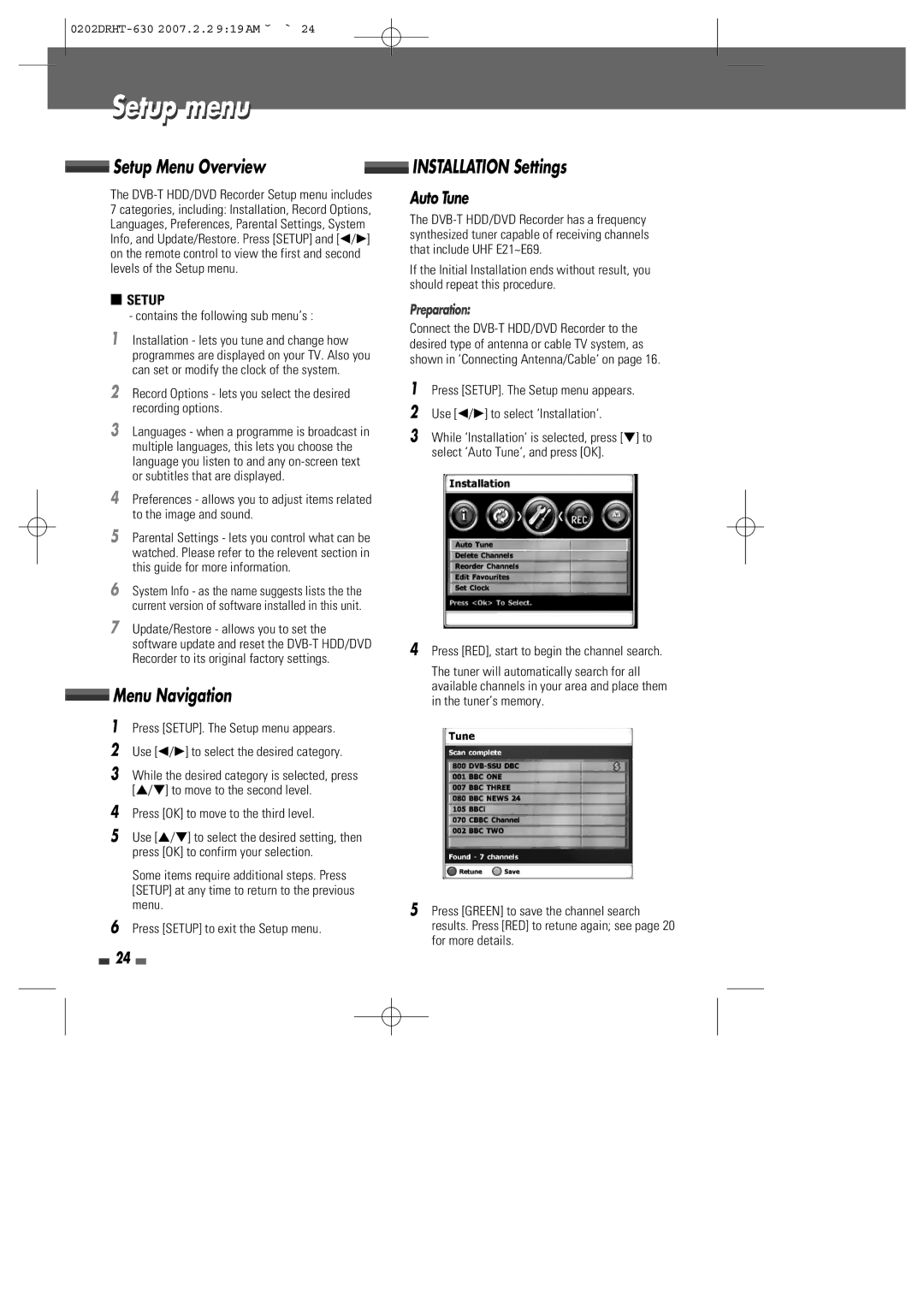Setup menu
Setup Menu Overview |
| INSTALLATION Settings |
| ||
|
The
■SETUP
-contains the following sub menu’s :
1Installation - lets you tune and change how programmes are displayed on your TV. Also you can set or modify the clock of the system.
2Record Options - lets you select the desired recording options.
3Languages - when a programme is broadcast in multiple languages, this lets you choose the language you listen to and any
4Preferences - allows you to adjust items related to the image and sound.
5Parental Settings - lets you control what can be watched. Please refer to the relevent section in this guide for more information.
6System Info - as the name suggests lists the the current version of software installed in this unit.
7Update/Restore - allows you to set the software update and reset the
 Menu Navigation
Menu Navigation
1Press [SETUP]. The Setup menu appears.
2Use [œ/√] to select the desired category.
3While the desired category is selected, press […/†] to move to the second level.
4Press [OK] to move to the third level.
5Use […/†] to select the desired setting, then press [OK] to confirm your selection.
Some items require additional steps. Press [SETUP] at any time to return to the previous menu.
6Press [SETUP] to exit the Setup menu.
Auto Tune
The
If the Initial Installation ends without result, you should repeat this procedure.
Preparation:
Connect the
1Press [SETUP]. The Setup menu appears.
2Use [œ/√] to select ‘Installation‘.
3While ‘Installation‘ is selected, press [†] to select ‘Auto Tune‘, and press [OK].
4Press [RED], start to begin the channel search.
The tuner will automatically search for all available channels in your area and place them in the tuner’s memory.
5Press [GREEN] to save the channel search results. Press [RED] to retune again; see page 20 for more details.
24