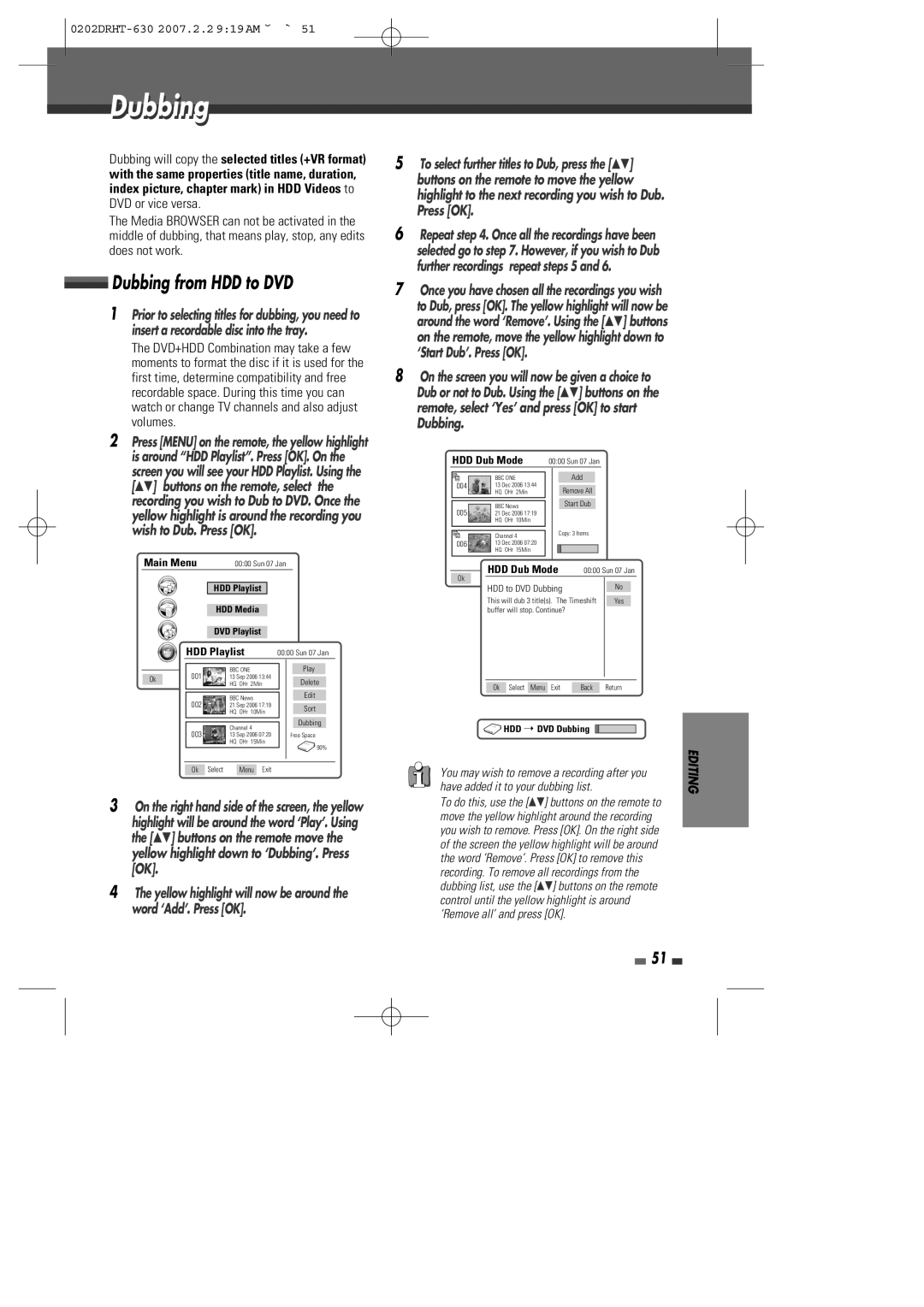Dubbing
Dubbing will copy the selected titles (+VR format) with the same properties (title name, duration, index picture, chapter mark) in HDD Videos to DVD or vice versa.
The Media BROWSER can not be activated in the middle of dubbing, that means play, stop, any edits does not work.
 Dubbing from HDD to DVD
Dubbing from HDD to DVD
1Prior to selecting titles for dubbing, you need to insert a recordable disc into the tray.
The DVD+HDD Combination may take a few moments to format the disc if it is used for the first time, determine compatibility and free recordable space. During this time you can watch or change TV channels and also adjust volumes.
2Press [MENU] on the remote, the yellow highlight is around “HDD Playlist”. Press [OK]. On the screen you will see your HDD Playlist. Using the […†] buttons on the remote, select the recording you wish to Dub to DVD. Once the yellow highlight is around the recording you wish to Dub. Press [OK].
Main Menu |
| 00:00 Sun 07 Jan | ||||||
|
|
|
|
|
|
|
|
|
|
|
| HDD Playlist |
|
|
|
| |
|
|
|
|
|
|
|
|
|
|
|
| HDD Media |
|
|
| ||
|
|
|
|
|
|
|
|
|
|
|
| DVD Playlist |
|
|
| ||
| HDD |
|
|
| 00:00 Sun 07 Jan | |||
| Playlist | |||||||
|
|
|
|
|
|
|
| Play |
| 001 |
|
| BBC ONE |
|
| ||
Ok |
|
| 13 Sep 2006 13:44 |
|
| Delete | ||
|
|
| HQ OHr 2Min |
|
| |||
|
|
|
|
|
|
|
| Edit |
|
|
|
|
|
|
| ||
| 002 |
|
| BBC News |
|
| ||
|
|
| 21 Sep 2006 17:19 |
|
| Sort | ||
|
|
|
| HQ OHr 10Min |
|
| ||
|
|
|
|
|
|
|
| Dubbing |
|
|
|
|
|
|
|
| |
| 003 |
|
| Channel 4 |
|
|
| |
|
|
| 13 Sep 2006 07:20 |
| Free Space | |||
|
|
|
| HQ OHr 15Min |
| 90% | ||
|
|
|
|
|
|
| ||
|
|
|
|
|
|
| ||
|
|
|
|
|
|
|
| |
|
|
|
|
|
|
|
|
|
| Ok | Select | Menu Exit |
|
|
| ||
3On the right hand side of the screen, the yellow highlight will be around the word ‘Play’. Using the […†] buttons on the remote move the yellow highlight down to ‘Dubbing’. Press [OK].
4The yellow highlight will now be around the word ‘Add’. Press [OK].
5To select further titles to Dub, press the […†] buttons on the remote to move the yellow highlight to the next recording you wish to Dub. Press [OK].
6Repeat step 4. Once all the recordings have been selected go to step 7. However, if you wish to Dub further recordings repeat steps 5 and 6.
7Once you have chosen all the recordings you wish to Dub, press [OK]. The yellow highlight will now be around the word ‘Remove’. Using the […†] buttons on the remote, move the yellow highlight down to ‘Start Dub’. Press [OK].
8On the screen you will now be given a choice to Dub or not to Dub. Using the […†] buttons on the remote, select ‘Yes’ and press [OK] to start Dubbing.
HDD Dub Mode | 00:00 Sun 07 Jan | ||
|
|
| Add |
|
| BBC ONE | |
004 |
| 13 Dec 2006 13:44 | Remove All |
|
| HQ OHr 2Min | |
|
|
| Start Dub |
|
|
| |
|
| BBC News | |
|
| ||
00521 Dec 2006 17:19 HQ OHr 10Min
|
| Channel 4 |
| Copy: 3 Items |
006 |
| 13 Dec 2006 07:20 |
|
|
|
| HQ OHr 15Min |
|
|
|
|
|
|
|
Ok | HDD Dub Mode | 00:00 | Sun 07 Jan | |
HDD to DVD Dubbing |
|
| No | |
|
|
| ||
| This will dub 3 title(s). The Timeshift |
| Yes | |
| buffer will stop. Continue? |
|
|
|
|
|
|
|
|
|
|
|
|
|
Ok Select Menu Exit Back Return
HDD ➝ DVD Dubbing |
|
| EDITING |
have added it to your dubbing list. | |||
You may wish to remove a recording after you |
| ||
To do this, use the […†] buttons on the remote to move the yellow highlight around the recording you wish to remove. Press [OK]. On the right side of the screen the yellow highlight will be around the word ‘Remove’. Press [OK] to remove this recording. To remove all recordings from the dubbing list, use the […†] buttons on the remote control until the yellow highlight is around ‘Remove all’ and press [OK].
51