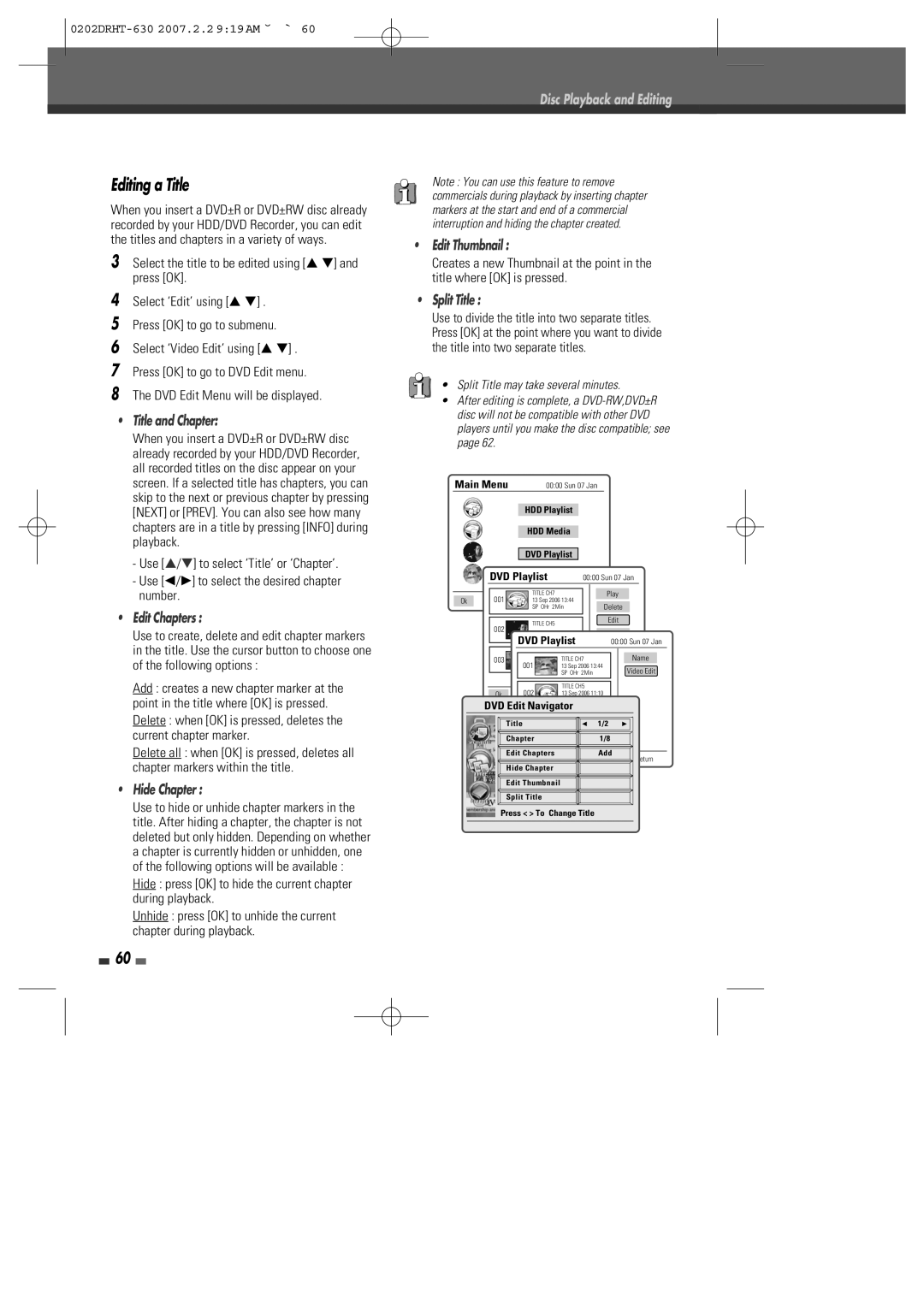Disc Playback and Editing
Editing a Title
When you insert a DVD±R or DVD±RW disc already recorded by your HDD/DVD Recorder, you can edit the titles and chapters in a variety of ways.
3Select the title to be edited using [… †] and press [OK].
4Select ‘Edit’ using [… †] .
5Press [OK] to go to submenu.
6Select ‘Video Edit’ using [… †] .
7Press [OK] to go to DVD Edit menu.
8The DVD Edit Menu will be displayed.
•Title and Chapter:
When you insert a DVD±R or DVD±RW disc already recorded by your HDD/DVD Recorder, all recorded titles on the disc appear on your screen. If a selected title has chapters, you can skip to the next or previous chapter by pressing [NEXT] or [PREV]. You can also see how many chapters are in a title by pressing [INFO] during playback.
-Use […/†] to select ‘Title’ or ‘Chapter’.
-Use [œ/√] to select the desired chapter number.
•Edit Chapters :
Use to create, delete and edit chapter markers in the title. Use the cursor button to choose one of the following options :
Add : creates a new chapter marker at the point in the title where [OK] is pressed.
Delete : when [OK] is pressed, deletes the current chapter marker.
Delete all : when [OK] is pressed, deletes all chapter markers within the title.
•Hide Chapter :
Use to hide or unhide chapter markers in the title. After hiding a chapter, the chapter is not deleted but only hidden. Depending on whether a chapter is currently hidden or unhidden, one of the following options will be available :
Hide : press [OK] to hide the current chapter during playback.
Unhide : press [OK] to unhide the current chapter during playback.
60
Note : You can use this feature to remove commercials during playback by inserting chapter markers at the start and end of a commercial interruption and hiding the chapter created.
•Edit Thumbnail :
Creates a new Thumbnail at the point in the title where [OK] is pressed.
•Split Title :
Use to divide the title into two separate titles. Press [OK] at the point where you want to divide the title into two separate titles.
•Split Title may take several minutes.
•After editing is complete, a
Main Menu |
|
|
| 00:00 Sun 07 Jan |
|
|
| |||||||
|
|
|
|
|
|
|
|
|
|
|
|
|
|
|
|
|
|
|
| HDD Playlist |
|
|
|
|
|
| |||
|
|
|
|
|
|
|
|
|
|
|
|
|
|
|
|
|
|
|
| HDD Media |
|
|
| ||||||
|
|
|
|
|
|
|
|
|
|
|
|
|
| |
|
|
|
|
| DVD Playlist |
|
|
|
|
|
| |||
|
|
|
|
|
|
|
|
|
|
|
|
| ||
|
| DVD | Playlist |
|
| 00:00 Sun 07 Jan | ||||||||
|
|
|
|
|
|
|
|
|
|
|
|
|
|
|
|
| 001 |
|
|
| TITLE CH7 |
|
|
|
| Play | |||
Ok |
|
|
|
|
|
|
| |||||||
|
|
|
| 13 Sep 2006 13:44 |
|
| Delete | |||||||
|
|
|
|
|
| SP OHr 2Min |
|
| ||||||
|
|
|
|
|
|
|
| |||||||
|
|
|
|
|
|
|
|
|
|
|
| Edit | ||
|
|
|
|
|
|
|
|
|
|
|
| |||
|
| 002 |
|
|
| TITLE CH5 |
|
|
|
|
|
|
| |
|
|
| DVD Playlist |
|
|
|
|
| ||||||
|
|
|
|
|
|
| 00:00 Sun 07 Jan | |||||||
|
|
|
|
|
|
|
|
|
|
| ||||
|
| 003 |
| 001 |
| TITLE CH7 |
|
|
| Name | ||||
|
|
|
|
| 13 Sep 2006 13:44 |
| Video Edit | |||||||
|
|
|
|
|
|
|
| SP OHr 2Min |
| |||||
|
|
|
|
|
|
|
|
| ||||||
|
|
|
|
|
|
|
|
|
|
|
|
|
|
|
|
|
|
|
|
|
|
|
|
|
|
| |||
|
|
|
| 002 |
| TITLE CH5 |
|
|
| |||||
|
| Ok |
| 13 Sep 2006 11:10 |
|
|
| |||||||
|
|
|
|
|
|
|
| HQ OHr 2Min |
|
|
| |||
| DVD Edit Navigator |
|
|
| ||||||||||
Title003 | Channel 4 | 1/2 |
| |
13 Sep | œ | √ | ||
Chapter | HQ OHr |
| 1/8 |
|
|
|
| ||
Edit Chapters | Add | Return |
Ok Select Menu Exit | Back | |
Hide Chapter |
|
|
Edit Thumbnail
Split Title
Press < > To Change Title