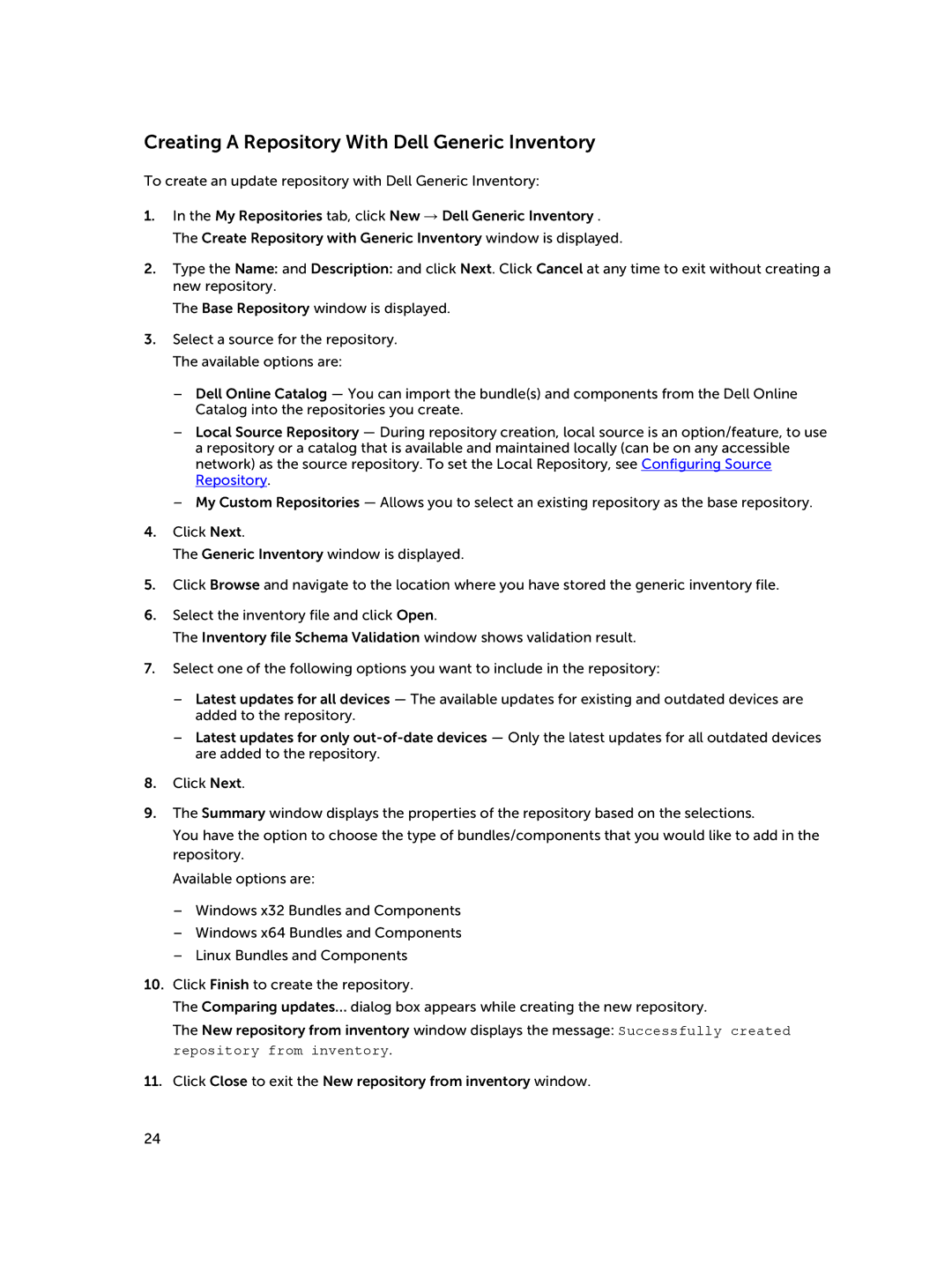Creating A Repository With Dell Generic Inventory
To create an update repository with Dell Generic Inventory:
1.In the My Repositories tab, click New → Dell Generic Inventory . The Create Repository with Generic Inventory window is displayed.
2.Type the Name: and Description: and click Next. Click Cancel at any time to exit without creating a new repository.
The Base Repository window is displayed.
3.Select a source for the repository. The available options are:
–Dell Online Catalog — You can import the bundle(s) and components from the Dell Online Catalog into the repositories you create.
–Local Source Repository — During repository creation, local source is an option/feature, to use a repository or a catalog that is available and maintained locally (can be on any accessible network) as the source repository. To set the Local Repository, see Configuring Source Repository.
–My Custom Repositories — Allows you to select an existing repository as the base repository.
4.Click Next.
The Generic Inventory window is displayed.
5.Click Browse and navigate to the location where you have stored the generic inventory file.
6.Select the inventory file and click Open.
The Inventory file Schema Validation window shows validation result.
7.Select one of the following options you want to include in the repository:
–Latest updates for all devices — The available updates for existing and outdated devices are added to the repository.
–Latest updates for only
8.Click Next.
9.The Summary window displays the properties of the repository based on the selections.
You have the option to choose the type of bundles/components that you would like to add in the repository.
Available options are:
–Windows x32 Bundles and Components
–Windows x64 Bundles and Components
–Linux Bundles and Components
10.Click Finish to create the repository.
The Comparing updates… dialog box appears while creating the new repository.
The New repository from inventory window displays the message: Successfully created repository from inventory.
11.Click Close to exit the New repository from inventory window.
24