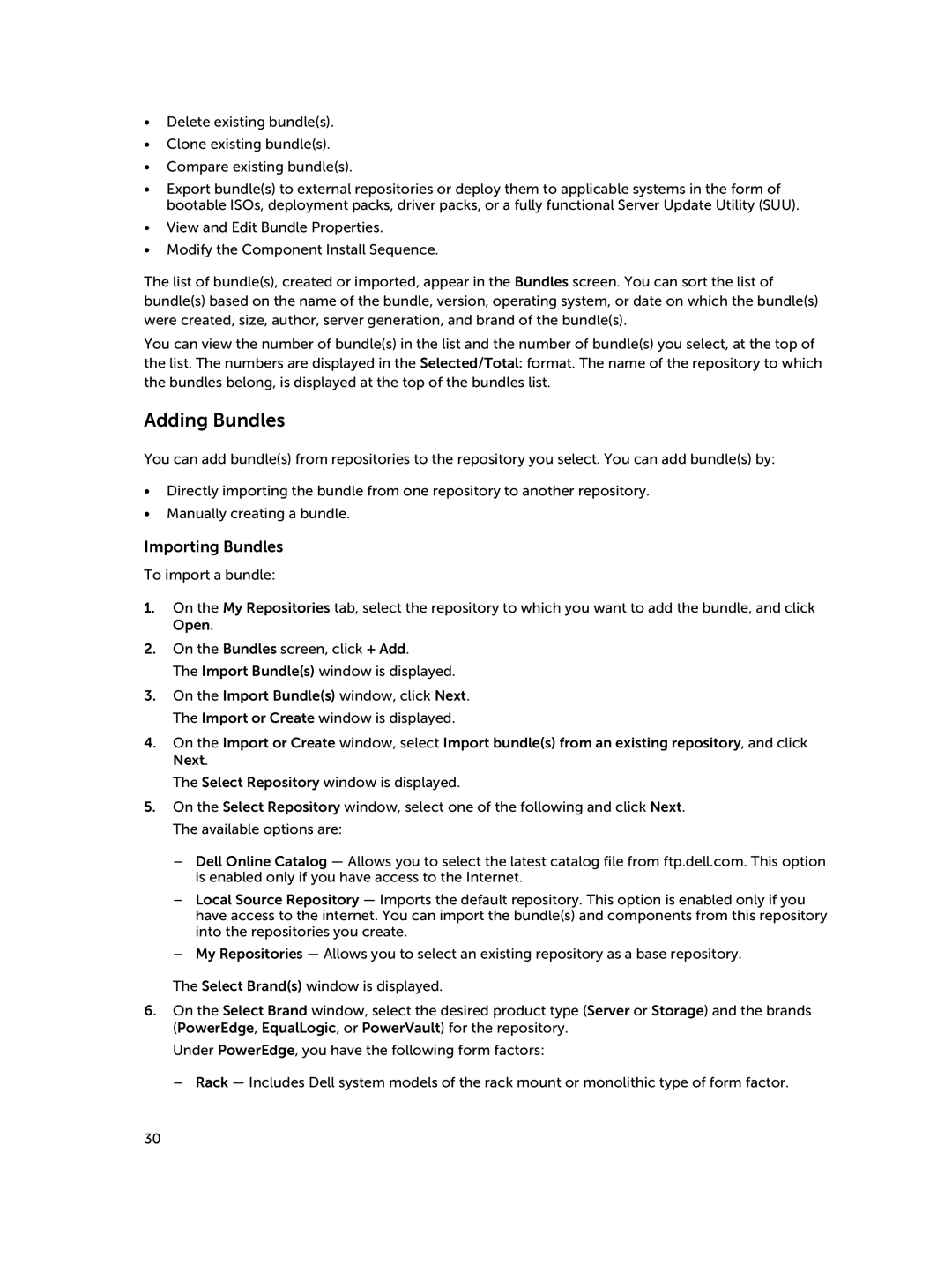•Delete existing bundle(s).
•Clone existing bundle(s).
•Compare existing bundle(s).
•Export bundle(s) to external repositories or deploy them to applicable systems in the form of bootable ISOs, deployment packs, driver packs, or a fully functional Server Update Utility (SUU).
•View and Edit Bundle Properties.
•Modify the Component Install Sequence.
The list of bundle(s), created or imported, appear in the Bundles screen. You can sort the list of bundle(s) based on the name of the bundle, version, operating system, or date on which the bundle(s) were created, size, author, server generation, and brand of the bundle(s).
You can view the number of bundle(s) in the list and the number of bundle(s) you select, at the top of the list. The numbers are displayed in the Selected/Total: format. The name of the repository to which the bundles belong, is displayed at the top of the bundles list.
Adding Bundles
You can add bundle(s) from repositories to the repository you select. You can add bundle(s) by:
•Directly importing the bundle from one repository to another repository.
•Manually creating a bundle.
Importing Bundles
To import a bundle:
1.On the My Repositories tab, select the repository to which you want to add the bundle, and click Open.
2.On the Bundles screen, click + Add.
The Import Bundle(s) window is displayed.
3.On the Import Bundle(s) window, click Next. The Import or Create window is displayed.
4.On the Import or Create window, select Import bundle(s) from an existing repository, and click Next.
The Select Repository window is displayed.
5.On the Select Repository window, select one of the following and click Next. The available options are:
–Dell Online Catalog — Allows you to select the latest catalog file from ftp.dell.com. This option is enabled only if you have access to the Internet.
–Local Source Repository — Imports the default repository. This option is enabled only if you have access to the internet. You can import the bundle(s) and components from this repository into the repositories you create.
–My Repositories — Allows you to select an existing repository as a base repository.
The Select Brand(s) window is displayed.
6.On the Select Brand window, select the desired product type (Server or Storage) and the brands (PowerEdge, EqualLogic, or PowerVault) for the repository.
Under PowerEdge, you have the following form factors:
– Rack — Includes Dell system models of the rack mount or monolithic type of form factor.
30