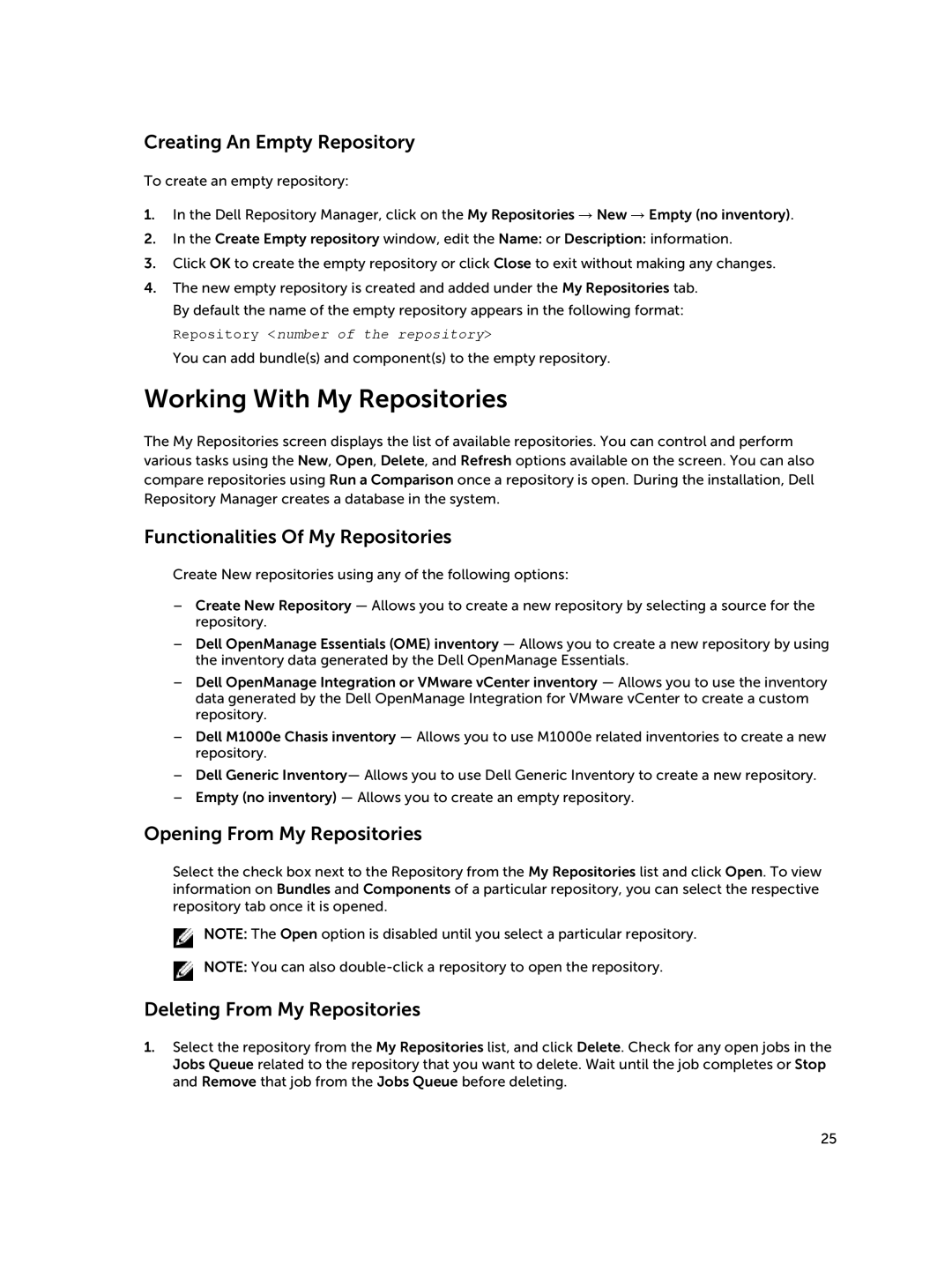Creating An Empty Repository
To create an empty repository:
1.In the Dell Repository Manager, click on the My Repositories → New → Empty (no inventory).
2.In the Create Empty repository window, edit the Name: or Description: information.
3.Click OK to create the empty repository or click Close to exit without making any changes.
4.The new empty repository is created and added under the My Repositories tab. By default the name of the empty repository appears in the following format:
Repository <number of the repository>
You can add bundle(s) and component(s) to the empty repository.
Working With My Repositories
The My Repositories screen displays the list of available repositories. You can control and perform various tasks using the New, Open, Delete, and Refresh options available on the screen. You can also compare repositories using Run a Comparison once a repository is open. During the installation, Dell Repository Manager creates a database in the system.
Functionalities Of My Repositories
Create New repositories using any of the following options:
–Create New Repository — Allows you to create a new repository by selecting a source for the repository.
–Dell OpenManage Essentials (OME) inventory — Allows you to create a new repository by using the inventory data generated by the Dell OpenManage Essentials.
–Dell OpenManage Integration or VMware vCenter inventory — Allows you to use the inventory data generated by the Dell OpenManage Integration for VMware vCenter to create a custom repository.
–Dell M1000e Chasis inventory — Allows you to use M1000e related inventories to create a new repository.
–Dell Generic Inventory— Allows you to use Dell Generic Inventory to create a new repository.
–Empty (no inventory) — Allows you to create an empty repository.
Opening From My Repositories
Select the check box next to the Repository from the My Repositories list and click Open. To view information on Bundles and Components of a particular repository, you can select the respective repository tab once it is opened.
![]() NOTE: The Open option is disabled until you select a particular repository.
NOTE: The Open option is disabled until you select a particular repository. ![]() NOTE: You can also
NOTE: You can also
Deleting From My Repositories
1.Select the repository from the My Repositories list, and click Delete. Check for any open jobs in the Jobs Queue related to the repository that you want to delete. Wait until the job completes or Stop and Remove that job from the Jobs Queue before deleting.
25