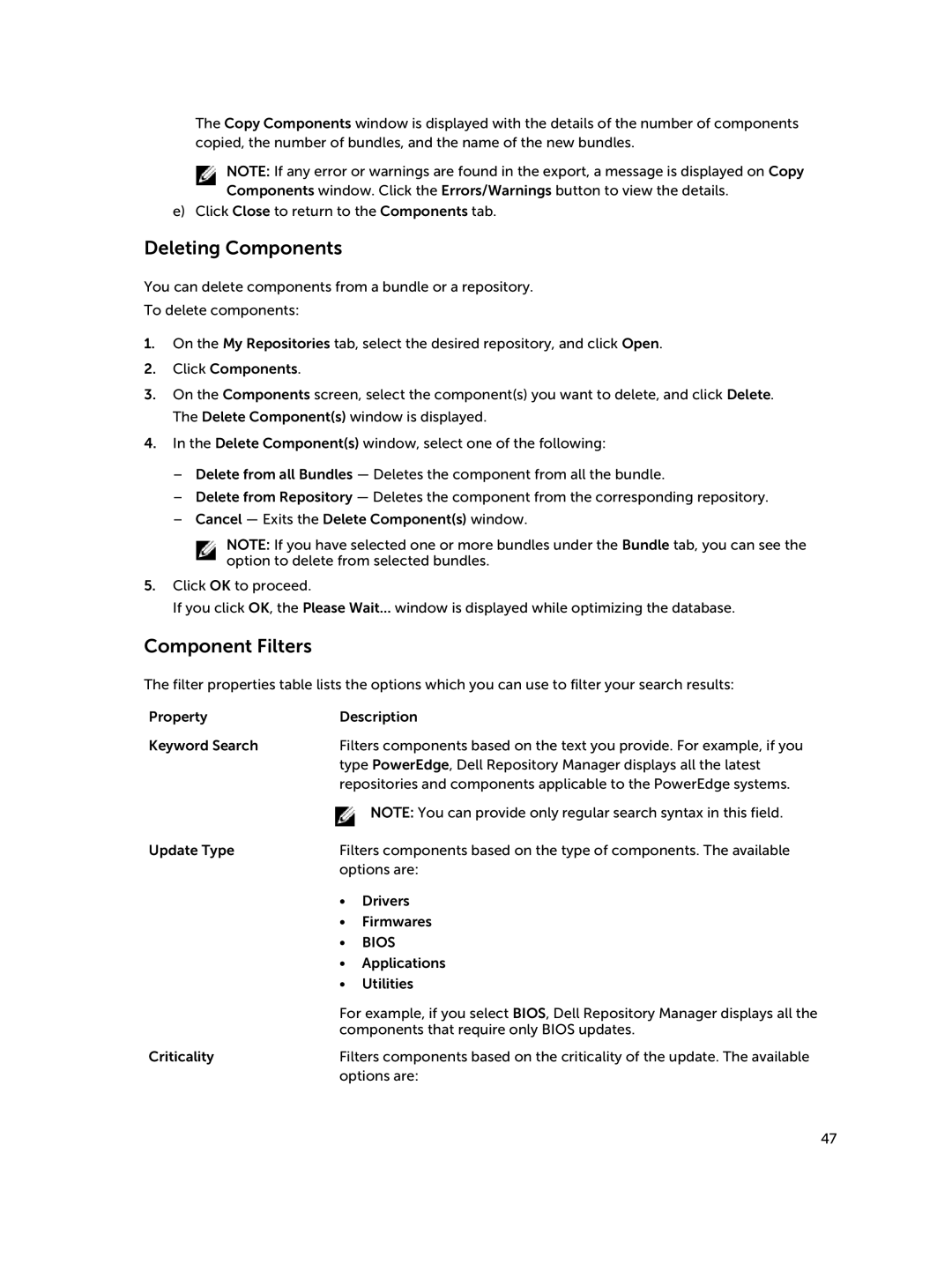The Copy Components window is displayed with the details of the number of components copied, the number of bundles, and the name of the new bundles.
NOTE: If any error or warnings are found in the export, a message is displayed on Copy Components window. Click the Errors/Warnings button to view the details.
e) Click Close to return to the Components tab.
Deleting Components
You can delete components from a bundle or a repository.
To delete components:
1.On the My Repositories tab, select the desired repository, and click Open.
2.Click Components.
3.On the Components screen, select the component(s) you want to delete, and click Delete. The Delete Component(s) window is displayed.
4.In the Delete Component(s) window, select one of the following:
–Delete from all Bundles — Deletes the component from all the bundle.
–Delete from Repository — Deletes the component from the corresponding repository.
–Cancel — Exits the Delete Component(s) window.
NOTE: If you have selected one or more bundles under the Bundle tab, you can see the option to delete from selected bundles.
5.Click OK to proceed.
If you click OK, the Please Wait... window is displayed while optimizing the database.
Component Filters
The filter properties table lists the options which you can use to filter your search results:
Property | Description | |
Keyword Search | Filters components based on the text you provide. For example, if you | |
| type PowerEdge, Dell Repository Manager displays all the latest | |
| repositories and components applicable to the PowerEdge systems. | |
|
| NOTE: You can provide only regular search syntax in this field. |
Update Type | Filters components based on the type of components. The available | |
| options are: | |
| • | Drivers |
| • | Firmwares |
| • | BIOS |
| • | Applications |
| • | Utilities |
| For example, if you select BIOS, Dell Repository Manager displays all the | |
| components that require only BIOS updates. | |
Criticality | Filters components based on the criticality of the update. The available | |
| options are: | |
47